Physical features, Communication ports, Dip switches – Wavetronix Click 400 (900 MHz radio) (CLK-400) - User Guide User Manual
Page 109: Mode switch
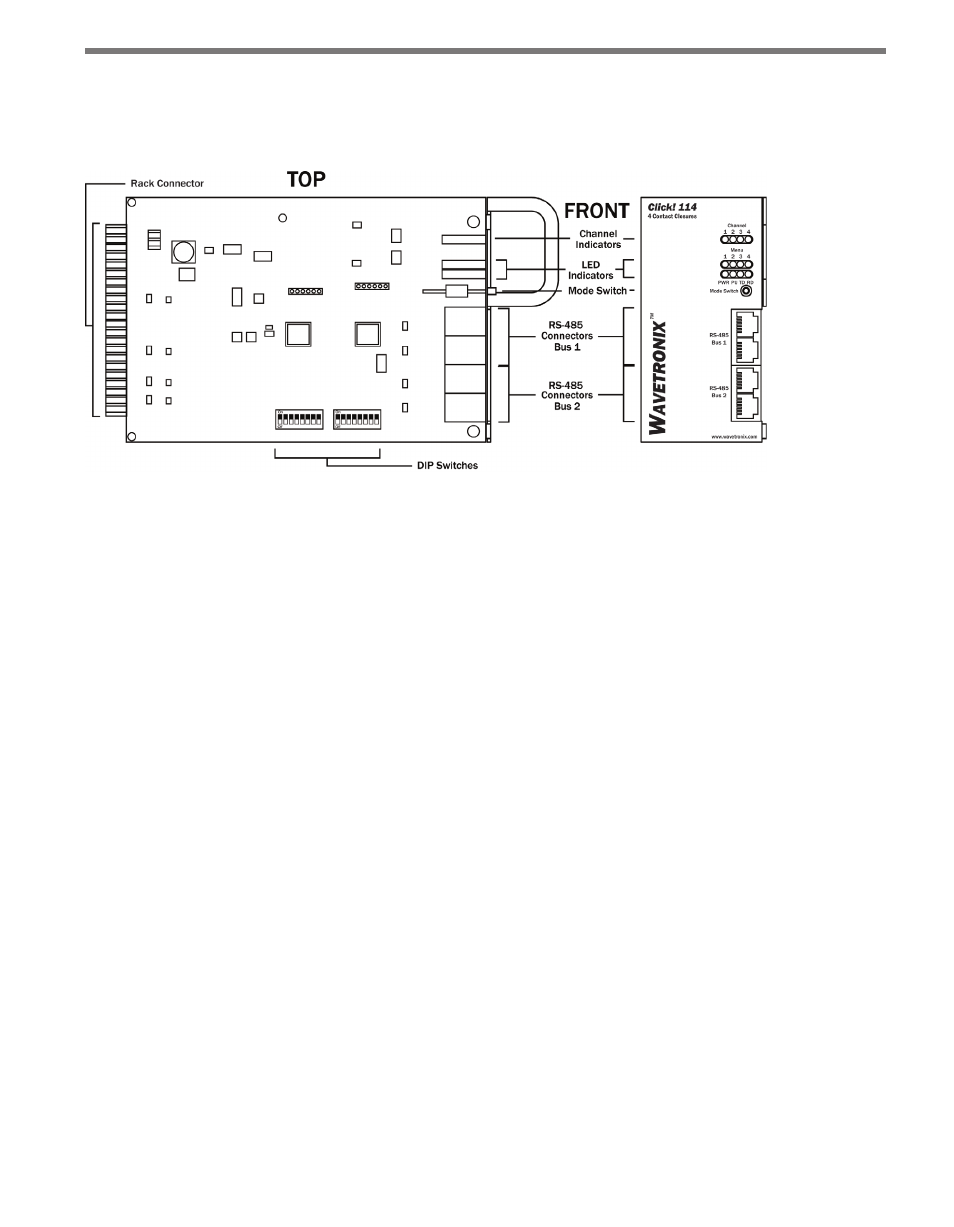
108
CHAPTER 10 • CLICK 112/114
Physical Features
The following sections describe the physical features of the Click 112/114.
Figure 10.2 – Diagram of the Click 114
Communication Ports
The Click 112/114 contain two independent serial communications ports. Each port is
made up of two RJ-11 connectors, which make it simple to daisy-chain multiple cards to-
gether and create an RS-485 bus. The two RJ-11 RS-485 data buses can be connected to a
SmartSensor through a surge protection module (the cards are designed for use with the
Click 222, though the Click 200 can be used as well), or through a serial data converter.
Bus 1 should be used to report vehicle data, and bus 2 should be used for configuration.
Having one bus dedicated to each function leads to optimum Click 112/114 performance.
On certain newer devices, the buses are labeled as Data and Control to let you know which
one to use.
DIP Switches
On the lower part of the circuit board, behind the faceplate of the device, is a set of DIP
switches. These switches are used to configure the Click 112/114 in Hardware mode. The
parameters that can be configured using the DIP switches can also be configured via Soft-
ware mode (front panel menu or Click Supervisor). See the DIP Switches section of this
chapter for more information.
Mode Switch
The faceplate of the Click 112/114 features a push-button labeled Mode Switch, which is
used to cycle through and select menu and configuration options.
- Click 421 (bluetooth to serial converter) (CLK-421) - User Guide Click 342 (lean managed ethernet switch) (CLK-342) - User Guide Click 341 (lean managed ethernet switch) (CLK-341) - User Guide Click 340 (lean managed ethernet switch) (CLK-340) - User Guide Click 331 (unmanaged ethernet switch) (CLK-331) - User Guide Click 330 (unmanaged ethernet switch) (CLK-330) - User Guide Click 304 (RS-232 to RS-485 converter) (CLK-304) - User Guide Click 305 (RS-232 to RS-485 converter) (CLK-305) - User Guide Click 301 (serial to ethernet converter) (CLK-301) - User Guide Click 100 (16 output contact closure) (CLK-100) - User Guide Click 104 (4-channel DIN rail contact closure) (CLK-104) - User Guide Click 110 (4-channel contact closure eurocard) (CLK-110) - User Guide Click 112 (detector rack card) (CLK-112) - User Guide Click 114 (detector rack card) (CLK-114) - User Guide Click 120 (screw terminal relay) (CLK-120) - User Guide Click 121 (spring cage relay) (CLK-121) - User Guide Click 200 (surge suppression) (CLK-200) - User Guide Click 201 (1 amp AC to DC converter) (CLK-201) - User Guide Click 202 (2 amp AC to DC converter) (CLK-202) - User Guide Click 203 (UPS and battery) (CLK-203) - User Guide Click 204 (4 amp AC to DC converter) (CLK-204) - User Guide Click 210 (AC circuit breaker) (CLK-210) - User Guide Click 211 (AC outlet) (CLK-211) - User Guide Click 221 (DC surge protector) (CLK-221) - User Guide Click 222 (system surge protector) (CLK-222) - User Guide Click 223 (dual-485 surge protector) (CLK-223) - User Guide Click 230 (AC surge protector) (CLK-230) - User Guide Click 250 (wireless surge protector) (CLK-250) - User Guide
