Autobaud, Baud rate (bus 1 and 2) – Wavetronix Click 400 (900 MHz radio) (CLK-400) - User Guide User Manual
Page 72
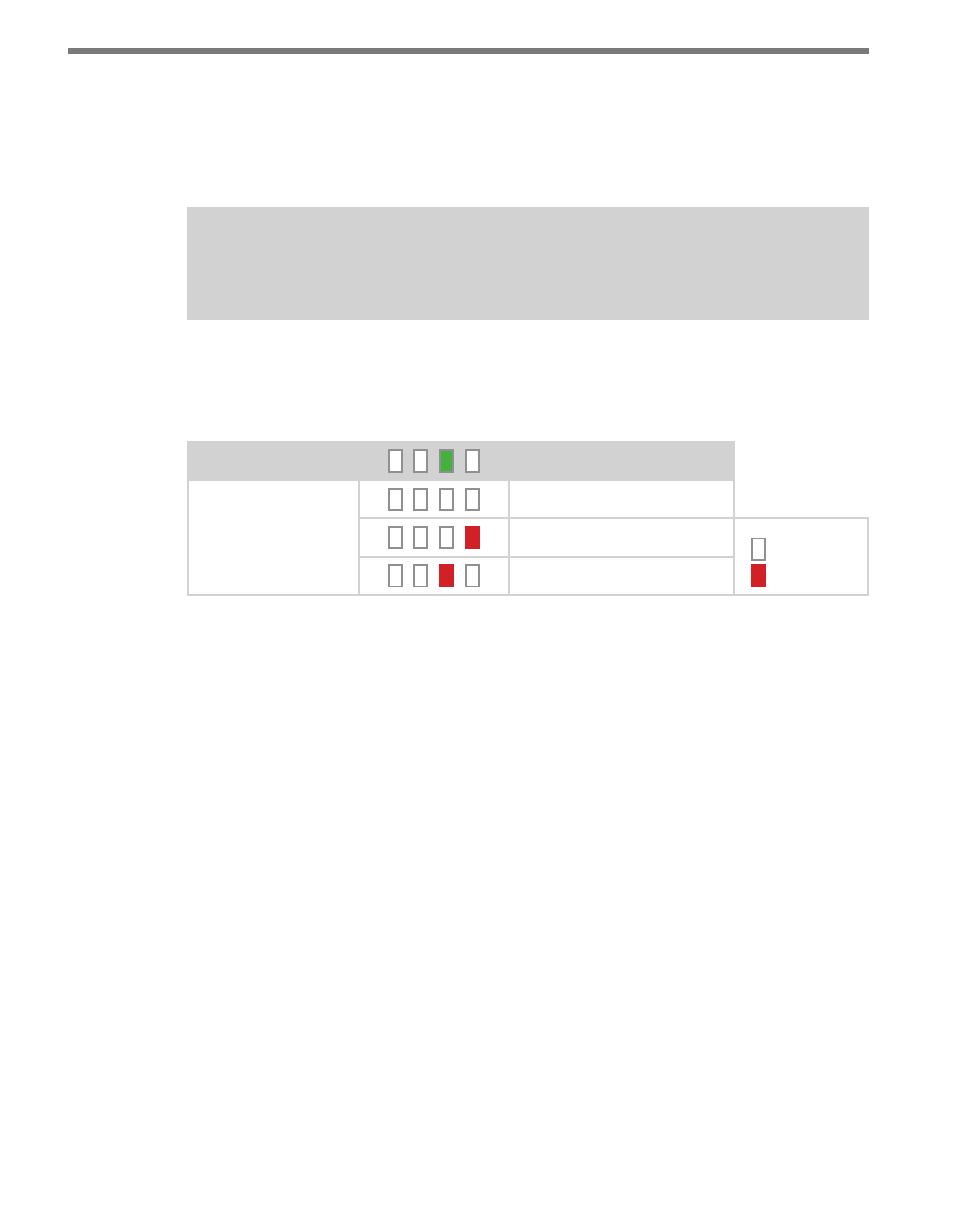
CHAPTER 4 • CLICK 104
71
Autobaud
The second option that comes up when you’re cycling through the front panel menu is
the autobaud function. To select this option, release the push-button when the green LED
comes on solid.
Note
The autobaud function can only be accessed here, on the front panel menu.
This function initiates an autobaud on the communication buses (you will select which bus
to autobaud on the Level 2 LEDs). An autobaud will stop data reporting on the selected port
and attempt to communicate with the SmartSensor at all supported baud rates.
Level 1 LEDs
Autobaud
Level 2 LEDs
Cancel and exit menu
Autobaud on bus 1
LED off
LED on
Autobaud on bus 2
Table 8.5 – Front Panel Menu Autobaud Settings
See the earlier Navigating through the Menu and the Menu Operation Example sections for
how to configure this parameter.
As each baud rate is attempted, the Level 2 LEDs will sequence with a single LED illumi-
nated from LED 1–4.
If the Click 104 is successful in communicating with a SmartSensor, it will display the baud
rate found, using the same Level 2 LED pattern used in selecting the baud rate (covered in
the Baud Rate section of this chapter and Table 8.6). After a short time of displaying the au-
tobaud results, the menu will return to normal operation with the baud rate setting updated
(and stored) to the baud rate detected during the autobaud process.
If the autobaud fails, all four Level 2 LEDs will light up for a few seconds, and then the
menu will return to normal operation with the baud rate setting remaining unchanged.
Baud Rate (Bus 1 and 2)
The next two configuration parameters that come up in the front panel menu allow you to
manually set the baud rate of the two communication buses. Bus 1 comes up first, with the
yellow LED coming on solid, then bus 2, with the yellow LED flashing.
- Click 421 (bluetooth to serial converter) (CLK-421) - User Guide Click 342 (lean managed ethernet switch) (CLK-342) - User Guide Click 341 (lean managed ethernet switch) (CLK-341) - User Guide Click 340 (lean managed ethernet switch) (CLK-340) - User Guide Click 331 (unmanaged ethernet switch) (CLK-331) - User Guide Click 330 (unmanaged ethernet switch) (CLK-330) - User Guide Click 304 (RS-232 to RS-485 converter) (CLK-304) - User Guide Click 305 (RS-232 to RS-485 converter) (CLK-305) - User Guide Click 301 (serial to ethernet converter) (CLK-301) - User Guide Click 100 (16 output contact closure) (CLK-100) - User Guide Click 104 (4-channel DIN rail contact closure) (CLK-104) - User Guide Click 110 (4-channel contact closure eurocard) (CLK-110) - User Guide Click 112 (detector rack card) (CLK-112) - User Guide Click 114 (detector rack card) (CLK-114) - User Guide Click 120 (screw terminal relay) (CLK-120) - User Guide Click 121 (spring cage relay) (CLK-121) - User Guide Click 200 (surge suppression) (CLK-200) - User Guide Click 201 (1 amp AC to DC converter) (CLK-201) - User Guide Click 202 (2 amp AC to DC converter) (CLK-202) - User Guide Click 203 (UPS and battery) (CLK-203) - User Guide Click 204 (4 amp AC to DC converter) (CLK-204) - User Guide Click 210 (AC circuit breaker) (CLK-210) - User Guide Click 211 (AC outlet) (CLK-211) - User Guide Click 221 (DC surge protector) (CLK-221) - User Guide Click 222 (system surge protector) (CLK-222) - User Guide Click 223 (dual-485 surge protector) (CLK-223) - User Guide Click 230 (AC surge protector) (CLK-230) - User Guide Click 250 (wireless surge protector) (CLK-250) - User Guide
