Channel input map – Wavetronix Click 400 (900 MHz radio) (CLK-400) - User Guide User Manual
Page 90
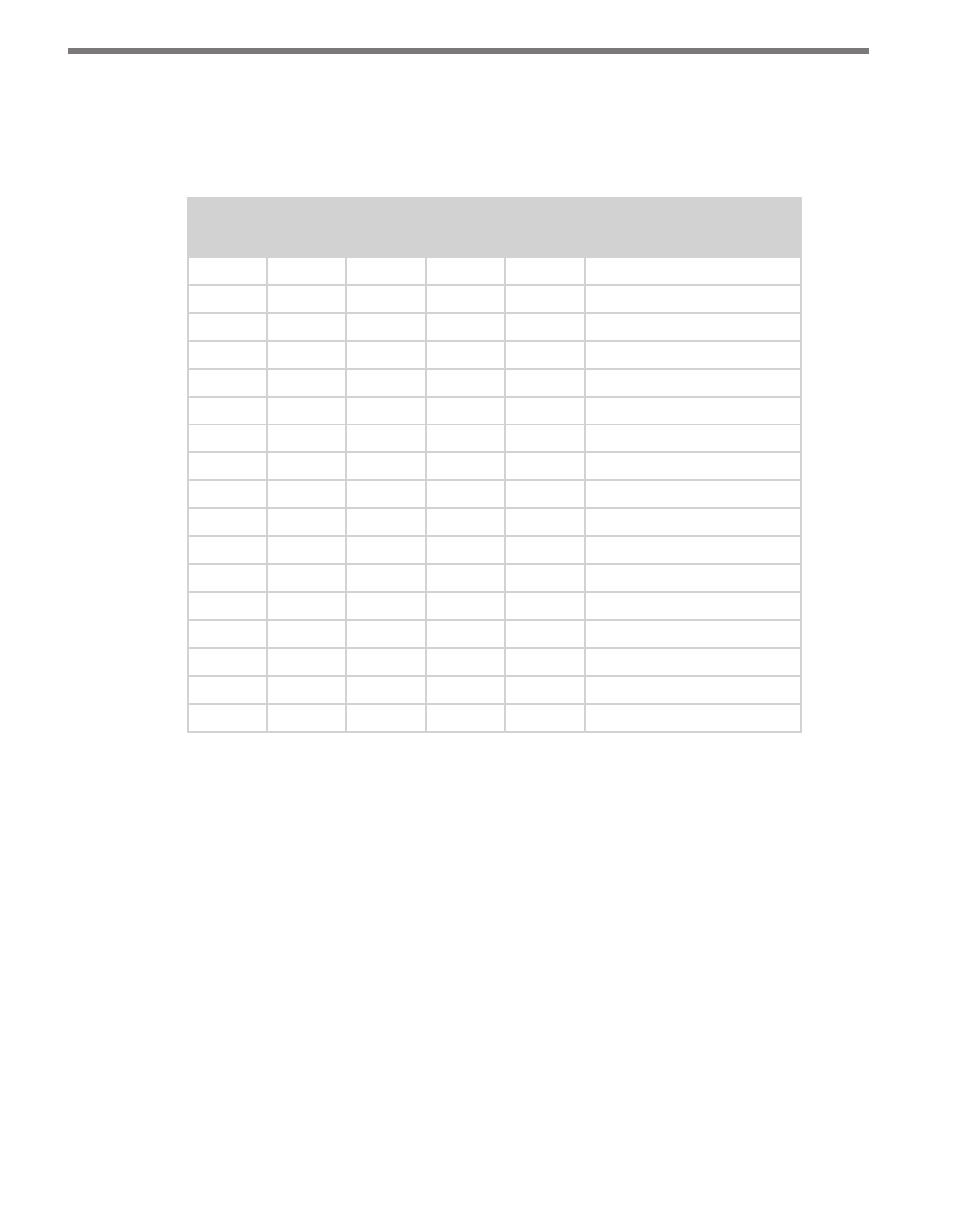
CHAPTER 9 • CLICK 110
89
A disabled output will never enter the detection state, and will never indicate a fault condi-
tion. Any combination of outputs can be enabled. Due to limited space on the faceplate side
label, not all combinations of enabled and disabled channels are listed. A complete table is
shown below.
S2: Channel Enable
4
5
6
7
8
Channel
Off
–
–
–
–
Software mode
On
Off
Off
Off
Off
All off
On
Off
Off
Off
On
Channel 4 on
On
Off
Off
On
Off
Channel 3 on
On
Off
Off
On
On
Channels 3 and 4 on
On
Off
On
Off
Off
Channel 2 on
On
Off
On
Off
On
Channels 2 and 4 on
On
Off
On
On
Off
Channels 4 and 3 on
On
Off
On
On
On
Channels 2, 3, and 4 on
On
On
Off
Off
Off
Channel 1 on
On
On
Off
Off
On
Channels 1 and 4 on
On
On
Off
On
Off
Channels 1 and 3 on
On
On
Off
On
On
Channels 1, 3, and 4 on
On
On
On
Off
Off
Channels 1 and 2 on
On
On
On
Off
On
Channels 1, 2, and 4 on
On
On
On
On
Off
Channels 1, 2, and 3 on
On
On
On
On
On
Channels 1, 2, 3, and 4 on
Table 9.3 – DIP Switch Channel Enable Settings
If switch 4 (S2:4) is on (up), Hardware mode is selected, meaning the channels can be en-
abled using the DIP switches (as shown in Table 9.3 above), and Click Supervisor and the
front panel menu will be able to display the current setting, but not change it. (Dashes in
the table above indicate that the other three switches don’t affect Software mode selection.)
If switch 4 is off (down), Software mode is selected and Click Supervisor and the front panel
menu will be able to both display and change the current setting.
Channel Input Map
The next set of switches is used in mapping channel inputs. Mapping input datagram chan-
nels to output channels is configured on the third DIP switch, labeled S3, using switches
1–4 (S3:1–4).
- Click 421 (bluetooth to serial converter) (CLK-421) - User Guide Click 342 (lean managed ethernet switch) (CLK-342) - User Guide Click 341 (lean managed ethernet switch) (CLK-341) - User Guide Click 340 (lean managed ethernet switch) (CLK-340) - User Guide Click 331 (unmanaged ethernet switch) (CLK-331) - User Guide Click 330 (unmanaged ethernet switch) (CLK-330) - User Guide Click 304 (RS-232 to RS-485 converter) (CLK-304) - User Guide Click 305 (RS-232 to RS-485 converter) (CLK-305) - User Guide Click 301 (serial to ethernet converter) (CLK-301) - User Guide Click 100 (16 output contact closure) (CLK-100) - User Guide Click 104 (4-channel DIN rail contact closure) (CLK-104) - User Guide Click 110 (4-channel contact closure eurocard) (CLK-110) - User Guide Click 112 (detector rack card) (CLK-112) - User Guide Click 114 (detector rack card) (CLK-114) - User Guide Click 120 (screw terminal relay) (CLK-120) - User Guide Click 121 (spring cage relay) (CLK-121) - User Guide Click 200 (surge suppression) (CLK-200) - User Guide Click 201 (1 amp AC to DC converter) (CLK-201) - User Guide Click 202 (2 amp AC to DC converter) (CLK-202) - User Guide Click 203 (UPS and battery) (CLK-203) - User Guide Click 204 (4 amp AC to DC converter) (CLK-204) - User Guide Click 210 (AC circuit breaker) (CLK-210) - User Guide Click 211 (AC outlet) (CLK-211) - User Guide Click 221 (DC surge protector) (CLK-221) - User Guide Click 222 (system surge protector) (CLK-222) - User Guide Click 223 (dual-485 surge protector) (CLK-223) - User Guide Click 230 (AC surge protector) (CLK-230) - User Guide Click 250 (wireless surge protector) (CLK-250) - User Guide
