Troubleshooting – Wavetronix Click 400 (900 MHz radio) (CLK-400) - User Guide User Manual
Page 49
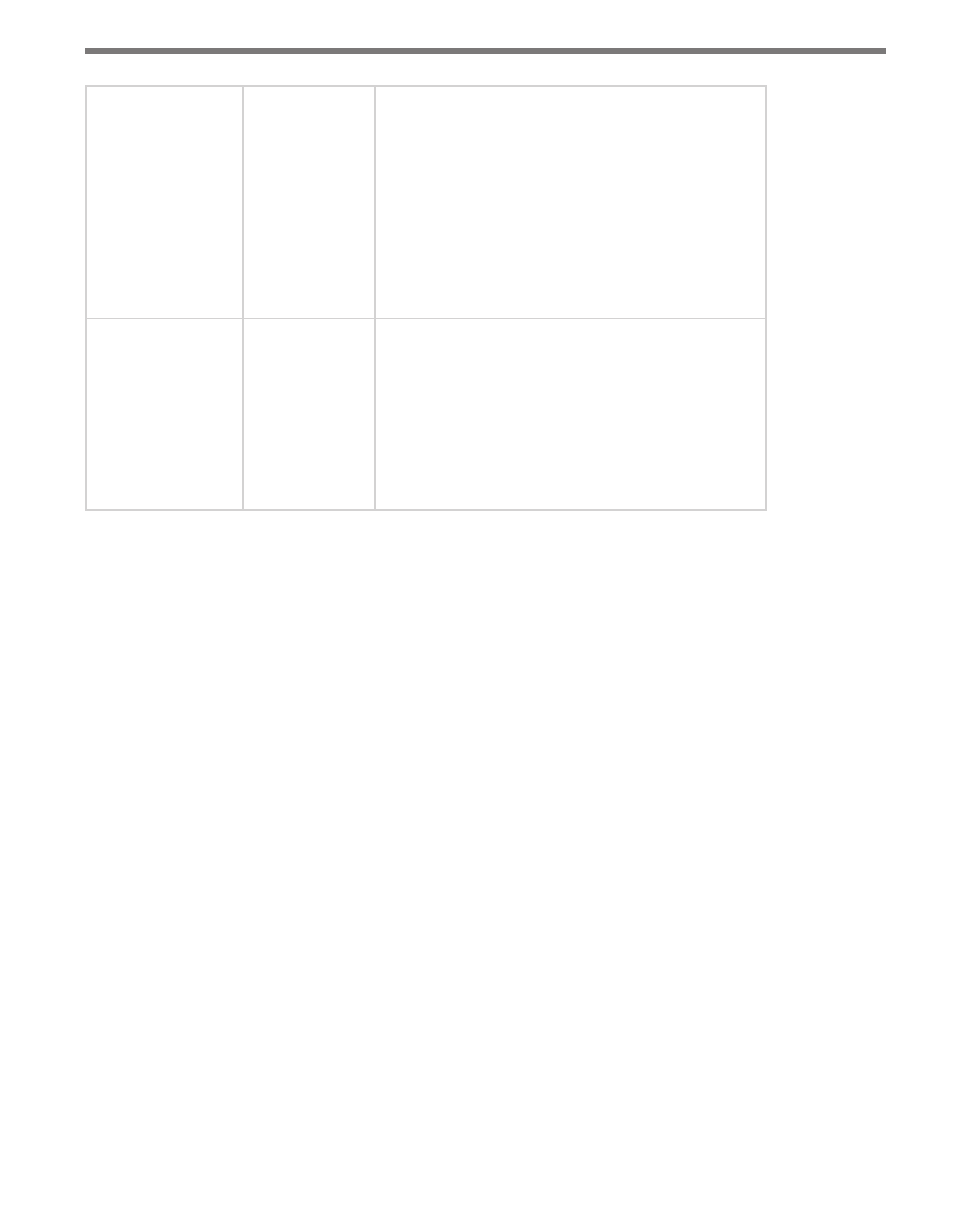
48
CHAPTER 6 • CLICK 100
1L (One Loop Speed) Yellow
Outputs contact closures for single-loop emulation.
The duration of each contact closure output is based
upon the speed of the detected vehicle (instead of the
duration of the vehicle in the beam). The duration of
each contact output is based on the formula: duration
in seconds = nominal vehicle length in feet / actual
speed in feet per second. The nominal vehicle length
is read from the sensor when this mode is selected.
To set the nominal vehicle length, use the SmartSen-
sor Manager software. The nominal length in feet is
entered in the default loop spacing field.
Autobaud
Green (flashing)
Autobauds to the connected SmartSensor; also polls
it for loop spacing. These values are saved to flash
memory. While autobauding, the green and yellow
LEDs will flash intermittently, as well as the 16 digital
output LEDs. If the autobauding is unsuccessful, the
LEDs will remain in that state indefinitely. If the auto-
bauding is successful, the yellow LED will flash, then
the device will return to its normal state and default
to the Presence mode.
Table 6.2 – Click 100 Mode Definitions
Troubleshooting
The Click 100 configuration will fail if the communication link is lost or if another device
is active on the communication link (usually the sensor’s native RS-485 port). For example,
the configuration will fail if SmartSensor Manager remains actively connected and com-
municating over the same link as the Click 100. To avoid this issue, connect SmartSensor
Manager to the sensor’s native RS-232 port or simply shutdown SmartSensor Manager dur-
ing Click 100 configuration.
If you choose to use the sensor’s native RS-232 port by connecting to the DB-9 connector
on the associated Click 200, this link will become unreliable if the cable run is longer than
200 feet. Contact Wavetronix Technical Services for assistance if you would like both of the
sensor’s ports to be reliable over distances greater than 200 feet.
One thing to be aware of is that the relays take five milliseconds to open or close; they physi-
cally cannot react any faster than the messages they receive.
- Click 421 (bluetooth to serial converter) (CLK-421) - User Guide Click 342 (lean managed ethernet switch) (CLK-342) - User Guide Click 341 (lean managed ethernet switch) (CLK-341) - User Guide Click 340 (lean managed ethernet switch) (CLK-340) - User Guide Click 331 (unmanaged ethernet switch) (CLK-331) - User Guide Click 330 (unmanaged ethernet switch) (CLK-330) - User Guide Click 304 (RS-232 to RS-485 converter) (CLK-304) - User Guide Click 305 (RS-232 to RS-485 converter) (CLK-305) - User Guide Click 301 (serial to ethernet converter) (CLK-301) - User Guide Click 100 (16 output contact closure) (CLK-100) - User Guide Click 104 (4-channel DIN rail contact closure) (CLK-104) - User Guide Click 110 (4-channel contact closure eurocard) (CLK-110) - User Guide Click 112 (detector rack card) (CLK-112) - User Guide Click 114 (detector rack card) (CLK-114) - User Guide Click 120 (screw terminal relay) (CLK-120) - User Guide Click 121 (spring cage relay) (CLK-121) - User Guide Click 200 (surge suppression) (CLK-200) - User Guide Click 201 (1 amp AC to DC converter) (CLK-201) - User Guide Click 202 (2 amp AC to DC converter) (CLK-202) - User Guide Click 203 (UPS and battery) (CLK-203) - User Guide Click 204 (4 amp AC to DC converter) (CLK-204) - User Guide Click 210 (AC circuit breaker) (CLK-210) - User Guide Click 211 (AC outlet) (CLK-211) - User Guide Click 221 (DC surge protector) (CLK-221) - User Guide Click 222 (system surge protector) (CLK-222) - User Guide Click 223 (dual-485 surge protector) (CLK-223) - User Guide Click 230 (AC surge protector) (CLK-230) - User Guide Click 250 (wireless surge protector) (CLK-250) - User Guide
