Channel input map, Figure 9.8 – front panel menu label – Wavetronix Click 400 (900 MHz radio) (CLK-400) - User Guide User Manual
Page 96
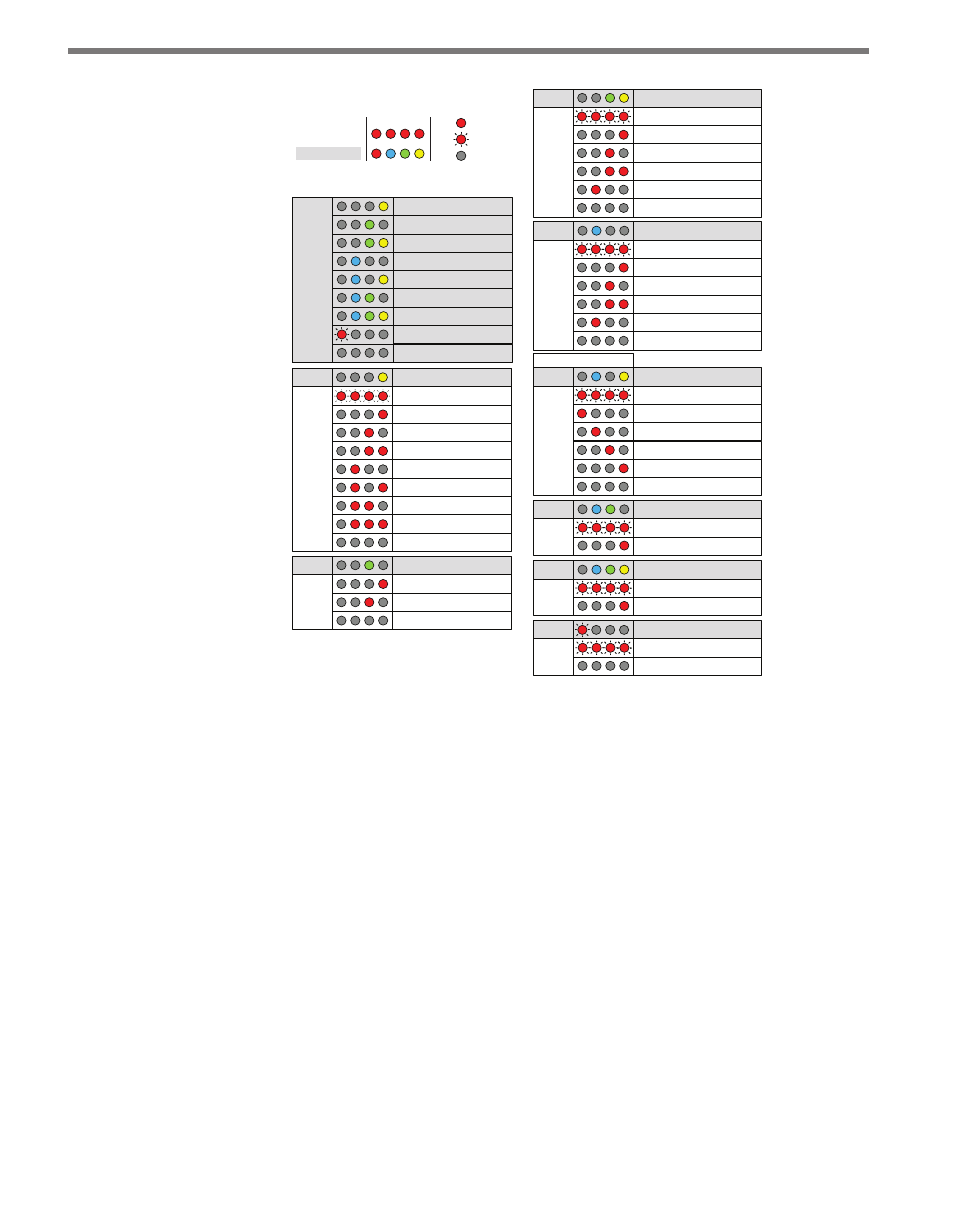
CHAPTER 9 • CLICK 110
95
Level 1
LEDs
Autobaud Settings
Perform Autobaud on Bus 1
Perform Autobaud on Bus 2
Cancel and Exit Menu
Level 2
LEDs
Level 1
LEDs
Fault Latch
Fault Latch Enabled (default)
Fault Latch Disabled
Level 2
LEDs
Level 1
LEDs
Outstation Support
Settings
Peek Outstation Support (default)
Siemens Outstation Support
Level 2
LEDs
Level 1
LEDs
Reset to Default Settings
Cancel and Exit Menu
Reset to Default Settings
Level 2
LEDs
Baud Rate Setting for Bus 1
Level 1
LEDs
Baud Rate = 9600 (default)
Baud Rate = 57600
Baud Rate = 19200
Baud Rate = 115200
Baud Rate = 38400
Cancel and Exit Menu
Level 2
LEDs
Baud Rate Setting for Bus 2
Level 1
LEDs
Baud Rate = 9600 (default)
Baud Rate = 57600
Baud Rate = 19200
Baud Rate = 115200
Baud Rate = 38400
Cancel and Exit Menu
Level 2
LEDs
Channel Enable
Level 1
LEDs
All Channels Disabled (default)
Enable Channel 3
Enable Channel 1
Enable Channel 4
Enable Channel 2
Channel: 1 2 3 4
Cancel and Exit Menu
Level 2
LEDs
Level 1
LEDs
Channel Input Map
Channels 25 - 28
Channels 29 - 32
Cancel and Exit Menu
Channels 21 - 24
Channels 17 - 20
Channels 13 - 16
Channels 1 - 4
Channels 5 - 8
Channels 9 - 12
Level 1
LEDs
Channel Input Map
Reset to Default Settings
Cancel and Exit Menu
Outstation Support
Settings
Fault Latch
Channel Enable
Autobaud Settings
Baud Rate Setting for Bus 1
Baud Rate Setting for Bus 2
• Press and hold Mode Switch to cycle through options
• Press and release Mode Switch to select option
NOTE: If a settings DIP switch is not set to SW Config,
then the current setting is displayed but cannot be
modified using the Mode Switch.
On
Blinking
Off
Level 1 LEDs
Level 2 LEDs
Menu
1 2 3 4
Using the Mode Switch to
View or Modify Configuration
Figure 9.8 – Front Panel Menu Label
As shown above, the menu options are displayed on the Level 1 LEDs and the configuration
parameters are displayed on the Level 2 LEDs.
If a configuration parameter has been set using the DIP switches (meaning that parameter
is currently set to Hardware mode), you cannot change it using the front panel menu. After
selecting that particular menu option from the Level 1 LEDs, the Level 2 LEDs will display
the configuration option set in the DIP switches and will not allow you to switch from that
option. The only way to exit at this point is to press the push-button once.
Channel Input Map
The first configuration parameter that comes up when you’re cycling through the front
panel menu is the channel input map. To select this parameter, release the push-button
when the yellow LED comes on solid.
- Click 421 (bluetooth to serial converter) (CLK-421) - User Guide Click 342 (lean managed ethernet switch) (CLK-342) - User Guide Click 341 (lean managed ethernet switch) (CLK-341) - User Guide Click 340 (lean managed ethernet switch) (CLK-340) - User Guide Click 331 (unmanaged ethernet switch) (CLK-331) - User Guide Click 330 (unmanaged ethernet switch) (CLK-330) - User Guide Click 304 (RS-232 to RS-485 converter) (CLK-304) - User Guide Click 305 (RS-232 to RS-485 converter) (CLK-305) - User Guide Click 301 (serial to ethernet converter) (CLK-301) - User Guide Click 100 (16 output contact closure) (CLK-100) - User Guide Click 104 (4-channel DIN rail contact closure) (CLK-104) - User Guide Click 110 (4-channel contact closure eurocard) (CLK-110) - User Guide Click 112 (detector rack card) (CLK-112) - User Guide Click 114 (detector rack card) (CLK-114) - User Guide Click 120 (screw terminal relay) (CLK-120) - User Guide Click 121 (spring cage relay) (CLK-121) - User Guide Click 200 (surge suppression) (CLK-200) - User Guide Click 201 (1 amp AC to DC converter) (CLK-201) - User Guide Click 202 (2 amp AC to DC converter) (CLK-202) - User Guide Click 203 (UPS and battery) (CLK-203) - User Guide Click 204 (4 amp AC to DC converter) (CLK-204) - User Guide Click 210 (AC circuit breaker) (CLK-210) - User Guide Click 211 (AC outlet) (CLK-211) - User Guide Click 221 (DC surge protector) (CLK-221) - User Guide Click 222 (system surge protector) (CLK-222) - User Guide Click 223 (dual-485 surge protector) (CLK-223) - User Guide Click 230 (AC surge protector) (CLK-230) - User Guide Click 250 (wireless surge protector) (CLK-250) - User Guide
