Installation, Power connections – Wavetronix Click 400 (900 MHz radio) (CLK-400) - User Guide User Manual
Page 148
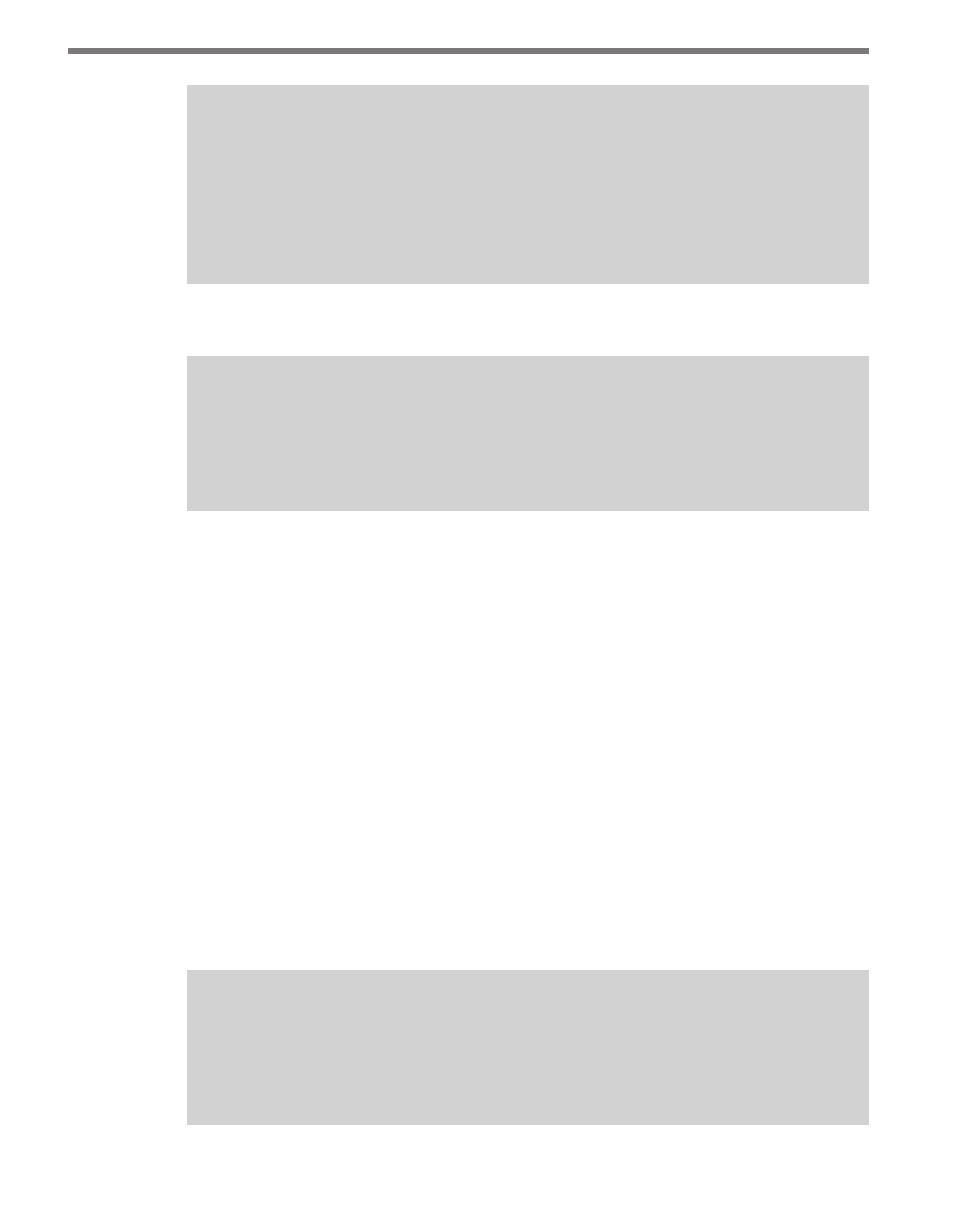
CHAPTER 13 • CLICK 200 147
Note
The Click 200 does not convert RS-232 to RS-485 or vice versa. Connecting to the
DB-9 connector will allow you to communicate with the sensor using RS-232 proto-
col, but not using RS-485 protocol. You will also not be able to use the DB-9 connec-
tor to communicate with other devices over the T-bus. If you need to convert RS-232
to RS-485, use another Click module such as the Click 304.
A pinout diagram is provided on each individual unit as a reference in the field.
Note
Certain newer Click 200 devices also have an LED on the faceplate. This LED, if pres-
ent, lights up to indicate power is present and surge protection is okay. If the light is
off, either there is no power to the device or surge protection is currently not ready.
Power Connections
The Click 200 receives power from the T-bus via the T-bus connection on the back of the
module. Additionally, if the power supply is not wired directly into the T-bus, power can be
connected to the +DC and -DC screw terminals on the UNPROTECTED side of the mod-
ule. In this case, the Click 200 will then pass power through the T-bus to all other devices
connected to it.
Installation
To install the Click 200 in a pole-mount cabinet, simply mount it on the DIN rail and wire
the service end of the sensor cable into the PROTECTED side (see the section on wiring
for how to do this).
In many installations, the pole-mount cabinet is also connected to a main traffic cabinet
via an underground homerun cable. To protect the traffic cabinet, a second surge device is
required.
Note
If any part of the cable goes underground, it’s necessary to have a Click 200 on each
end of the cable to protect the traffic cabinet and pole-mount box from electrical
surges.
- Click 421 (bluetooth to serial converter) (CLK-421) - User Guide Click 342 (lean managed ethernet switch) (CLK-342) - User Guide Click 341 (lean managed ethernet switch) (CLK-341) - User Guide Click 340 (lean managed ethernet switch) (CLK-340) - User Guide Click 331 (unmanaged ethernet switch) (CLK-331) - User Guide Click 330 (unmanaged ethernet switch) (CLK-330) - User Guide Click 304 (RS-232 to RS-485 converter) (CLK-304) - User Guide Click 305 (RS-232 to RS-485 converter) (CLK-305) - User Guide Click 301 (serial to ethernet converter) (CLK-301) - User Guide Click 100 (16 output contact closure) (CLK-100) - User Guide Click 104 (4-channel DIN rail contact closure) (CLK-104) - User Guide Click 110 (4-channel contact closure eurocard) (CLK-110) - User Guide Click 112 (detector rack card) (CLK-112) - User Guide Click 114 (detector rack card) (CLK-114) - User Guide Click 120 (screw terminal relay) (CLK-120) - User Guide Click 121 (spring cage relay) (CLK-121) - User Guide Click 200 (surge suppression) (CLK-200) - User Guide Click 201 (1 amp AC to DC converter) (CLK-201) - User Guide Click 202 (2 amp AC to DC converter) (CLK-202) - User Guide Click 203 (UPS and battery) (CLK-203) - User Guide Click 204 (4 amp AC to DC converter) (CLK-204) - User Guide Click 210 (AC circuit breaker) (CLK-210) - User Guide Click 211 (AC outlet) (CLK-211) - User Guide Click 221 (DC surge protector) (CLK-221) - User Guide Click 222 (system surge protector) (CLK-222) - User Guide Click 223 (dual-485 surge protector) (CLK-223) - User Guide Click 230 (AC surge protector) (CLK-230) - User Guide Click 250 (wireless surge protector) (CLK-250) - User Guide
