Wiring to earth ground, Verify connections to earth ground – Wavetronix Click 400 (900 MHz radio) (CLK-400) - User Guide User Manual
Page 150
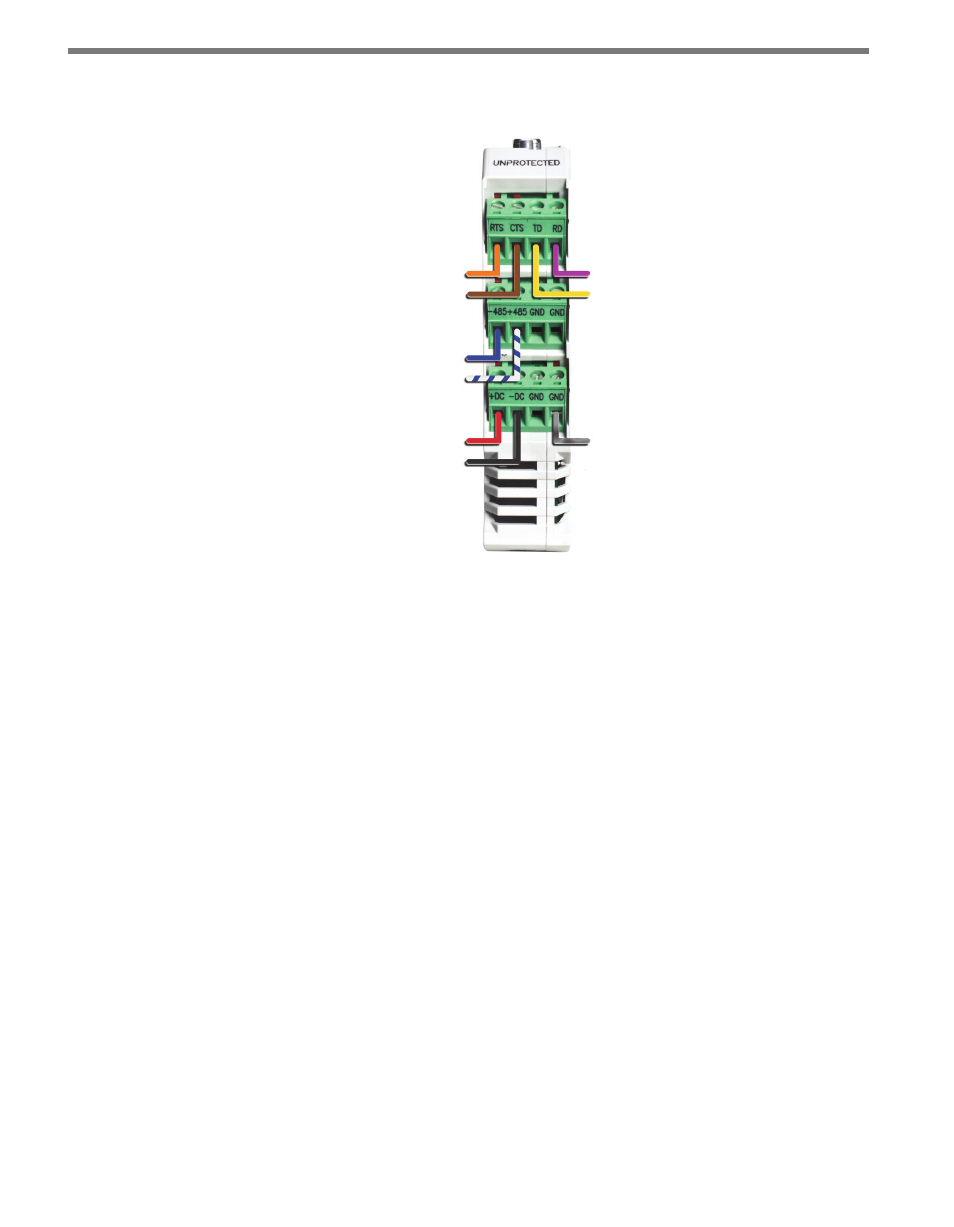
CHAPTER 13 • CLICK 200 149
If you have a 9-conductor cable, there is a ground (gray) wire and a total of three drains; these
can all be wired into any of the GND terminals. Also, the +485 wire will not have a blue stripe.
-DC (Black)
+DC (Red)
+485 (White)
-485 (Blue)
CTS (Brown)
RTS (Orange)
Drain
TD (Yellow)
RD (Purple)
Figure 13.4 – Click 200 Terminal Connections
Wiring to Earth Ground
All Click 200 devices should be mounted on a DIN rail that is connected to earth ground,
either through an earth-grounded chassis or a 16 AWG or larger grounding wire attached to
a 7-foot grounding rod. Follow the steps below to correctly wire to earth ground:
1 Connect the grounding wire from either the DIN rail or a GND screw terminal on the
UNPROTECTED side of the Click 200 to the lug bolt on the inside of the pole-mount
box.
2 Connect another grounding wire from the exterior lug bolt to earth ground.
Verify Connections to Earth Ground
If there is not a good connection to ground, the Click 200 cards will not protect any equip-
ment. After all connections have been wired, verify that a good connection is made between
the Click 200 cards and earth ground by following the steps below:
1 Use a multimeter that is able to measure resistance in increments of less than one ohm.
2 Connect one probe to the drain on the unprotected side of the Click 200 (see Figure
13.5); connect the other probe on the multimeter to earth ground.
- Click 421 (bluetooth to serial converter) (CLK-421) - User Guide Click 342 (lean managed ethernet switch) (CLK-342) - User Guide Click 341 (lean managed ethernet switch) (CLK-341) - User Guide Click 340 (lean managed ethernet switch) (CLK-340) - User Guide Click 331 (unmanaged ethernet switch) (CLK-331) - User Guide Click 330 (unmanaged ethernet switch) (CLK-330) - User Guide Click 304 (RS-232 to RS-485 converter) (CLK-304) - User Guide Click 305 (RS-232 to RS-485 converter) (CLK-305) - User Guide Click 301 (serial to ethernet converter) (CLK-301) - User Guide Click 100 (16 output contact closure) (CLK-100) - User Guide Click 104 (4-channel DIN rail contact closure) (CLK-104) - User Guide Click 110 (4-channel contact closure eurocard) (CLK-110) - User Guide Click 112 (detector rack card) (CLK-112) - User Guide Click 114 (detector rack card) (CLK-114) - User Guide Click 120 (screw terminal relay) (CLK-120) - User Guide Click 121 (spring cage relay) (CLK-121) - User Guide Click 200 (surge suppression) (CLK-200) - User Guide Click 201 (1 amp AC to DC converter) (CLK-201) - User Guide Click 202 (2 amp AC to DC converter) (CLK-202) - User Guide Click 203 (UPS and battery) (CLK-203) - User Guide Click 204 (4 amp AC to DC converter) (CLK-204) - User Guide Click 210 (AC circuit breaker) (CLK-210) - User Guide Click 211 (AC outlet) (CLK-211) - User Guide Click 221 (DC surge protector) (CLK-221) - User Guide Click 222 (system surge protector) (CLK-222) - User Guide Click 223 (dual-485 surge protector) (CLK-223) - User Guide Click 230 (AC surge protector) (CLK-230) - User Guide Click 250 (wireless surge protector) (CLK-250) - User Guide
