Application drivers – Wavetronix Click 400 (900 MHz radio) (CLK-400) - User Guide User Manual
Page 192
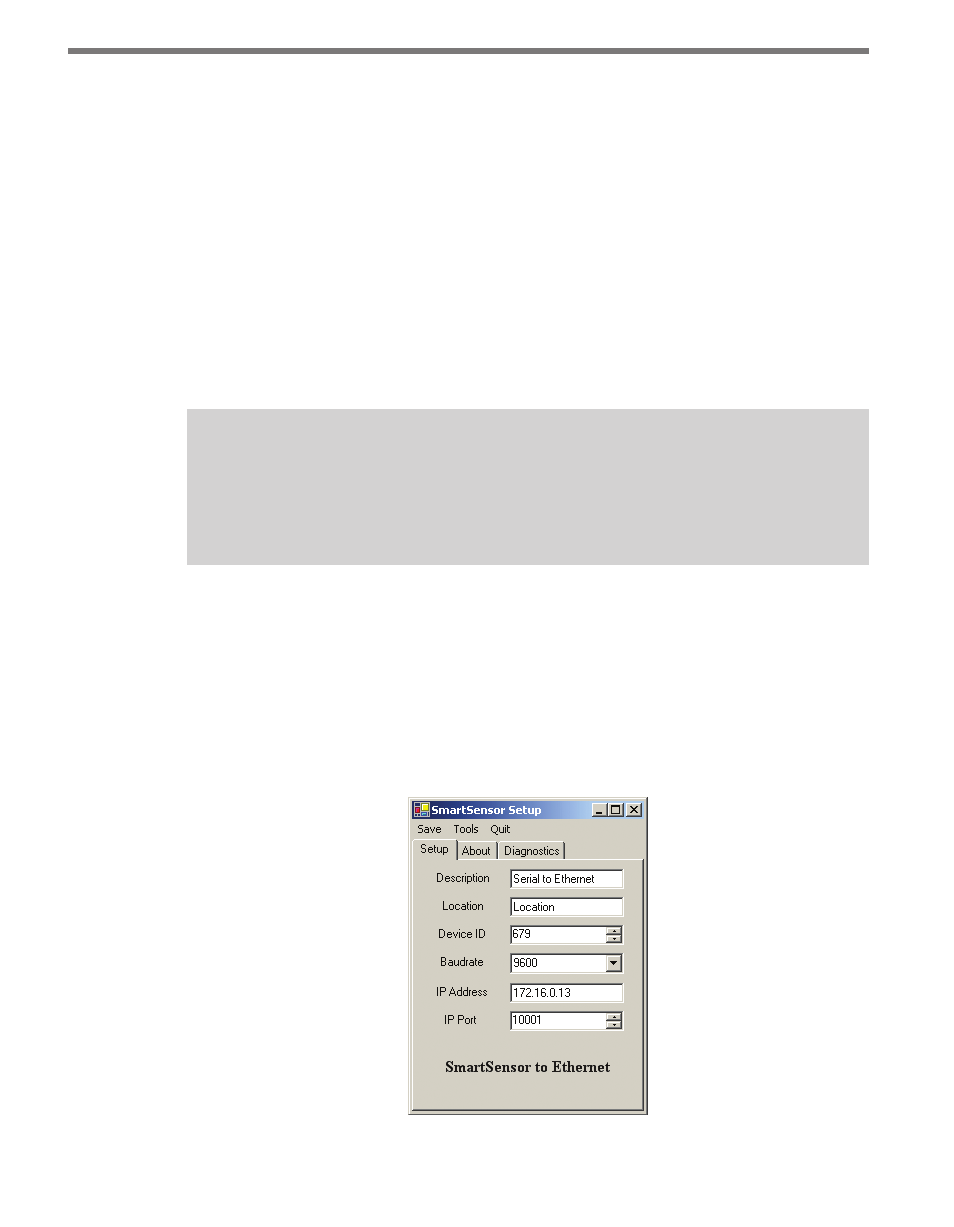
CHAPTER 23 • CLICK 301
191
applications. Use the list below to find the appropriate driver for your application.
˽
If you intend to connect from your TOC to the Click 301 to a sensor, use the SmartSen-
sor driver.
˽
If you intend to connect from your TOC to a Click 301 to another Click 301 to the sen-
sor, use the Point to Point driver.
To see advanced settings, use the Expert driver. This driver, which exposes every available
field for the Click 301, should only be used under the direction of Wavetronix Technical
Services.
After you have made configuration changes on a driver and saved it to the Click device, the
word “current” will appear after that driver to indicate the driver that is currently loaded
onto the device.
Note
Some settings appear on multiple drivers. Changing one of those settings on any
driver and saving them to the Click device will change that setting on all other drivers
it appears on.
The Backups option can be used to read configurations that have previously been saved to
file. See Chapter 5 for more information.
Application Drivers
The two application drivers have very similar settings and fields; the only important differ-
ences are found in the Setup tab. Under the Setup tab, you can change the settings affecting
the setup of the device and sensor (see Figure 23.4 and Table 23.2).
Figure 23.4 – Setup Tab
- Click 421 (bluetooth to serial converter) (CLK-421) - User Guide Click 342 (lean managed ethernet switch) (CLK-342) - User Guide Click 341 (lean managed ethernet switch) (CLK-341) - User Guide Click 340 (lean managed ethernet switch) (CLK-340) - User Guide Click 331 (unmanaged ethernet switch) (CLK-331) - User Guide Click 330 (unmanaged ethernet switch) (CLK-330) - User Guide Click 304 (RS-232 to RS-485 converter) (CLK-304) - User Guide Click 305 (RS-232 to RS-485 converter) (CLK-305) - User Guide Click 301 (serial to ethernet converter) (CLK-301) - User Guide Click 100 (16 output contact closure) (CLK-100) - User Guide Click 104 (4-channel DIN rail contact closure) (CLK-104) - User Guide Click 110 (4-channel contact closure eurocard) (CLK-110) - User Guide Click 112 (detector rack card) (CLK-112) - User Guide Click 114 (detector rack card) (CLK-114) - User Guide Click 120 (screw terminal relay) (CLK-120) - User Guide Click 121 (spring cage relay) (CLK-121) - User Guide Click 200 (surge suppression) (CLK-200) - User Guide Click 201 (1 amp AC to DC converter) (CLK-201) - User Guide Click 202 (2 amp AC to DC converter) (CLK-202) - User Guide Click 203 (UPS and battery) (CLK-203) - User Guide Click 204 (4 amp AC to DC converter) (CLK-204) - User Guide Click 210 (AC circuit breaker) (CLK-210) - User Guide Click 211 (AC outlet) (CLK-211) - User Guide Click 221 (DC surge protector) (CLK-221) - User Guide Click 222 (system surge protector) (CLK-222) - User Guide Click 223 (dual-485 surge protector) (CLK-223) - User Guide Click 230 (AC surge protector) (CLK-230) - User Guide Click 250 (wireless surge protector) (CLK-250) - User Guide
