Navigating through the menu – Wavetronix Click 400 (900 MHz radio) (CLK-400) - User Guide User Manual
Page 94
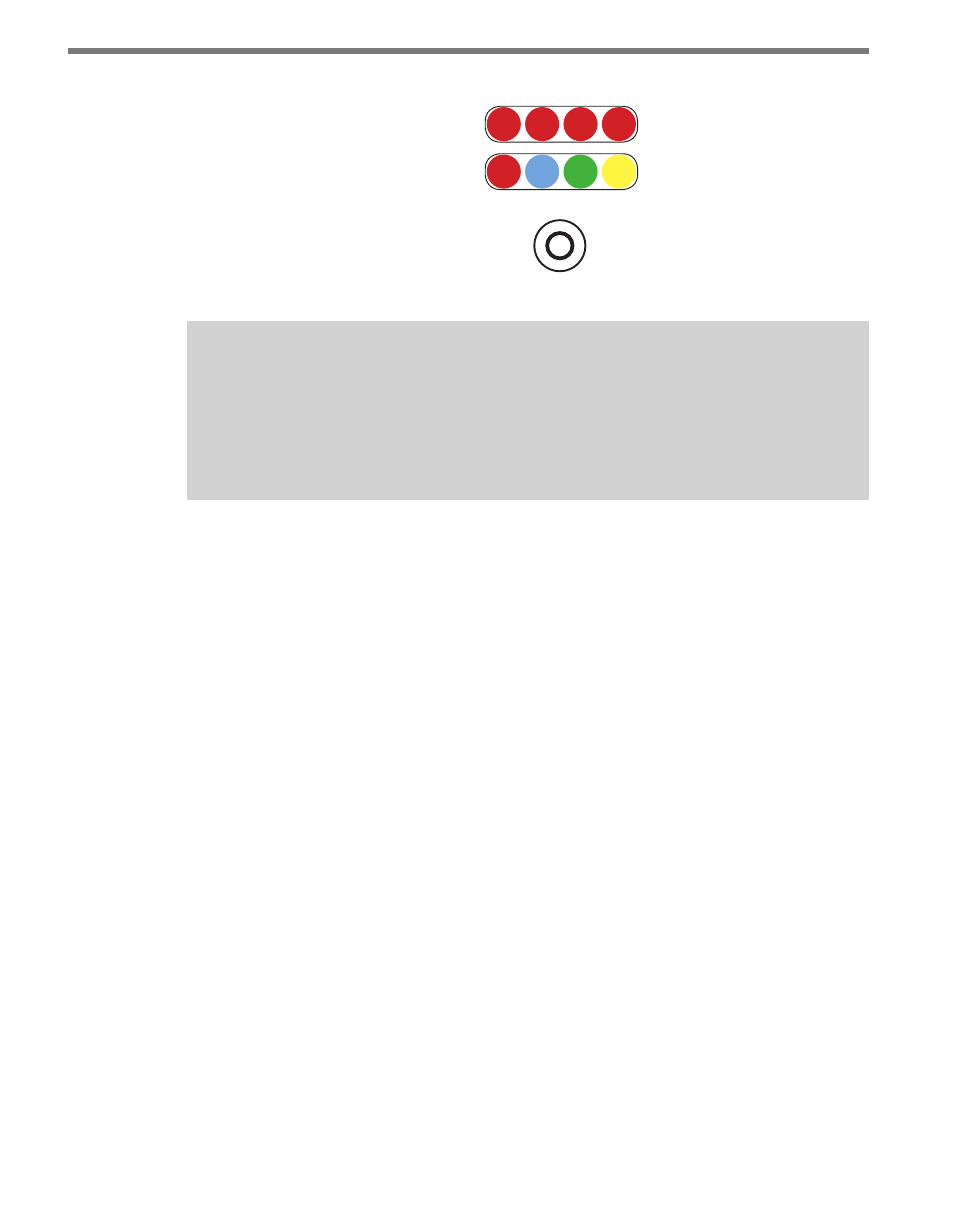
CHAPTER 9 • CLICK 110
93
Level 1
Mode Switch
Level 2
Menu
PWR MF
TD
RD
1
2
3
4
Figure 9.7 – Menu Indicator LEDs and Mode Switch
Note
The LEDs in the lower bank also function as activity/status indicators. These func-
tions, outlined in the Physical Features section of this chapter, are only executed
when the device is not in Menu mode. In this case, the upper bank of LEDs (Level 2)
remains off.
Navigating through the Menu
The mode switch push-button is used to enter Menu mode. To use the menu:
1 Press and hold the mode switch to enter Menu mode. The Level 1 LEDs will start to
light up to indicate that the device is cycling through all menu options (specifics on
these menu options, and which LEDs and LED combinations represent them, will be
covered later in this section).
2 Release the mode switch when you reach the desired menu option. (Pressing and hold-
ing again will resume cycling through menu options.)
3 Quickly press and release the mode switch to select the current menu option. Once it’s
selected, the Level 2 LEDs will start to let you configure the options for the selected
menu option.
4 Press and hold the mode switch to cycle through the submenu. The Level 2 LEDs will
light up to indicate that the device is cycling though all configuration options (specif-
ics on these configuration options, and which LEDs and LED combinations represent
them, will be covered later in this section).
5 Release the mode switch once the desired configuration option is reached.
6 Quickly press and release the mode switch to select the current configuration option.
The device will exit Menu mode, and either the selected function will run or the se-
lected configuration will be set and saved to the device.
Inactivity of one minute on the mode switch will exit menu mode and resume normal
operation.
The following table illustrates an example of how the mode switch and menu indicator
LEDs are used in configuring the Click 110—in this case, how to autobaud bus 2.
- Click 421 (bluetooth to serial converter) (CLK-421) - User Guide Click 342 (lean managed ethernet switch) (CLK-342) - User Guide Click 341 (lean managed ethernet switch) (CLK-341) - User Guide Click 340 (lean managed ethernet switch) (CLK-340) - User Guide Click 331 (unmanaged ethernet switch) (CLK-331) - User Guide Click 330 (unmanaged ethernet switch) (CLK-330) - User Guide Click 304 (RS-232 to RS-485 converter) (CLK-304) - User Guide Click 305 (RS-232 to RS-485 converter) (CLK-305) - User Guide Click 301 (serial to ethernet converter) (CLK-301) - User Guide Click 100 (16 output contact closure) (CLK-100) - User Guide Click 104 (4-channel DIN rail contact closure) (CLK-104) - User Guide Click 110 (4-channel contact closure eurocard) (CLK-110) - User Guide Click 112 (detector rack card) (CLK-112) - User Guide Click 114 (detector rack card) (CLK-114) - User Guide Click 120 (screw terminal relay) (CLK-120) - User Guide Click 121 (spring cage relay) (CLK-121) - User Guide Click 200 (surge suppression) (CLK-200) - User Guide Click 201 (1 amp AC to DC converter) (CLK-201) - User Guide Click 202 (2 amp AC to DC converter) (CLK-202) - User Guide Click 203 (UPS and battery) (CLK-203) - User Guide Click 204 (4 amp AC to DC converter) (CLK-204) - User Guide Click 210 (AC circuit breaker) (CLK-210) - User Guide Click 211 (AC outlet) (CLK-211) - User Guide Click 221 (DC surge protector) (CLK-221) - User Guide Click 222 (system surge protector) (CLK-222) - User Guide Click 223 (dual-485 surge protector) (CLK-223) - User Guide Click 230 (AC surge protector) (CLK-230) - User Guide Click 250 (wireless surge protector) (CLK-250) - User Guide
