Wavetronix Click 400 (900 MHz radio) (CLK-400) - User Guide User Manual
Page 136
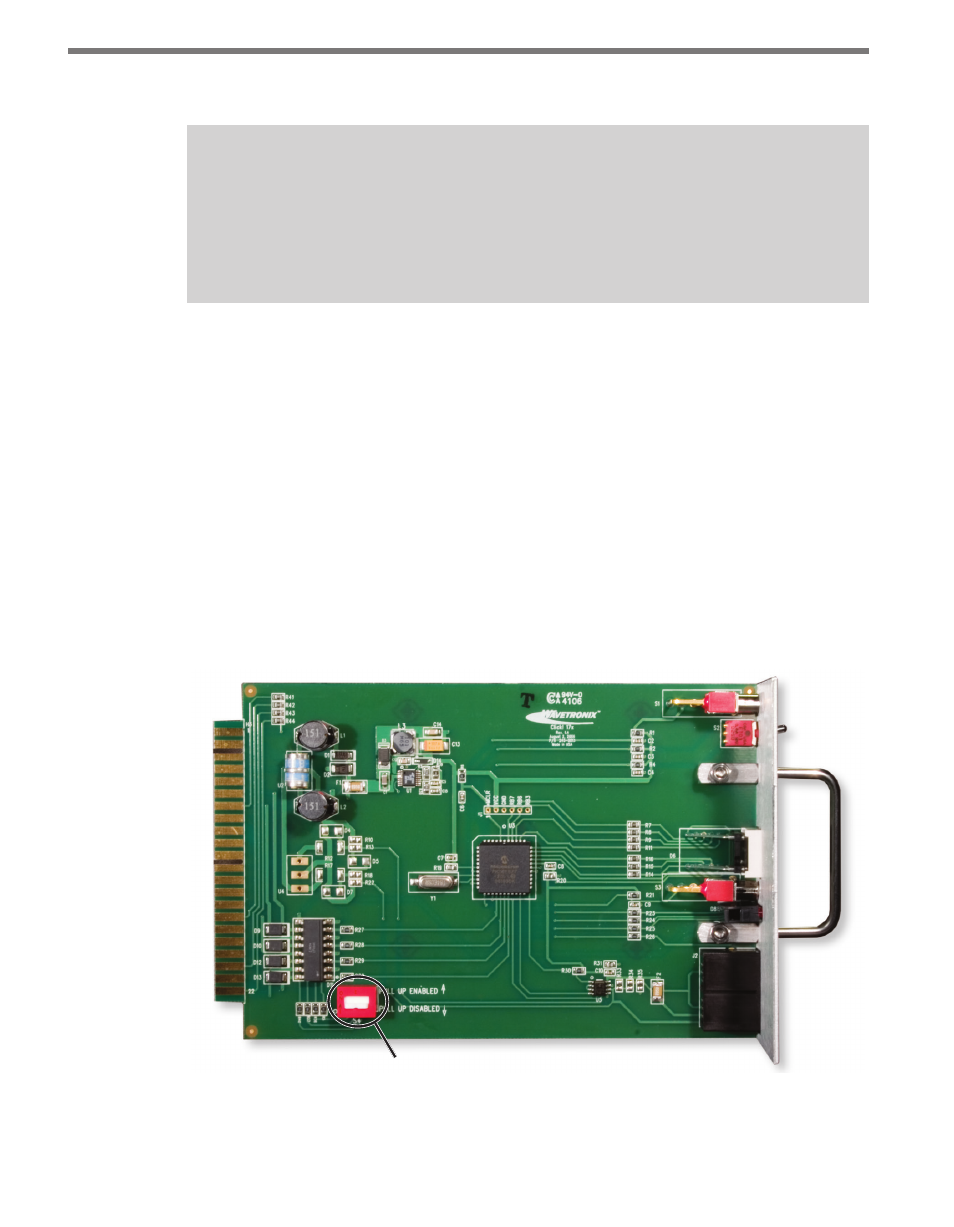
CHAPTER 12 • CLICK 172/174 135
˽
Low Power (LP)
Note
The first number in the lane name is the number specified in SmartSensor Manager.
If no number is specified, this space will remain blank. The second character is “L” or
“r” (Left or Right) and indicates the direction of travel from the perspective of stand-
ing behind the sensor.
The devices feature LEDs that turn on to indicate vehicle detection. Depending on the op-
erating mode, the LED will remain on for different durations.
The Click 172/174 may also have a DIP switch, located on the bottom-left corner of the
Click 172/174 circuit board, which enables voltage output (as opposed to contact closure
output). By default, the DIP switch is down (disabled) because most standard controllers
(and bus interface units) require a contact closure output.
Do NOT put the DIP switch in the up (enabled) position unless you have a special appli-
cation that requires a voltage output instead of a contact output. If the switch is enabled,
the rack card will pull its backplane contact pins high (to 12 or 24 VDC, depending on the
card’s operating voltage) when the output is open. This provides a voltage output instead of
a contact closure output. In either case, when a detection call is active, the associated rack
card output will close (see Figure 12.3).
DIP Switch
Figure 12.3 – DIP Switch
Once the contact closure card is configured, the controller’s detector inputs must be set up
- Click 421 (bluetooth to serial converter) (CLK-421) - User Guide Click 342 (lean managed ethernet switch) (CLK-342) - User Guide Click 341 (lean managed ethernet switch) (CLK-341) - User Guide Click 340 (lean managed ethernet switch) (CLK-340) - User Guide Click 331 (unmanaged ethernet switch) (CLK-331) - User Guide Click 330 (unmanaged ethernet switch) (CLK-330) - User Guide Click 304 (RS-232 to RS-485 converter) (CLK-304) - User Guide Click 305 (RS-232 to RS-485 converter) (CLK-305) - User Guide Click 301 (serial to ethernet converter) (CLK-301) - User Guide Click 100 (16 output contact closure) (CLK-100) - User Guide Click 104 (4-channel DIN rail contact closure) (CLK-104) - User Guide Click 110 (4-channel contact closure eurocard) (CLK-110) - User Guide Click 112 (detector rack card) (CLK-112) - User Guide Click 114 (detector rack card) (CLK-114) - User Guide Click 120 (screw terminal relay) (CLK-120) - User Guide Click 121 (spring cage relay) (CLK-121) - User Guide Click 200 (surge suppression) (CLK-200) - User Guide Click 201 (1 amp AC to DC converter) (CLK-201) - User Guide Click 202 (2 amp AC to DC converter) (CLK-202) - User Guide Click 203 (UPS and battery) (CLK-203) - User Guide Click 204 (4 amp AC to DC converter) (CLK-204) - User Guide Click 210 (AC circuit breaker) (CLK-210) - User Guide Click 211 (AC outlet) (CLK-211) - User Guide Click 221 (DC surge protector) (CLK-221) - User Guide Click 222 (system surge protector) (CLK-222) - User Guide Click 223 (dual-485 surge protector) (CLK-223) - User Guide Click 230 (AC surge protector) (CLK-230) - User Guide Click 250 (wireless surge protector) (CLK-250) - User Guide
