Wavetronix Click 400 (900 MHz radio) (CLK-400) - User Guide User Manual
Page 193
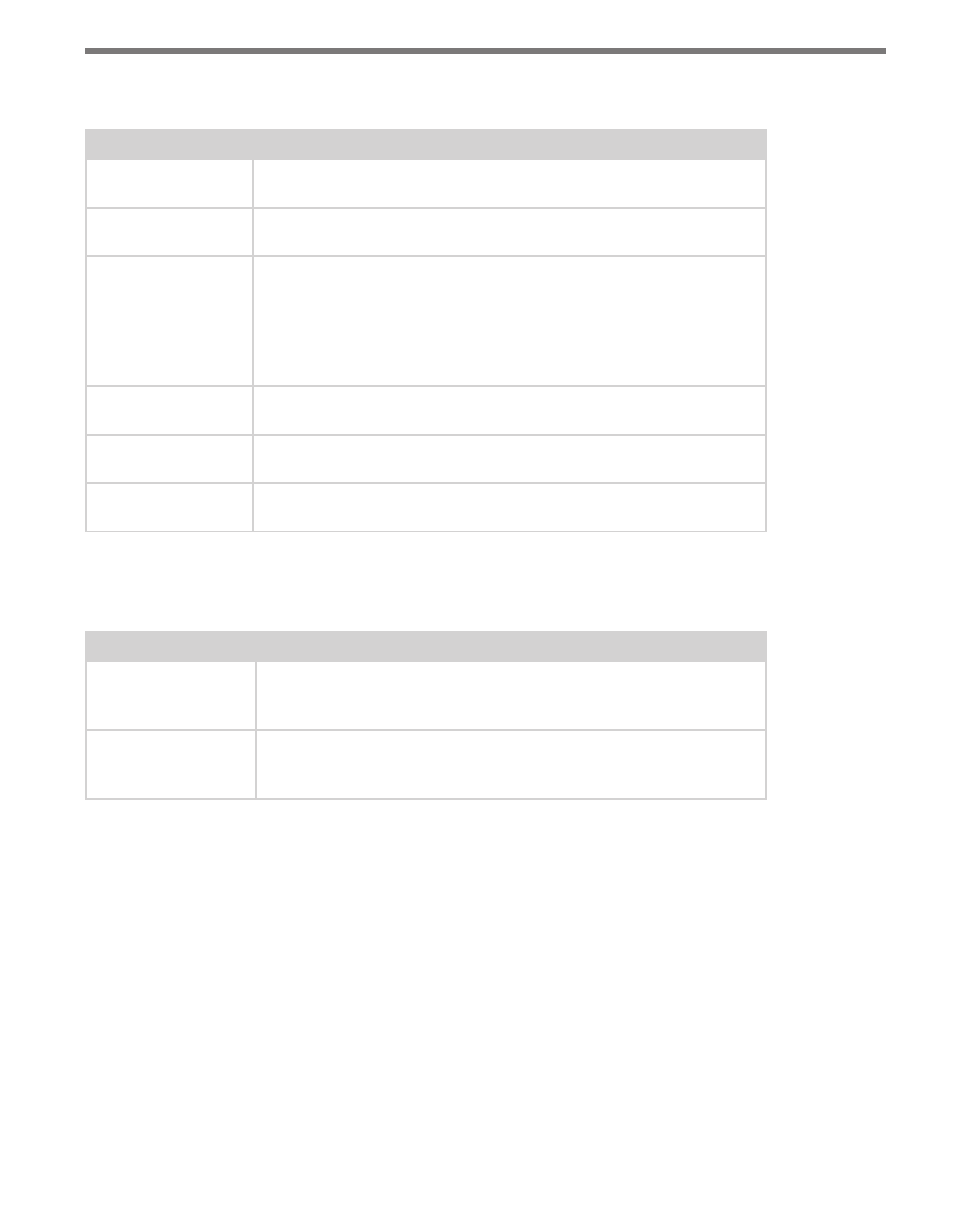
192
CHAPTER 23 • CLICK 301
The following settings are common to both application drivers.
Setting
Description
Description
Shows a description of the device being configured. This is only for your
information and does not affect the operation of the device.
Location
Displays the location of the device being configured. This is only for your
information and does not affect the operation of the device.
Device ID
Gives the ID number of the device being configured, which is used to
identify the device when you are connecting to it. By default, this num-
ber is the last five digits of the serial number, which can be found under
the About tab or on the barcode sticker on the bottom of the device. It
is recommended that you do not change this number unless another
device on the network has the same ID number.
Baud Rate
Allows you to change the baud rate at which the device connects to the
sensor.
IP Address
Lets you view and change the IP address currently assigned to the
device. Each Click 301 defaults to an IP address of 172.16.0.13.
IP Port
Lets you view and change the IP port currently assigned to the device.
Each Click 301 defaults to 10001.
Table 23.2 – Setup Tab Common Settings
In addition to the common settings, the Point to Point driver has the following settings:
Setting
Description
Remote IP
Allows you to enter the IP address of the Click 301 that you want the
device you’re configuring to connect to. Each Click 301 defaults to a
remote IP address of 172.16.0.14.
Remote Port
Allows you to enter the IP port of the Click 301 that you want the device
you’re configuring to connect to. Each Click 301 defaults to a remote
port of 10001.
Table 23.3 – Specific Point to Point Settings
Under the About tab, you can view information about your Click 301 (see Figure 23.5 and
Table 23.4).
- Click 421 (bluetooth to serial converter) (CLK-421) - User Guide Click 342 (lean managed ethernet switch) (CLK-342) - User Guide Click 341 (lean managed ethernet switch) (CLK-341) - User Guide Click 340 (lean managed ethernet switch) (CLK-340) - User Guide Click 331 (unmanaged ethernet switch) (CLK-331) - User Guide Click 330 (unmanaged ethernet switch) (CLK-330) - User Guide Click 304 (RS-232 to RS-485 converter) (CLK-304) - User Guide Click 305 (RS-232 to RS-485 converter) (CLK-305) - User Guide Click 301 (serial to ethernet converter) (CLK-301) - User Guide Click 100 (16 output contact closure) (CLK-100) - User Guide Click 104 (4-channel DIN rail contact closure) (CLK-104) - User Guide Click 110 (4-channel contact closure eurocard) (CLK-110) - User Guide Click 112 (detector rack card) (CLK-112) - User Guide Click 114 (detector rack card) (CLK-114) - User Guide Click 120 (screw terminal relay) (CLK-120) - User Guide Click 121 (spring cage relay) (CLK-121) - User Guide Click 200 (surge suppression) (CLK-200) - User Guide Click 201 (1 amp AC to DC converter) (CLK-201) - User Guide Click 202 (2 amp AC to DC converter) (CLK-202) - User Guide Click 203 (UPS and battery) (CLK-203) - User Guide Click 204 (4 amp AC to DC converter) (CLK-204) - User Guide Click 210 (AC circuit breaker) (CLK-210) - User Guide Click 211 (AC outlet) (CLK-211) - User Guide Click 221 (DC surge protector) (CLK-221) - User Guide Click 222 (system surge protector) (CLK-222) - User Guide Click 223 (dual-485 surge protector) (CLK-223) - User Guide Click 230 (AC surge protector) (CLK-230) - User Guide Click 250 (wireless surge protector) (CLK-250) - User Guide
