Pcmcia backup/restore utility (optional) – Gasboy TopKAT Operation Manual User Manual
Page 84
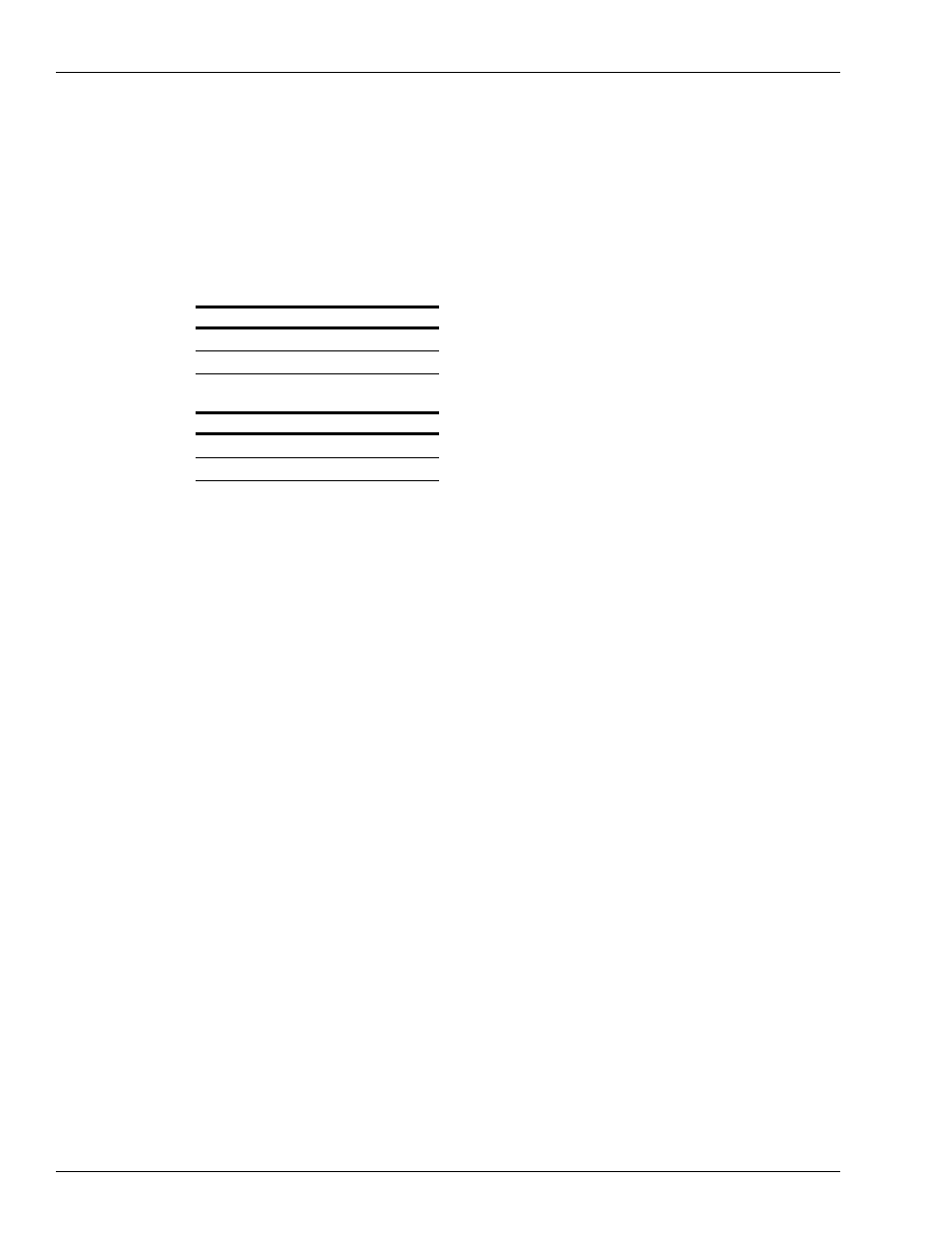
Diagnostics and Utilities
Accessing the Utilities Menu
Page 76 MDE-4338A TopKAT™ Fuel Management System Operation Manual · February 2009
PCMCIA Backup/Restore Utility (optional)
The PCMCIA backup and restore utility allows you to back up critical system files to a
PCMCIA data card. This option is valid only at standalone or master TopKAT units. The four
files are vehicle, manual entry, transaction, and system configuration.
128K Card 1
128K Card 2
Vehicle
Manual Entry
Sys Config
Transaction
PCMCIA backups can be done using a 128K SRAM cards or a 256K card. Because of the
method used to back up the data, two 128K cards are required. You can back up all four files
(two per card) as shown in either example below:
128K Card 1
128K Card 2
Vehicle
Manual Entry
Transaction
Sys Config
All four files will fit on a 256K card. A kit is available containing two 256K cards. It is
recommended that each 256K card be used alternately for backups so that at any time, the user
has two previous backups.
Restoring system configuration data from backups, where the current version of software is
different from the backup version, is accomplished as follows.
• Restoration of data from an older version is allowed, but you will not have any backup
data for features not included in the prior backup. For example, if features a-x were backed
up and the new system contains features a-z, features a-x would be restored and features y
and z would still need correction.
• Backup of a newer version to an older version is not allowed. For example, if you have a
backup of version 1.1, you cannot restore it back to a version 1.0 system.
PCMCIA Backup
To perform PCMCIA Backup, proceed as follows:
1
Access the Utilities menu.
2
At the PCMCIA BAK/RESTORE command, press ENTER.
3
Insert the PCMCIA card into the socket on the PCMCIA board.
4
Press ENTER. The system displays PCMCIA BACKUP SYSTEM CONFIG. Use the arrow
keys to scroll between the other backup options (VEHICLE FILE, MANUAL FILE, TRANS
FILE and ALL FILES).
Note: NOTE: ALL FILES option is available only for 256K card.
5
Select the required option and press ENTER. The system displays the backup option selected,
and a confirmation prompt. Select YES to continue, or NO to change the option. The system
responds powering up card...please wait.
