Gasboy TopKAT Operation Manual User Manual
Page 148
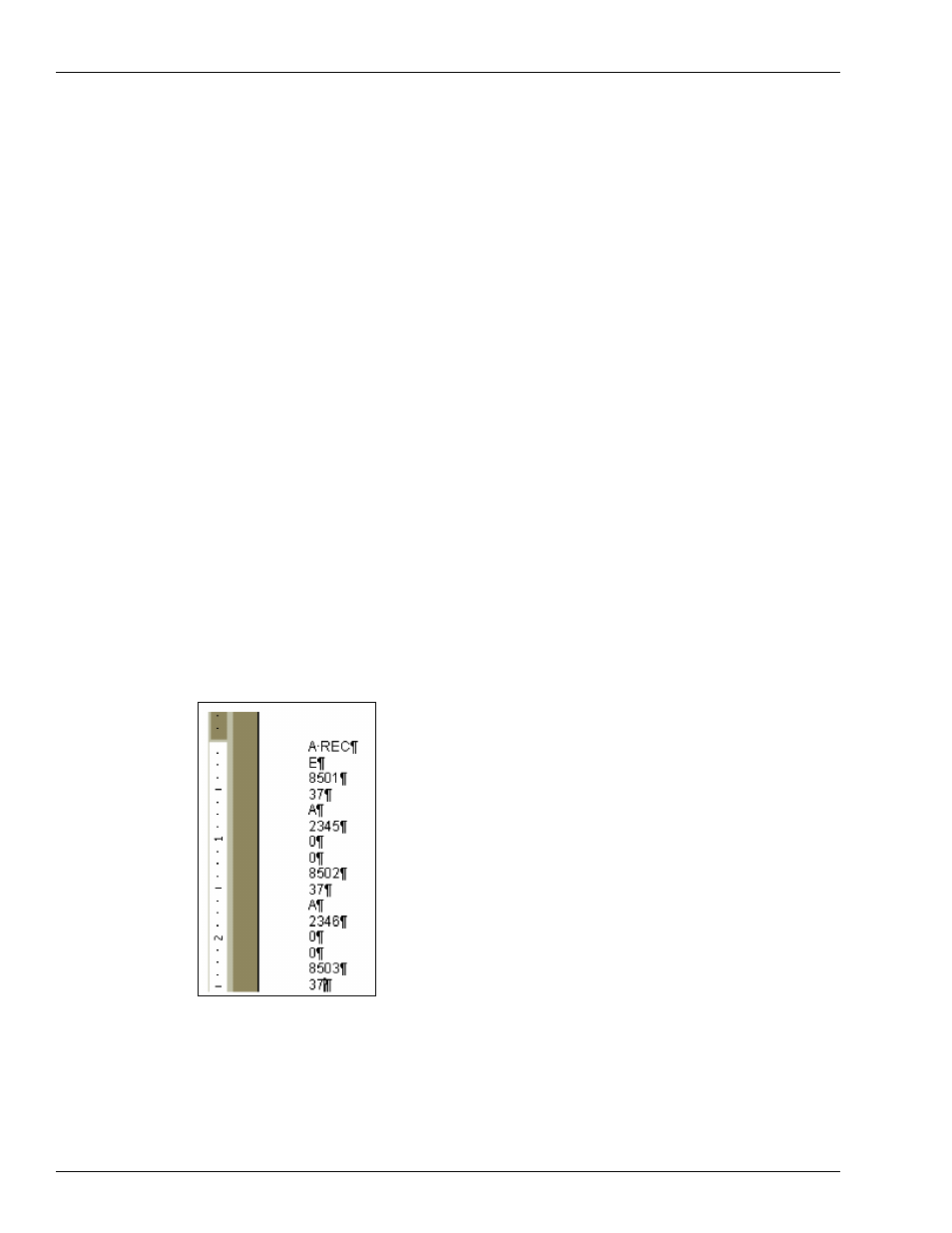
Appendix E: Loading TopKAT Files from Microsoft® Excel® Transferring Manual Entry Records from Excel to TopKAT
Page E-8 MDE-4338A TopKAT™ Fuel Management System Operation Manual · February 2009
Transferring Manual Entry Records from Excel to TopKAT
To transfer Manual Entry Records from Excel to TopKAT, proceed as follows:
1
While in Excel, highlight and copy all cells containing your information. Do not copy row 1
and 2 headers.
2
Open Microsoft Word.
3
From the menu bar, choose Edit > Paste.
4
Using your mouse, click on the table.
5
From the menu bar, select Table > Select Table.
6
From the menu bar, select Table > Convert Table to Text. Select the required Paragraph
marks, click OK.
7
Click on Align Left button on the menu bar.
8
Type the following at the top of the page:
A REC
E
Note: Although this field is normally E for Employee, your system could have been configured
for Job #, Account #, Auxiliary #, Trip #, Driver #, or Misc. #. If this is the case, use E,
J, A, T, D or M appropriately.
Your screen should resemble the screen below.
9
Save the file. Take note of where you have saved it.
10
From the menu bar, select File > Save As. Select Text only from the Save As Type list of
options. Click Save.
11
Close the file. You are now ready to send your file to your TopKAT system.
