Comtech EF Data CDM-IP 300L User Manual
Page 348
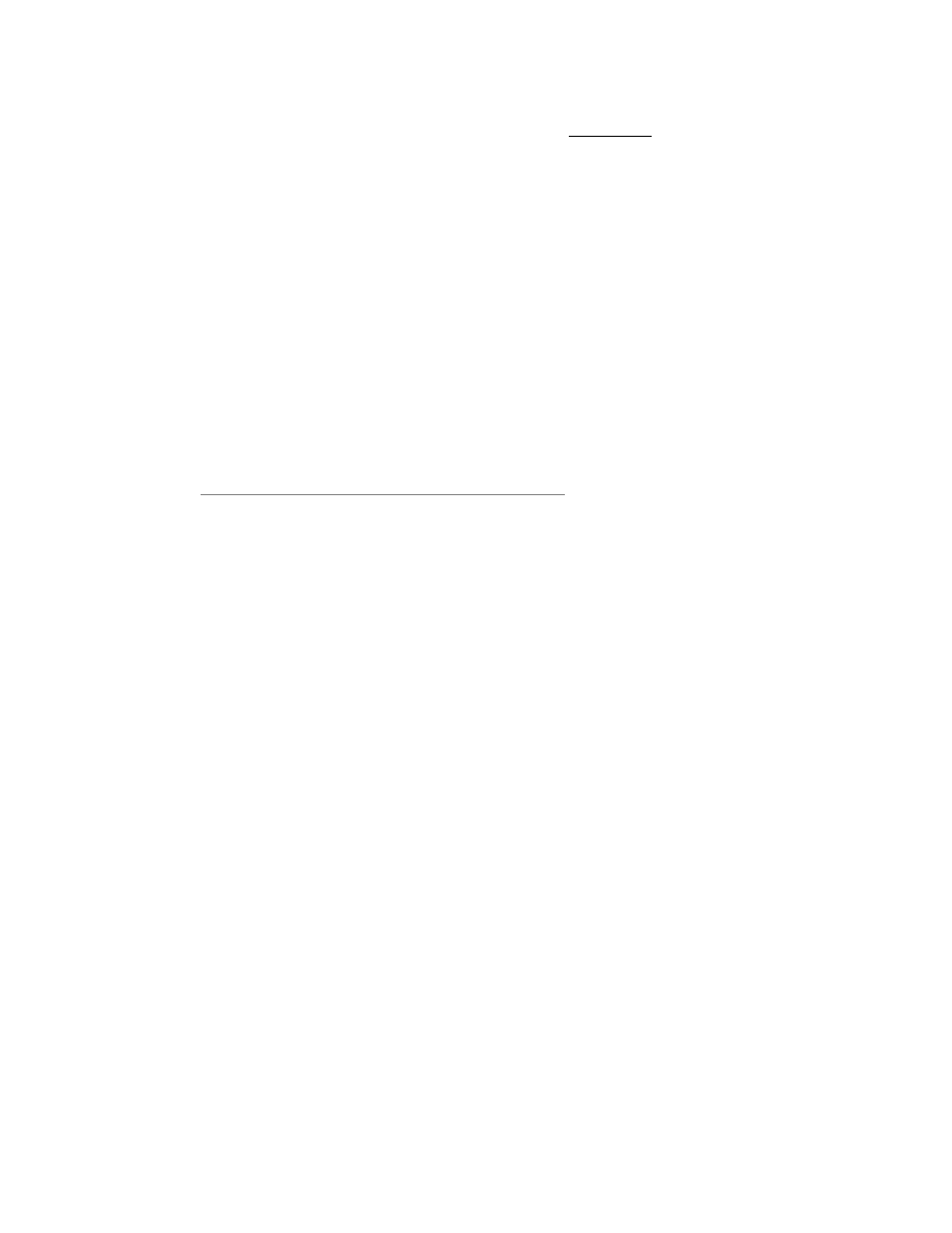
CDM-IP 300L IP-Centric Satellite Modem
Rev. 1
CD/CDMIP300L.IOM
323
The cdmip300LTraps.mib (fw101741-X-.mib) is required if you are only using the CDM-IP 300L and
using SNMP v1 traps.
The cdmip300LTraps.mib and the CDMIP300LTraps.mib are not required if you are using SNMP v2
traps.
2
Connect the Client PC to the CDM-IP Modem via an Ethernet Hub, Switch, or Ethernet crossover cable.
Verify the connection by issuing a "ping" command to the CDM-IP.
3
Initiate an FTP session with the CDM-IP by typing "ftp xxx.xxx.xxx.xxx" where "xxx.xxx.xxx.xxx" is the
IP address of the CDM-IP. Enter your admin user name and password to complete the login.
4
Verify the FTP transfer is binary by typing "bin".
5
Type "prompt" then type "hash" to facilitate the transfer process.
6
Type "mput *.mpp" to begin the file transfers.
Note: This will load the Application fw9630-1x.mpp and the FPGA fw9781-1x.mpp files.
7
After verifying a successful file transfer, terminate the FTP transfer by typing "by".
8
Reboot the CDM-IP. Verify the new software versions are booting by observing the following messages
on the terminal screen:
"Booting flash image fwXXXX-YY, version Z.Z.Z (Appl #2)" where XXXX-YY is the firmware
number/revision and Z.Z.Z is the version number.
"Programming FPGA using image UART (FPGA #2)… Done"
If you experience a problem, or have a question, contact Comtech EF Data Network Customer Support
for assistance:
Comtech EF Data Network Customer Support
Phone 480.333.2089 Email - [email protected]
