4 troubleshooting ip module, 1 easyconnect, Mode troubleshooting – Comtech EF Data CDM-IP 300L User Manual
Page 342: Ip m
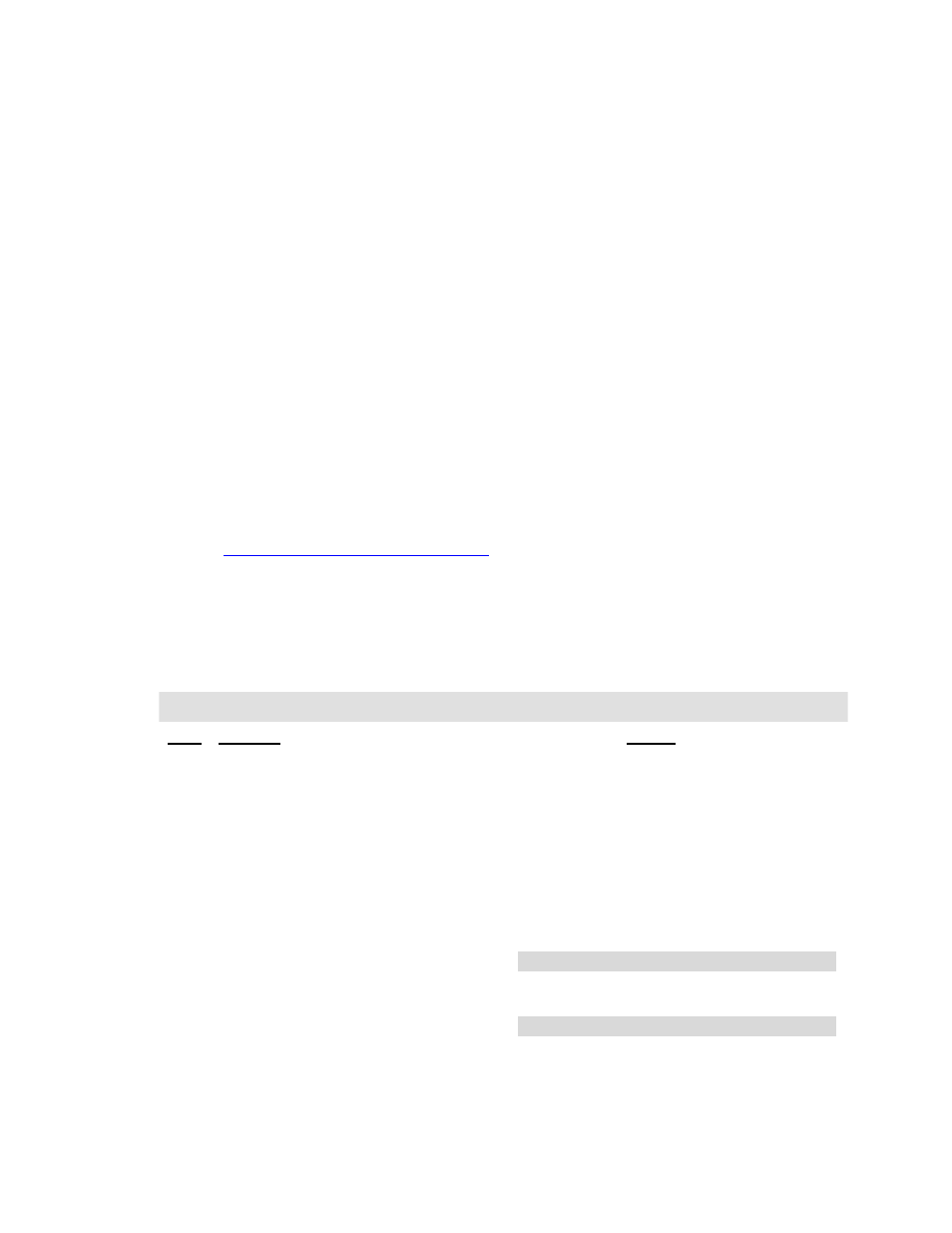
CDM-IP 300L IP-Centric Satellite Modem
Rev. 1
CD/CDMIP300L.IOM
316
12.4 T
ROUBLESHOOTING
IP M
ODULE
The CDM-IP comes with a variety of diagnostic tools to aid in identifying the traffic path
going into and out of the CDM-IP modem. This troubleshooting section shows how to
use some of these tools and also identifies several common problems encountered when
first setting up two CDM-IP modems. If following these troubleshooting steps fails to
resolve the problem, contact a Customer Support representative at:
Comtech EF Data
Attention: Customer Support Department
2114 West 7th Street
Tempe, Arizona 85281 USA
(480) 333-2200 (Main Comtech EF Data Number)
(480) 333-4357 (Customer Support Desk)
(480) 333-2161 FAX
or, E-Mail can be sent to the Customer Support Department at:
12.4.1 easyConnect
M
ODE
T
ROUBLESHOOTING
Use the following troubleshooting steps if unable to successfully send traffic in
easyConnect
.
easyConnect
Mode Troubleshooting
Step Problem Action
a)
Verify correct IP address/subnet on PC and
CDM-IP.
1
No Ping response from the
locally connected PC to the
CDM-IP Ethernet port. ICMP
response is ‘Request timed out’.
b)
Verify Ethernet connection – cables, hub, etc. PC,
hub, and CDM-IP should have Ethernet activity
LED lit.
Note: A PC must be connected to the CDM-IP
using a hub, switch or a RJ45 crossover
cable. When the CDM-IP Ethernet port
senses an Ethernet connection, the CLI
will display:
phymon_callback(): enet link change! link=1
If the connection is broken, the CLI will
display:
phymon_callback(): enet link change! link=0
