Organizing assets with the project panel, About bins, Work with bins – Adobe Premiere Pro CS3 User Manual
Page 93
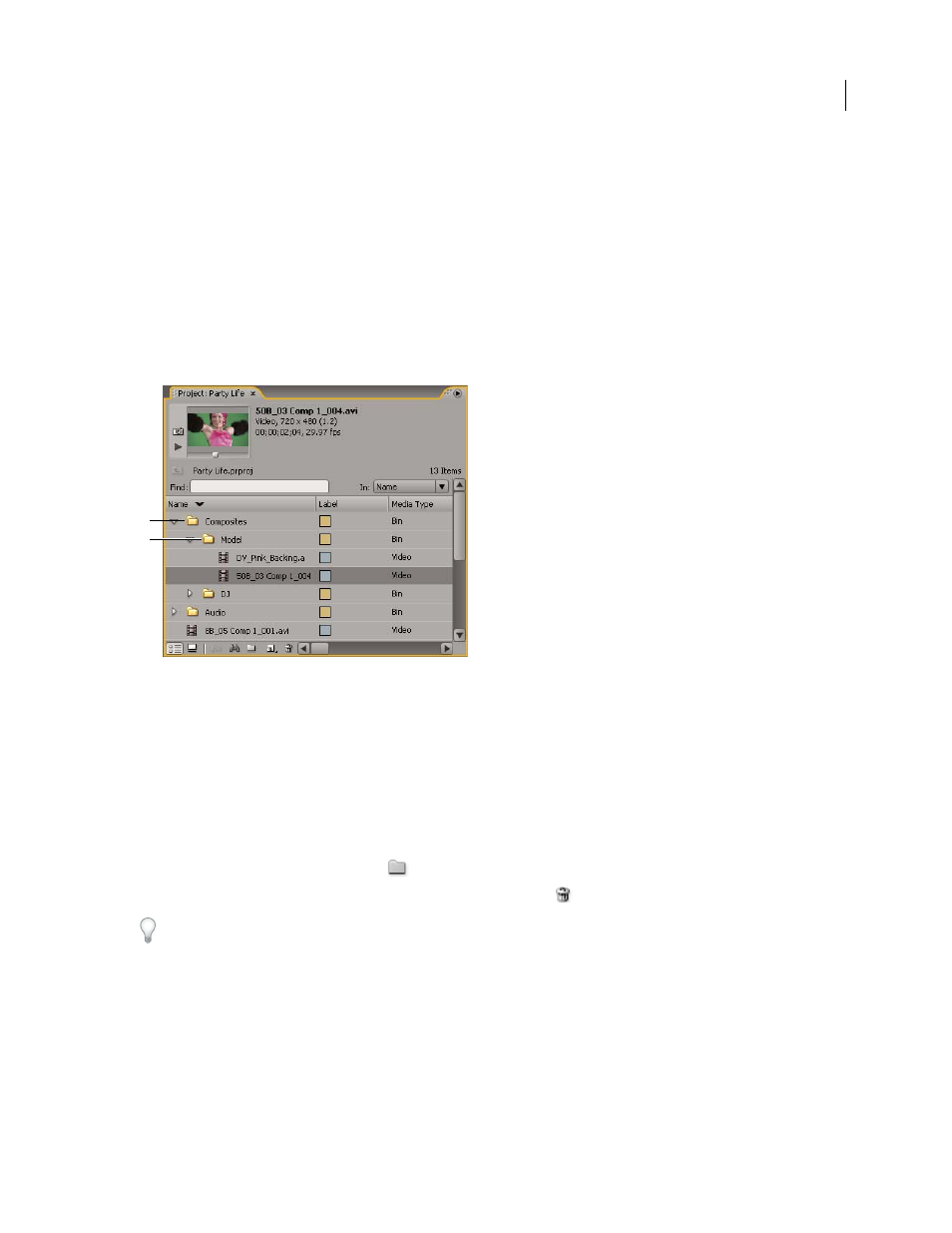
ADOBE PREMIERE PRO CS3
User Guide
87
Organizing assets with the Project panel
About bins
The Project panel can include bins, which you can use to organize project contents in much the same way as folders
in Windows Explorer or Mac OS Finder. Bins can contain source files, sequences, and other bins. You may want to
use bins in the following ways:
•
To store lists of offline files for batch capture.
•
To store each sequence and its source files separately.
•
To organize files by type, such as video, still images, and audio files.
Project panel
A. Parent bin B. Child bin
See also
Managing Media
Work with bins
These are the default behaviors of bins. You can change the last three bin default behaviors by editing bin prefer-
ences.
•
To add a bin, click the New Bin button
at the bottom of the Project panel.
•
To delete one or more bins, select the bins and click the Delete icon
at the bottom of the Project panel.
If you click New Bin multiple times in a row, each new bin is nested inside the previous new bin.
•
To move an item into a bin, drag the item to the Bin icon. You can move bins into other bins to nest them.
Dropping an item into a bin does not automatically open the bin.
•
To display the contents of a bin, in List view, click the triangle beside the Bin icon to expand it, or double-click
the bin.
B
A
April 1, 2008
