About panasonic p2 media, About sony xdcam and xdcam ex media, Importing assets from file-based sources – Adobe Premiere Pro CS3 User Manual
Page 88: More information, see
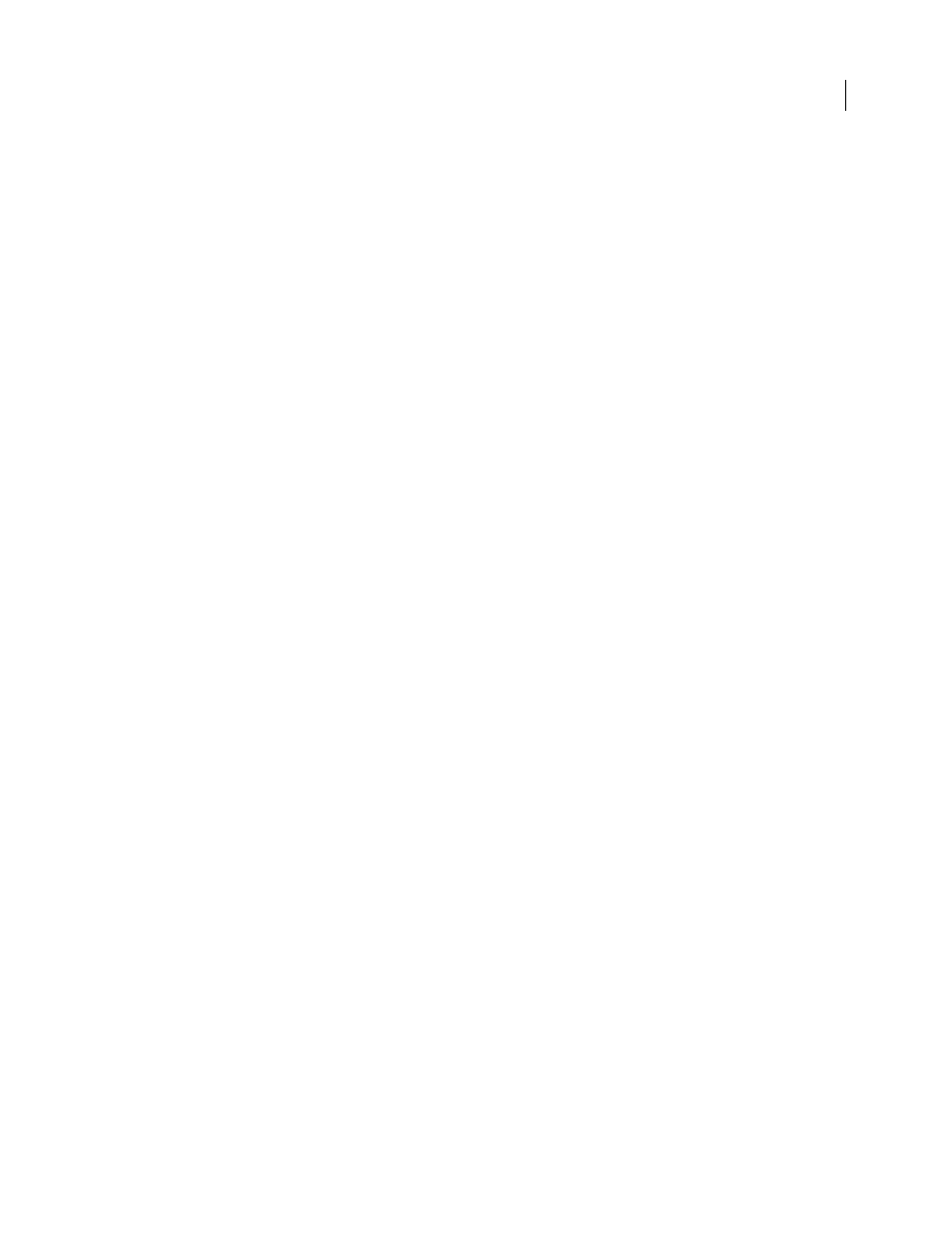
ADOBE PREMIERE PRO CS3
User Guide
82
See also
Copy between After Effects and Adobe Premiere Pro
About Dynamic Link (Production Premium only)
About Panasonic P2 media
A P2 card is a solid-state memory device that plugs into the PCMCIA slot of a Panasonic P2 video camera, such as
the AG-HVX200. The digital video and audio data from the video camera is recorded onto the card in a structured,
codec-independent format known as MXF (Media eXchange Format). Specifically, Adobe Premiere Pro supports
the Panasonic Op-Atom variant of MXF, with video in DV, DVCPRO, DVCPRO 50 and DVCPRO HD formats. A
clip is said to be in the P2 format if its audio and video are contained in Panasonic Op-Atom MXF files, and these
files are located in a specific file structure.
The root of the P2 file structure is a CONTENTS folder. Each essence item (an item of video or audio) is contained
in a separate MXF wrapper file; the video MXF files are in the VIDEO subfolder, and the audio MXF files are in the
AUDIO subfolder. The relationships between essence files and the metadata associated with them are tracked by
XML files in the CLIP subfolder.
Note: Adobe Premiere Pro does not support proxies recorded by some Panasonic P2 camcorders in P2 card PROXY
folders.
The video and audio on a P2 card are already in a digital form, as if the P2 card were a hard disk, so there is no
capture step involved in importing media from a P2 card. The process of reading the data from the card and
converting it to a format that can be used in a project is sometimes referred to as ingest.
For your computer to read P2 cards, you must install the appropriate driver, which you can download from the
Panasonic website. Panasonic also provides the P2 Viewer application, with which you can browse and play media
Note: Files recorded to P2 format may be read-only. To use certain features to modify these files, such as changing a
clip's metadata using the Timecode dialog box, you may first need to change file properties, through the operating
system, to allow write access.
About Sony XDCAM and XDCAM EX media
Sony XDCAM HD and XDCAM EX also use specific directory structures and digital file formats (MXF for XDCAM
HD and MP4 for XDCAM EX). These can be recorded to hard disks, optical media, or flash memory media, and
ingested into Adobe Premiere Pro.
Importing assets from file-based sources
1
(Optional) Copy the entire contents of one or more P2 cards, XDCAM or XDCAM EX media to a hard disk.
Though it is possible to import assets into Adobe Premiere Pro directly from a these media, it is usually more
efficient to copy the contents of any of them to a hard disk before importing.
Note: For XDCAM EX, you must copy the entire BPAV folder and its contents, not just one MP4 file at a time.
2
Select File
>
Import.
3
Browse to the CONTENTS\VIDEO folder for P2 files, the Clip folder for XDCAM files, or the BPAV folder for
XDCAM EX files.
April 1, 2008
