Adobe Premiere Pro CS3 User Manual
Page 439
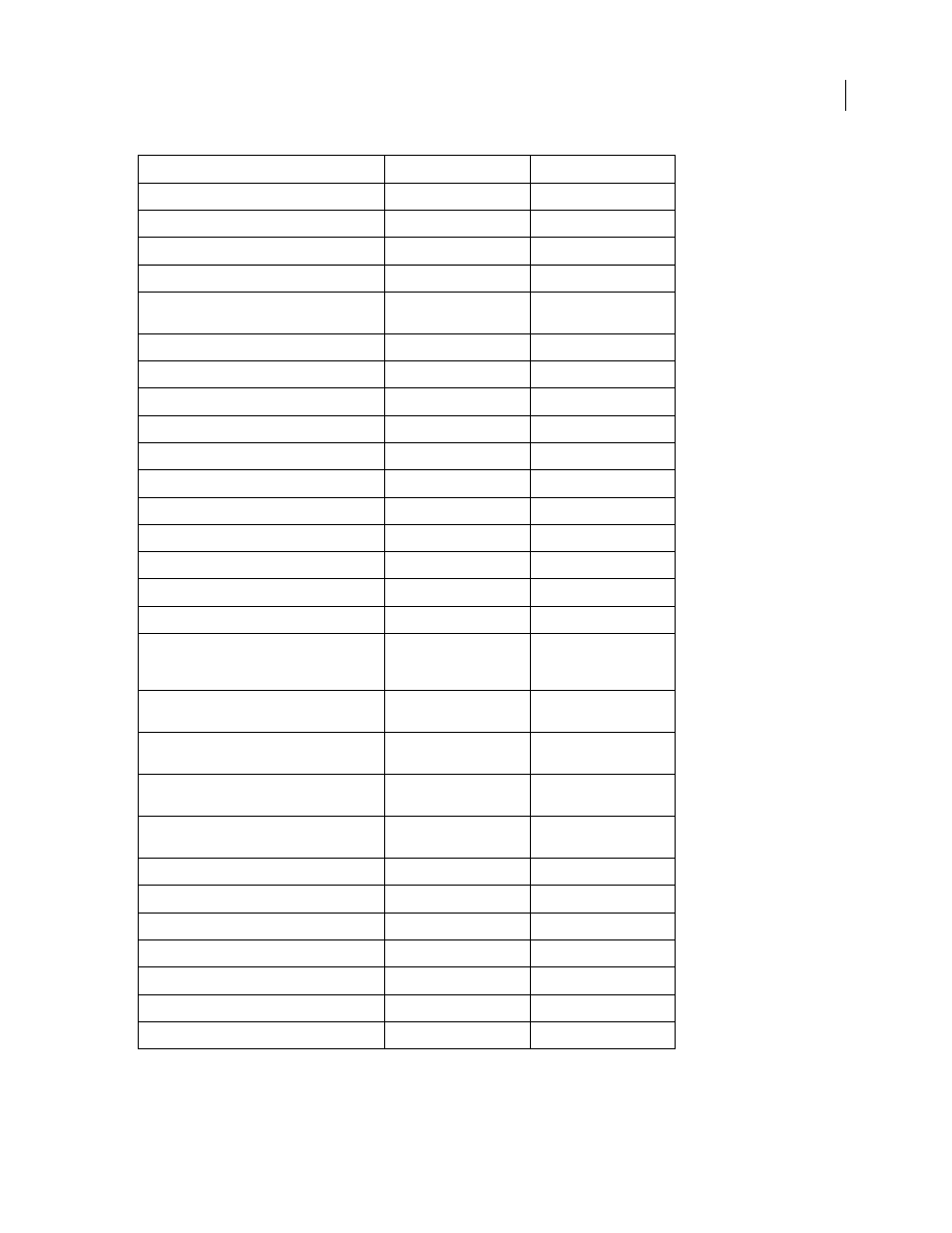
ADOBE PREMIERE PRO CS3
User Guide
433
Play in reverse slowly (8 fps)
Hold down K + J
Hold down K + J
Reveal nested sequence
Shift + T
Shift + T
Ripple delete
Alt + Backspace
Option + Delete
Set In point
I
I
Set next available numbered Timeline marker
Shift + * (use the numeric
keypad)
Shift + * (use the numeric
keypad)
Set Out point
O
O
Set unnumbered marker
* (use the numeric keypad)
* (use the numeric keypad)
Show next screen
Down Arrow
Down Arrow
Show previous screen
Up Arrow
Up Arrow
Shuttle slow left
Shift + J
Shift + J
Shuttle slow right
Shift + L
Shift + L
Shuttle stop
K
K
Slide clip selection 5 frames to the left
Alt + Shift + Left Arrow
Option + Shift + Left Arrow
Slide clip selection one frame to the left
Alt + Left Arrow
Option + Left Arrow
Slide clip selection 5 frames to the right
Alt + Shift + Right Arrow
Option + Shift + Right Arrow
Slide clip selection one frame to the right
Alt + Right Arrow
Option + Right Arrow
Slip audio or video independently
Alt-drag the audio or video
portion of the clip with the
Selection tool
Option-drag the audio or
video portion of the clip
with the Selection tool
Slip clip selection 5 frames to the left
Ctrl + Alt + Shift + Left Arrow Command + Option+ Shift
+ Left Arrow
Slip clip selection one frame to the left
Ctrl + Alt + Left Arrow
Command + Option + Left
Arrow
Slip clip selection 5 frames to the right
Ctrl + Alt + Shift + Right
Arrow
Command + Option + Shift
+ Right Arrow
Slip clip selection one frame to the right
Ctrl + Alt + Right Arrow
Command + Option + Right
Arrow
Step back
Left Arrow
Left Arrow
Step back 5 frames/units
Shift + Left Arrow
Shift + Left Arrow
Step forward
Right Arrow
Right Arrow
Step forward 5 frames/units
Shift + Right Arrow
Shift + Right Arrow
Target audio track below
Ctrl + Shift + -
Command + Shift + -
Target video track below
Ctrl + -
Command + -
Trim
T
T
Result
Windows Shortcut
Mac OS Shortcut
April 1, 2008
