Remove an effect from a clip, Copy and paste effects – Adobe Premiere Pro CS3 User Manual
Page 251
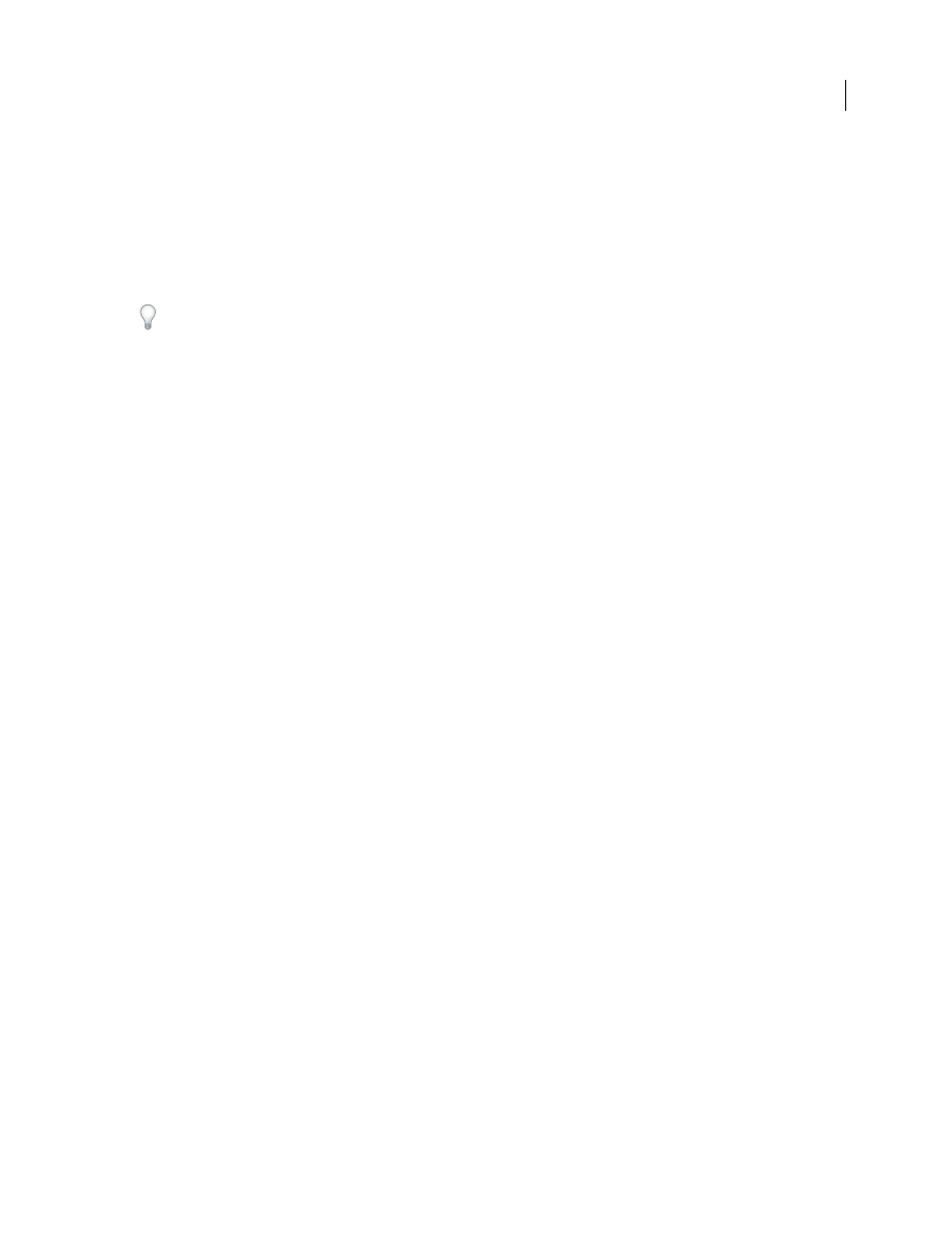
ADOBE PREMIERE PRO CS3
User Guide
245
•
Expand the Audio Effects bin to locate the desired audio effect.
•
Type the name of the effect you want in the Contains text box.
2
Drag the effect to a clip in the Timeline panel. To apply an audio effect, drag the effect to an audio clip or the
audio portion of a video clip.
You cannot apply audio effects to a clip when Show Track Volume or Show Track Keyframes is enabled for the
Audio track.
If the clip is selected in the Timeline panel and the Effect Controls panel is open, you can drag the effect directly to
the Effect Controls panel.
3
In the Effect Controls panel, click the triangle to show the effect’s options and then specify the option values.
See also
About the Effect Controls panel
Remove an effect from a clip
1
Select the clip in the Timeline panel.
2
In the Effect Controls panel, select the effect.
Note: You cannot remove Fixed effects: Motion, Opacity, and Volume.
3
Do one of the following:
•
Press Delete or Backspace.
•
Choose Delete Selected Effect or Delete All Effects From Clip from the Effect Controls panel menu.
Copy and paste effects
You can copy and paste one or more effects from one clip to another in the Effect Controls panel. You can also copy
all effect values (including keyframes for Fixed and Standard effects) from one clip to another using the Paste Attri-
butes command.
If the effect includes keyframes, these appear at comparable positions in the target clip, starting at the beginning of
the clip. If the target clip is shorter than the source clip, keyframes are pasted beyond the target clip’s Out point. To
view these keyframes, move the clip’s Out point to a time later than the keyframe’s placement, or deselect the Pin
To Clip option.
1
In the Timeline panel, select the clip that contains the effect or effects you want to copy.
2
In the Effect Controls panel, select the effect you want to copy or Shift-click to select multiple effects.
3
Choose Edit > Copy.
4
In the Timeline panel, select the clip to which you want to copy the effect and choose one of the following:
•
To paste one or more effects, choose Edit > Paste.
•
To paste all effects, choose Edit > Paste Attributes.
See also
About the Effect Controls panel
April 1, 2008
