Replace a static background with difference matte – Adobe Premiere Pro CS3 User Manual
Page 380
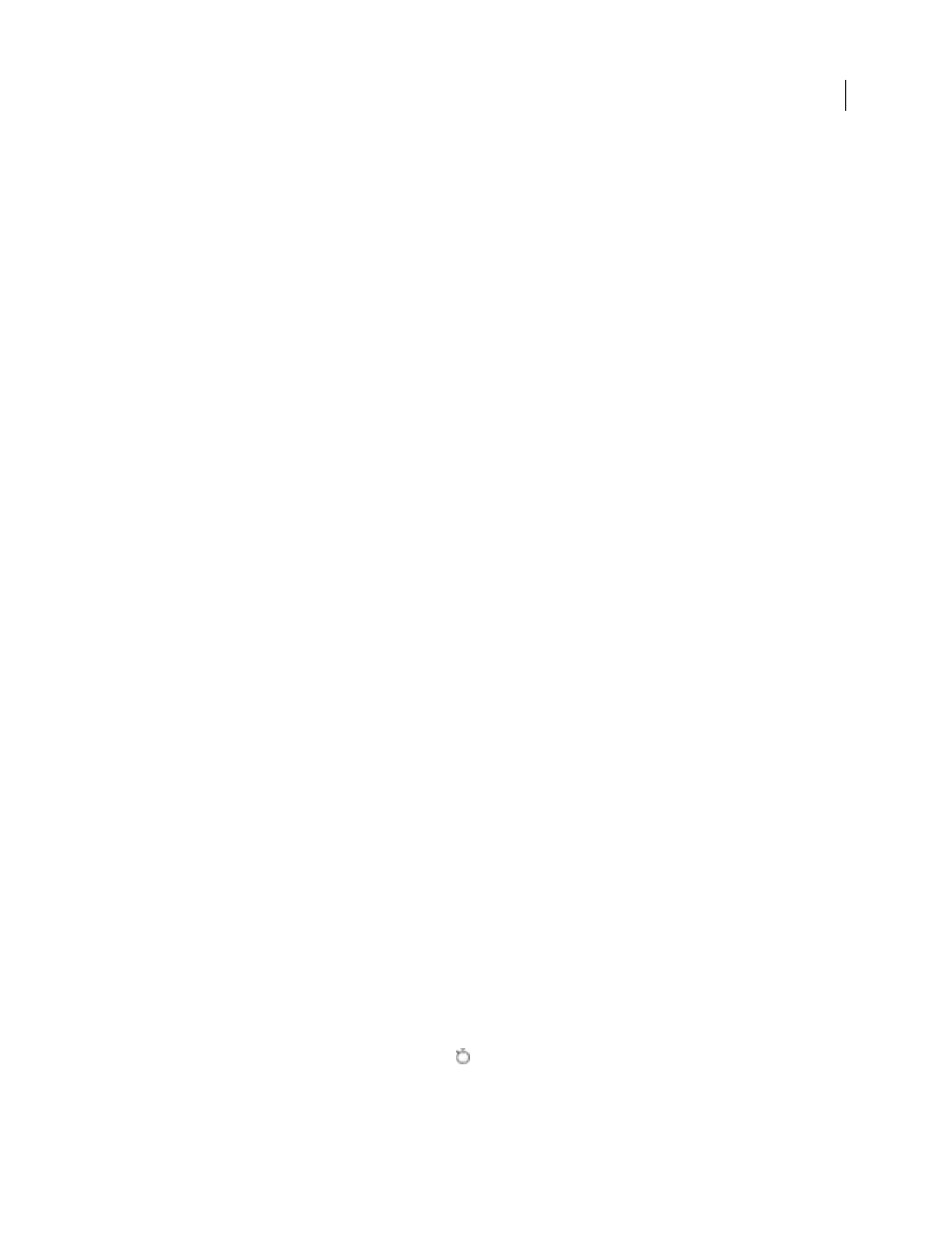
ADOBE PREMIERE PRO CS3
User Guide
374
8
(Optional) If you’re animating the Image Matte Key over time, make sure that the current-time indicator is in the
position you want. Click the Toggle Animation icons for the settings you adjust.
9
Click the Composite Using menu and choose one of the following:
Matte Alpha
Composites the clips using the alpha channel values of the image matte you selected in step 7.
Matte Luma
Composites the clips using the luminance values of the image matte you selected in step 7.
10
(Optional) Select the Reverse option to swap the areas that are opaque and transparent.
11
(Optional) If you’re animating the Image Matte Key, move the current-time indicator either in the Effect
Controls panel or Timeline panel and change the Image Matte Key settings.
A new keyframe appears in the Effect Controls timeline when you change the settings. Repeat this step as needed.
You can also adjust the interpolation between keyframes by editing the keyframe graph.
See also
Replace a static background with Difference Matte
The Difference Matte creates transparency by comparing a specified still image with a specified clip and then elimi-
nating areas in the clip that match those in the image. This key can be used to create special effects. Depending on
the clip, it’s possible to use Difference Matte to key out a static background and replace it with another still or
moving image.
You can create the matte by saving a frame from a clip that shows the static background before the moving object
enters the scene. For best results, neither the camera nor anything in the background should move.
The following Difference Matte settings are adjusted in the Effect Controls panel:
View
Specifies whether the Program Monitor shows the Final Output, Source Only, or Matte Only.
Difference Layer
Specifies the track to be used as the matte.
If Layer Sizes Differ
Specifies whether to center the foreground image or stretch it to fit.
Matching Tolerance
Specifies the degree to which the matte must match the foreground in order to be keyed.
Matching Softness
Specifies the degree of softness at the edges of the matte.
Note: The RGB Difference Key uses color to define transparency much as the Difference Matte uses a still image.
Blur Before Difference
Specifies the degree of blur added to the matte.
1
Find a frame of your foreground clip that consists only of the static background. You will use this frame as a
matte. Save this frame as an image file. It will appear in the Project panel.
2
Drag the matte frame from the Project panel to a video track in the Timeline panel.
3
Drag the clip you want to use as the background to a track in the Timeline panel above the matte frame.
4
Place the video clip you wish to use in the foreground on a track in the Timeline panel above the background clip.
5
(Optional) If you’re animating the Difference Matte over time, make sure that the current-time indicator is in the
position you want. Click the Toggle Animation icons
for the settings you adjust.
6
In the Effects panel, expand the Video Effects bin and then the Keying bin.
April 1, 2008
