Create a 24p project, Set 24p playback options – Adobe Premiere Pro CS3 User Manual
Page 40
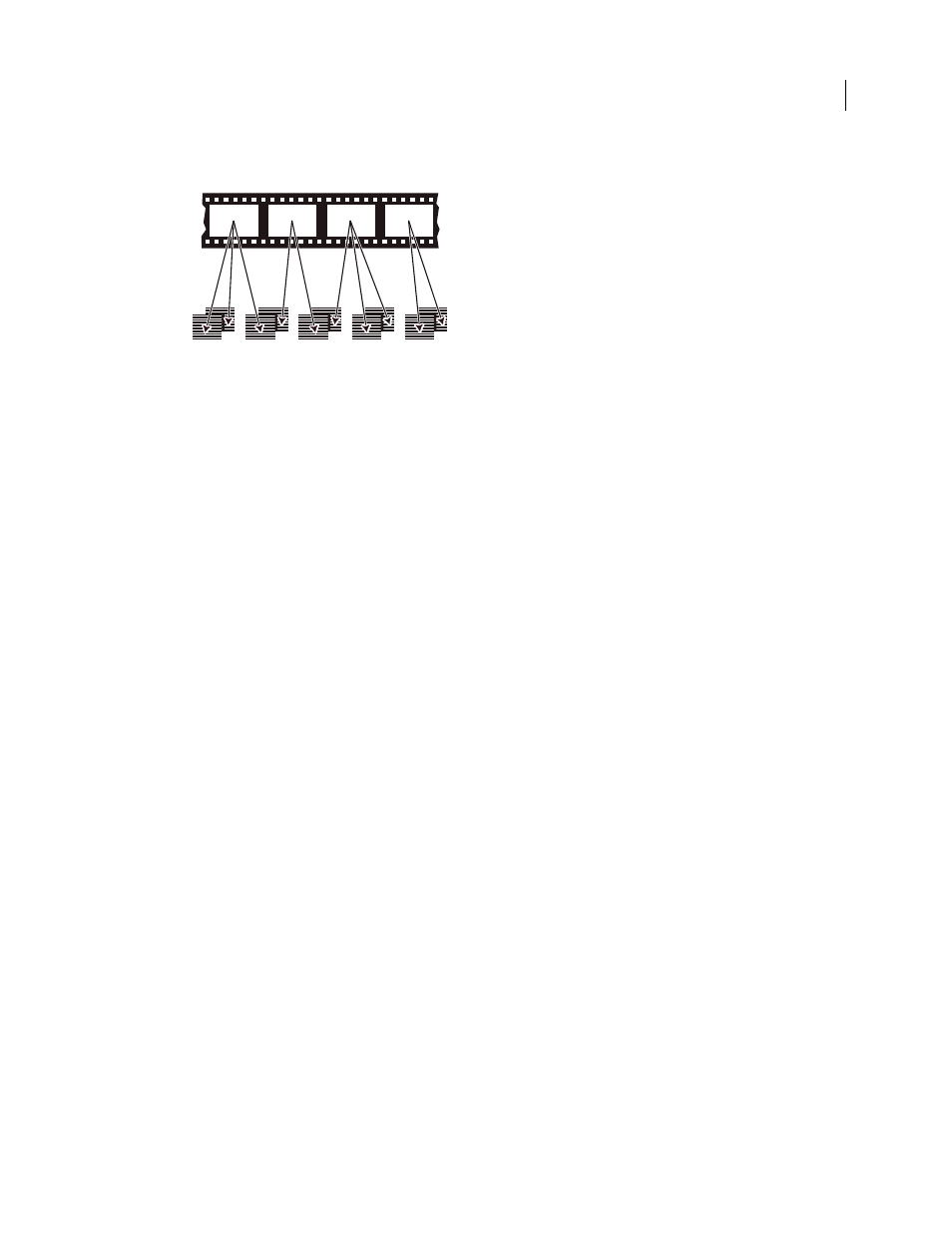
ADOBE PREMIERE PRO CS3
User Guide
34
When you apply 3:2 pulldown to footage, one frame of the film (A) is separated into two or three interlaced video fields (B) which are grouped
into video frames containing two fields each.
It’s important to remove 3:2 pulldown from video footage that was originally film, so that effects you add
synchronize perfectly with the original frame rate of film. Removing 3:2 pulldown reduces the frame rate by 1/5:
from 30 to 24 fps or from 29.97 to 23.976 fps. Reducing the frame rate also reduces the number of frames you have
to change.
Adobe Premiere Pro also supports Panasonic DVX100 24p DV camera pulldown, called 24p Advance (24Pa). This
format is used by some cameras to capture 23.976 progressive-scan imagery using standard DV tapes.
Create a 24p project
1
Select File > New > Project.
2
In the New Project dialog box, choose the Load Preset tab.
3
From the Available Presets list, choose the 24p preset that matches the format and frame aspect ratio of most of
your footage. 24p presets are located in the DV-24P, DVCPRO50
> 480i, DVCPROHD
> 1080i, and
DVCPROHD
> 720p folders.
4
Select a location, type a name for your project, and click
OK.
Note: If you capture 24p footage, Adobe Premiere Pro recognizes the footage as 24p and treats it accordingly, regardless
of your project settings.
Set 24p playback options
1
Choose Project > Project Settings
>
General.
2
Click the Playback Settings button.
3
In the 24P Conversion Method pane, select one of the following options:
Repeat Frame (ABBCD)
Duplicates frames where necessary to maintain 29.97 fps playback. This option uses fewer
CPU resources.
Interlaced Frame (2:3:3:2)
Combines the frames in a telecine-like scheme to maintain 29.97 fps playback. This
option produces smooth playback but uses more CPU resources.
4
Click
OK in the Playback Settings dialog box, and click
OK in the Project Settings dialog box.
2
3
2
3
A
B
W
S
S
W
W
April 1, 2008
