Adjusting effects, About the effect controls panel – Adobe Premiere Pro CS3 User Manual
Page 252
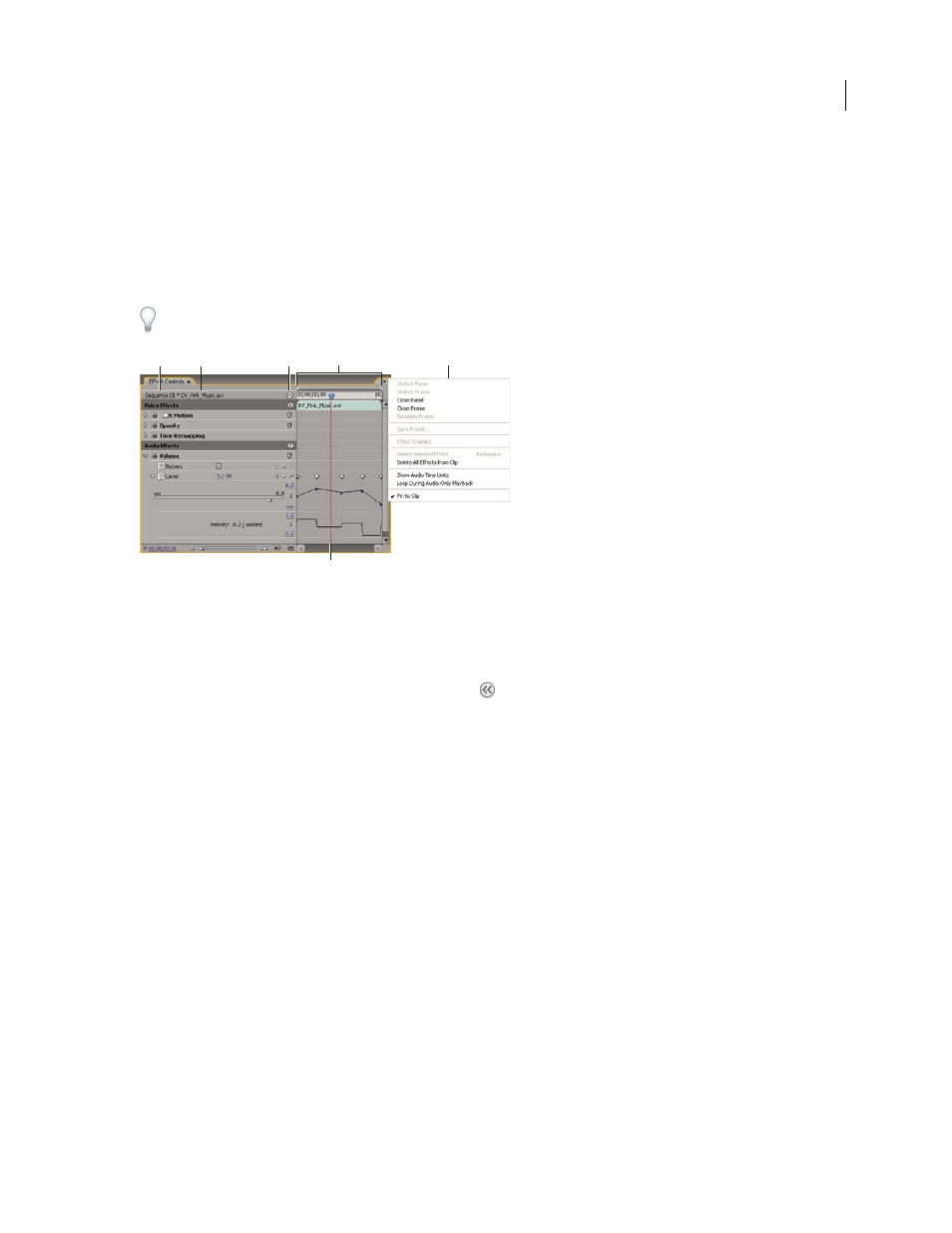
ADOBE PREMIERE PRO CS3
User Guide
246
Adjusting effects
About the Effect Controls panel
The Effect Controls panel lists all the effects that are applied to the currently selected clip. Fixed effects are included
with every clip: the Motion and Opacity effects are listed in the Video Effects section and the Volume effect is listed
in the Audio Effects section. The Volume effect is included only for audio clips or video clips with linked audio.
You can quickly optimize the workspace for effects editing by choosing Window
>
Workspace > Effects.
Effect Controls panel
A. Sequence name B. Clip name C. Show/Hide Timeline button D. Timeline view E. Effect Controls panel menu F. Current -time
indicator
The Effect Controls panel includes a timeline, current-time indicator, zoom controls, and a navigator area similar
to those found in the Program Monitor and Timeline panel. By default, the Timeline view is hidden, but you can
show it by clicking the Show/Hide Timeline View button
. You may need to widen the Effect Controls panel in
order to activate this button.
When you animate effect properties using keyframing, you can click the triangle to expand an effect property to
display the Value (for properties) and Velocity (speed of the property changes) graphs for making precise adjust-
ments to keyframes. You can fine-tune the speed and smoothness of an effect’s animation by manipulating a
keyframe’s Bezier handles to change the shape of the graph.
D
A
B
C
E
F
April 1, 2008
