Add encore chapter markers – Adobe Premiere Pro CS3 User Manual
Page 155
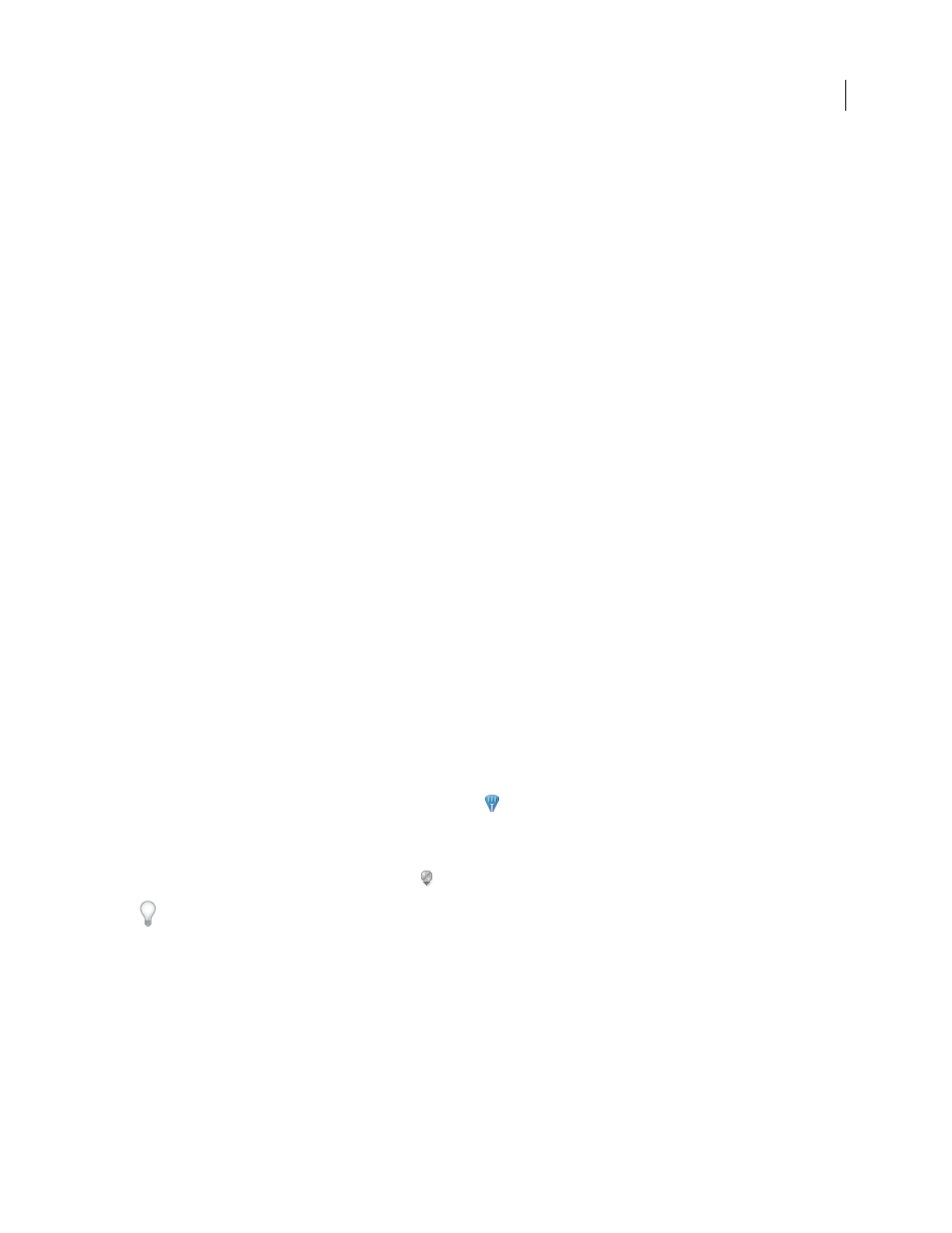
ADOBE PREMIERE PRO CS3
User Guide
149
Frame Target
Enter the target frame for a web page if using an HTML frameset.
3
To enter comments or specify options for other sequence markers, click Prev or Next.
Note: DVD authoring programs such as Encore adhere to DVD guidelines that restrict the proximity of chapter links.
When setting markers for use as chapter links, make sure to space them at least 15 frames apart, or by the amount
required by your authoring software. Otherwise, your authoring program may move the chapter links automatically.
Sharing markers with After Effects, Encore, and Flash
You can share markers between Adobe Premiere Pro, Adobe Encore, and Adobe Flash in any of the following ways.
•
Sequence markers in clips exported from Adobe Premiere Pro will appear as layer-time markers in Adobe After
Effects on a special layer with the name "Timeline markers.” Clip markers from Premiere Pro come into After
Effects as layer-time markers on the layer (clip) with which they were originally associated. Layer-time markers
in clips exported from After Effects appear as sequence markers in Adobe Premiere Pro.
•
Sequence markers in clips exported from Adobe Premiere Pro appear as chapter points in an Adobe Encore
Timeline.
•
Encore chapter markers added to a sequence in Adobe Premiere Pro will appear as chapter markers in Encore
when the host clip is exported from Adobe Premiere Pro using the File > Export > Export To Encore command.
•
Sequence markers in clips exported from Adobe Premiere Pro appear as cue points in Adobe Flash projects if they
contain text in their Chapter fields. The cue point data in the Chapter field of a sequence marker in Adobe
Premiere Pro will be encoded as Flash XML. For the XML protocol required, see Flash Help.
Note: You must add text to a chapter marker in Adobe Premiere Pro for that chapter marker to appear as a cue point
in Adobe Flash projects.
Add Encore chapter markers
You can add DVD chapter markers to any sequence in Adobe Premiere Pro that will be read as chapter points when
you export that sequence to Encore. In Encore, you can link chapter points to buttons in menus, or viewers can use
the chapter advance buttons on their DVD remote controls to navigate through them.
You can name Encore markers as you place them. The name you enter in Adobe Premiere Pro appears as the label
for a button in the main menu or scenes menu in Adobe Encore.
1
In the Timeline panel, move the current-time indicator
to the location where you want to set the marker.
Note: In Encore the Play button on each main menu template automatically links to the start point of the time ruler.
You need not place a marker there unless you want it listed in the scenes menu.
2
Click the Set Encore Chapter Marker button
.
To quickly place a marker, you can right-click (Windows) or Control-click (Mac OS) in the time ruler and choose
the type of marker you want to set at the current-time indicator.
3
Type a name for the marker. Keep the name short so that it fits in the menu and doesn’t overlap another button.
(You can adjust the name later, in Encore.)
4
Click
OK. Adobe Premiere Pro adds the marker to the Timeline panel.
April 1, 2008
