Work with preview files – Adobe Premiere Pro CS3 User Manual
Page 151
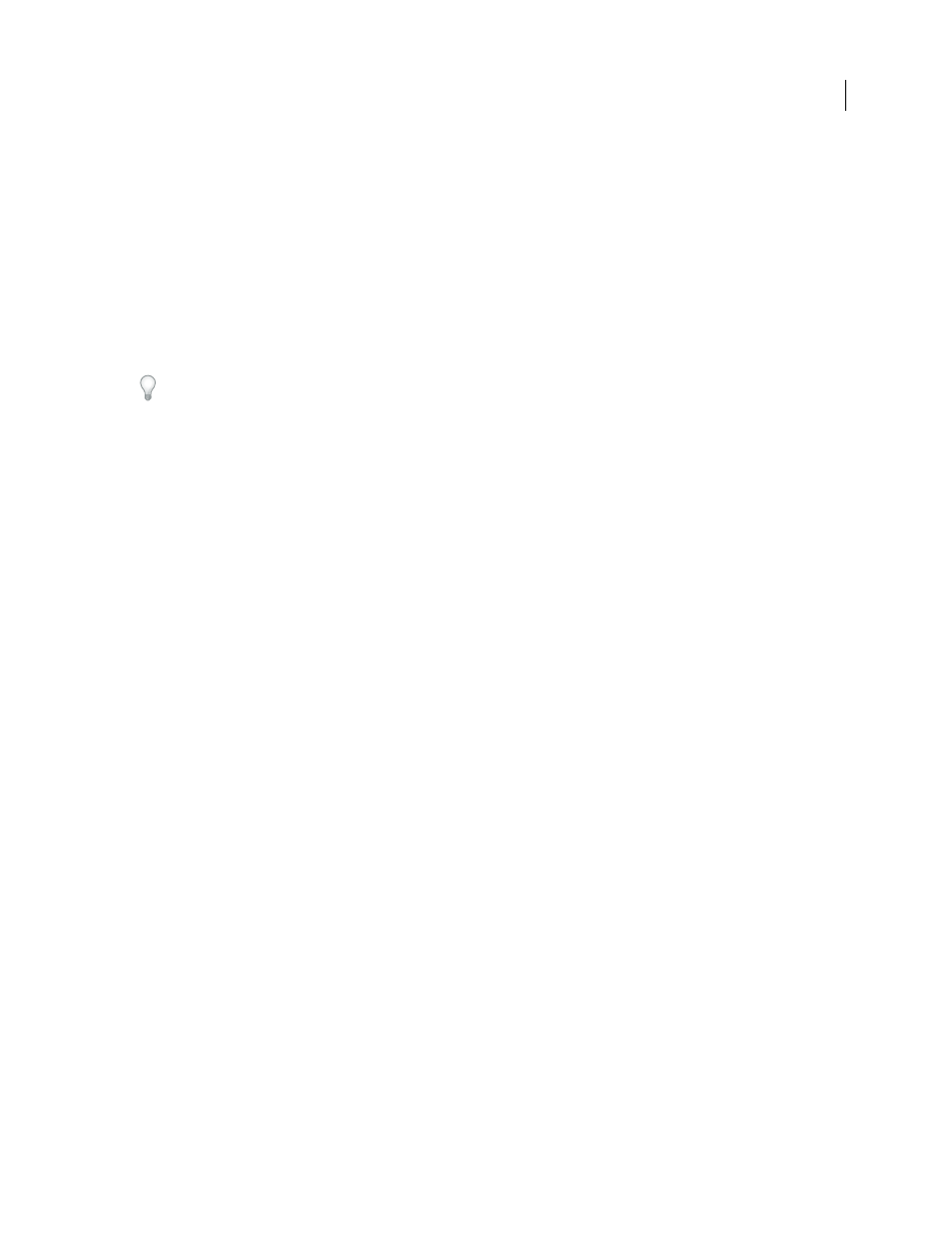
ADOBE PREMIERE PRO CS3
User Guide
145
Work with preview files
When you render previews, Adobe Premiere Pro creates files on your hard disk. These preview files contain the
results of any effects that Adobe Premiere Pro processed during a preview. If you preview the same work area more
than once without making any changes, Adobe Premiere Pro instantly plays back the preview files instead of
processing the sequence again. Similarly, preview files can save time when you export the final video program by
using the processed effects already stored. Adobe Premiere Pro stores the preview files in a folder you can specify.
To further save time, Adobe Premiere Pro maintains existing preview files whenever possible. Preview files move
along with their associated segment of a sequence as you edit your project. When a segment of a sequence is
changed, Adobe Premiere Pro automatically trims the corresponding preview file, saving the remaining unchanged
segment.
When completely done with a project, delete preview files to save disk space.
Specify the disk location for preview files
1
Choose Edit > Preferences
> Scratch Disks (Windows) or Premiere Pro
>
Preferences
> Scratch Disks (Mac OS).
2
For the Video Previews and Audio Previews menus, choose locations for video and audio preview files.
The disk you choose must be large and fast enough to support video playback, so choose a hard disk attached to your
computer, not a network drive. Also, because Adobe Premiere Pro must be able to locate the preview files when you
open a project, avoid specifying removable media.
Delete preview files
❖
With the Timeline panel active, choose Sequence
> Delete Render Files. When you are prompted, click
OK.
April 1, 2008
