Specify source tracks to add to a sequence, Set or remove sequence in and out points, Specify source tracks – Adobe Premiere Pro CS3 User Manual
Page 127: To add to a sequence
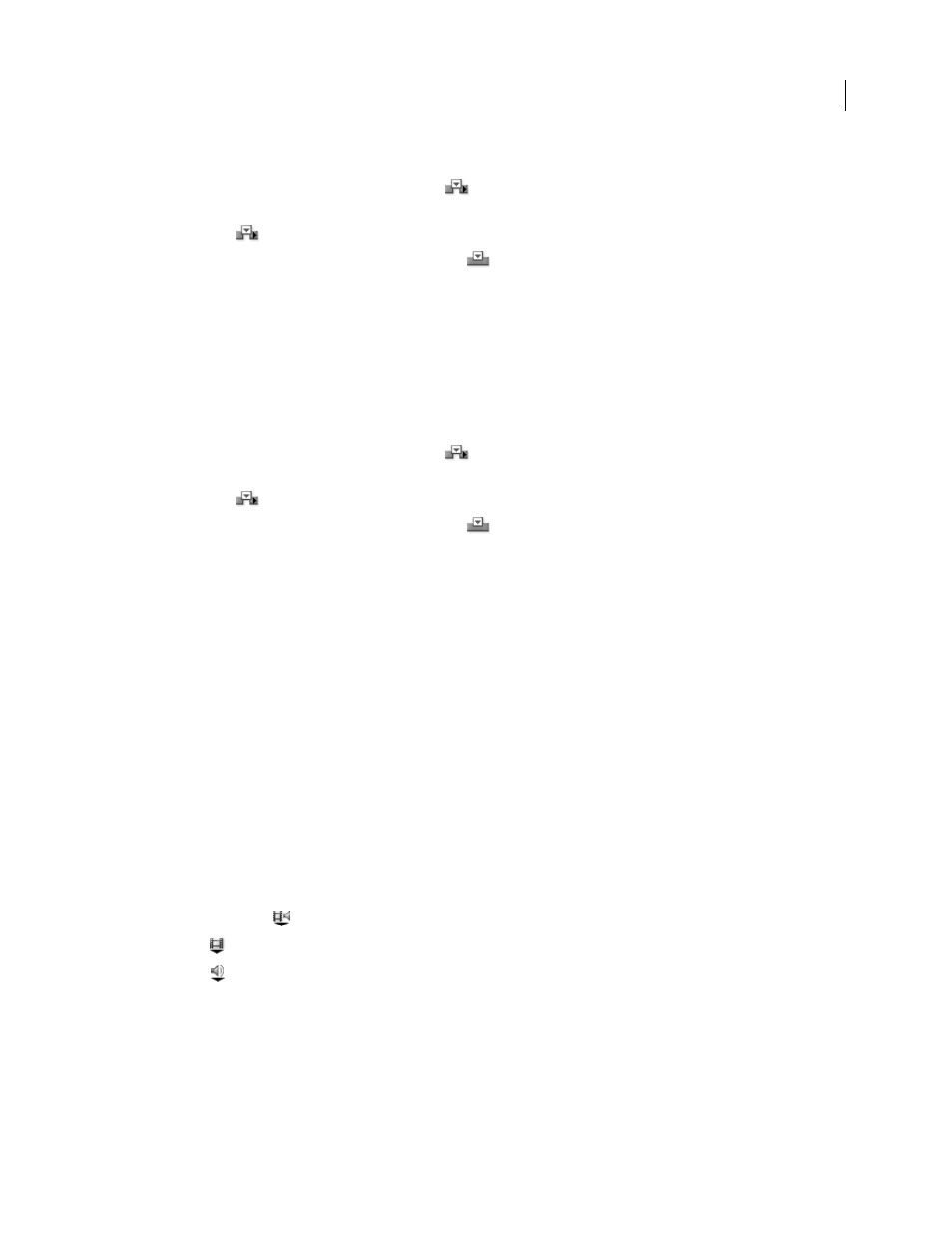
ADOBE PREMIERE PRO CS3
User Guide
121
4
Do one of the following:
•
To perform an insert edit, click the Insert button
.
•
To perform an insert edit and shift clips in target tracks only, Alt-click (Windows) or Option-click (Mac OS) the
Insert button
.
•
To perform an overlay edit, click the Overlay button
.
Perform a four-point edit
1
Specify the clip’s source tracks (video, audio, or both).
2
Target the tracks in the Timeline panel in which you want to add the clip
3
Using the Source Monitor, mark an In point and an Out point for the source clip.
4
In the Program Monitor, mark an In point and an Out point in the sequence.
5
Do one of the following:
•
To perform an insert edit, click the Insert button
•
To perform an insert edit and shift clips in target tracks only, Alt-click (Windows) or Option-click (Mac OS) the
Insert button
.
•
To perform an overlay edit, click the Overlay button
.
6
If the marked source and program durations differ, select an option when prompted:
Change Clip Speed (Fit to Fill)
Maintains the source clip’s In and Out points, but changes the clip’s speed so that its
duration matches the duration determined by the sequence In and Out points.
Trim Clip’s Head (Left Side)
Automatically changes the source clip’s In point so that its duration matches the
duration determined by the sequence In and Out points.
Trim Clip’s Tail (Right Side)
Automatically changes the source clip’s Out point so that its duration matches the
duration determined by the sequence In and Out points.
Ignore Sequence In Point
Disregards the sequence In point you set, and performs a three-point edit.
Ignore Sequence Out Point
Disregards the sequence Out point you set, and performs a three-point edit.
Specify source tracks to add to a sequence
You can add the video track, the audio track, or both tracks of a clip to a sequence. When you drag a clip from the
Project panel, you automatically add both tracks. If you want to add only one track, add it from the Source Monitor.
1
Open a clip in the Source Monitor.
2
In the Source Monitor, click the Take Video/Take Audio button until it displays the appropriate icon:
Take Video And Audio
Includes both video and audio tracks in the sequence.
Take Video
Includes video only in the sequence.
Take Audio
Includes audio only in the sequence.
Note: Specifying a source track affects a clip only while adding it to a sequence. It doesn’t change the state of clips or
their source media.
Set or remove sequence In and Out points
You can use In and Out points in a sequence to help you place and rearrange clips.
April 1, 2008
