Special color and luminance adjustments, Match the color between two scenes – Adobe Premiere Pro CS3 User Manual
Page 278
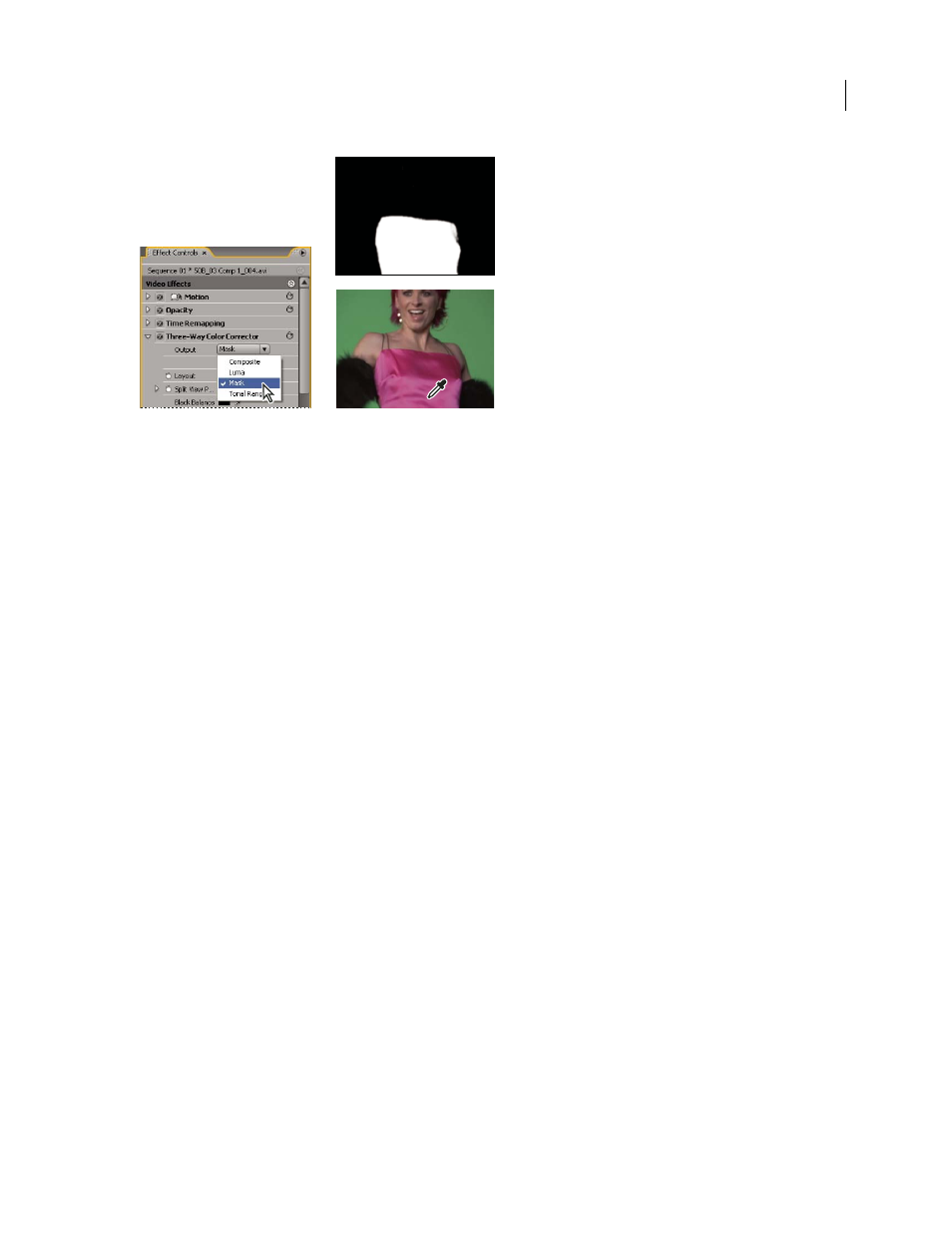
ADOBE PREMIERE PRO CS3
User Guide
272
Choosing Mask from Output menu to display selected areas (white) and protected areas (black).
7
Use the following controls to specify how a color correction is applied to a color or range of colors:
Soften
Applies a Gaussian blur to the selected area generated by the Secondary Color Correction controls. The
range is from 0 to 100, and the default setting is 50. This control is useful for softening the application of the color
correction to selected areas so that it blends with the rest of the image.
Edge Thinning
Thins or spreads the edge of the selected area generated by the Secondary Color Correction controls.
The range is from –100 (thin, sharply defined edges) to +100 (spread, diffused edges). The default value is 0.
8
Select the Invert Limit Color option to adjust all colors except the range that you specified using the Secondary
Color Correction controls.
See also
Three-Way Color Corrector effect
Special color and luminance adjustments
Match the color between two scenes
The Color Match effect (Windows only) can transfer color information from one image or clip to another. For
example, use Color Match if you want to use the color-corrected color information in one clip as the basis for
correcting the color of another clip. Or, if you have an image containing an area that you consider ideal and you
would like to transfer color information from it to another image. This effect works best when you work between
two images with slightly different exposures, such as those shot in identical locations, but on different days, or in
slightly different lighting conditions.
April 1, 2008
