Importing files, Import files, Start adobe bridge from adobe premiere pro – Adobe Premiere Pro CS3 User Manual
Page 80: Import, Files
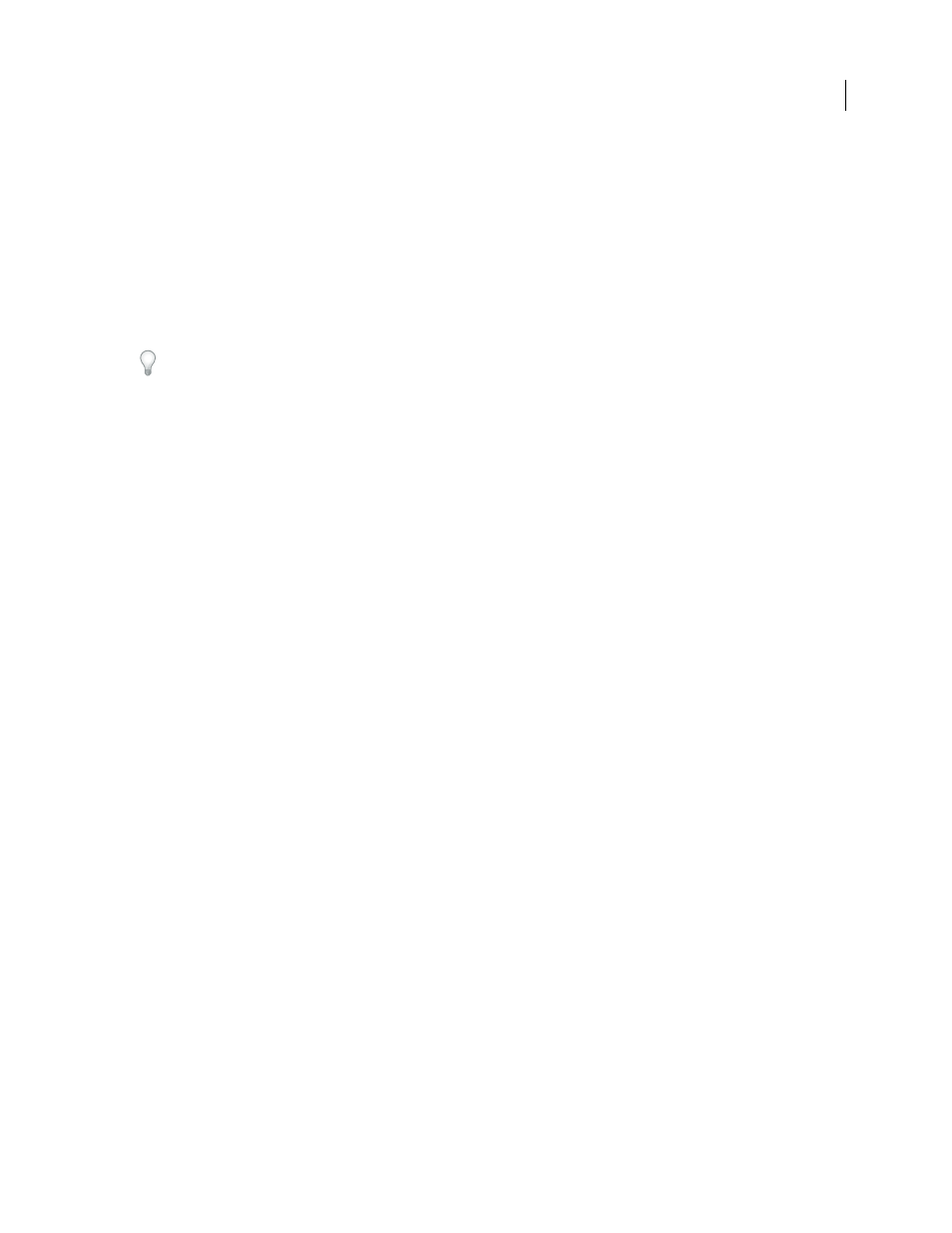
ADOBE PREMIERE PRO CS3
User Guide
74
7
After recapturing is complete, save the project.
Importing files
Import files
You can import video, audio, and still files in a variety of file formats into an Adobe Premiere Pro project. You can
import a single file, multiple files, or an entire folder. Frame sizes cannot exceed 4096x4096 pixels.
If the software you use to create art doesn’t let you specify pixels as a unit of measure, try specifying points.
You can import files by using the File > Import command in Adobe Premiere Pro, or in Adobe Bridge, you can select
a file and use the File > Place command to place it into Adobe Premiere Pro.
If you import a file and it appears horizontally or vertically distorted (stretched), its pixel aspect ratio may be inter-
preted incorrectly. Change the pixel aspect ratio for the file if necessary. Adobe Premiere Pro continuously rasterizes
EPS images, so you can scale these files without pixilation.
The import of certain file types that Adobe Premiere Pro doesn’t support natively may be enabled if your computer
has a capture card installed, or if you have installed plug-in software from a third party. For more information, check
the manual that came with the installed card or plug-in.
•
To import clips, choose File
> Import. Locate and select a file, or hold down Ctrl (Windows) or Command (Mac
OS) and select multiple files. Click Open.
•
To import a recently imported clip, choose File
> Import Recent File
>
[filename]. (The filename may not appear
if Adobe Premiere Pro preferences have been reset.)
•
To import a folder of clips, choose File
> Import. Locate and select the folder, and then click Import Folder. The
folder is added as a new bin in the Project panel with the folder’s contents.
•
To locate and import a clip using Adobe Bridge, choose File > Browse. Locate the clip in Adobe Bridge and drag
it into the Project panel of Adobe Premiere Pro.
For a video on using Adobe Bridge, see
•
To import a still image sequence as a movie file, select Numbered Stills in the Import dialog box, select the first
file in the series, and click Import.
You can also import files and folders by dragging them from Windows Explorer (Windows) or Finder (Mac OS)
into the Project panel.
See also
Start Adobe Bridge from Adobe Premiere Pro
❖
Do one of the following:
•
Choose File > Browse
•
Select a file in the Project panel, then choose File > Reveal in Bridge.
April 1, 2008
