Edit track effects in the timeline panel, Remove or bypass a track effect in the audio mixer, Working with vst effects – Adobe Premiere Pro CS3 User Manual
Page 210
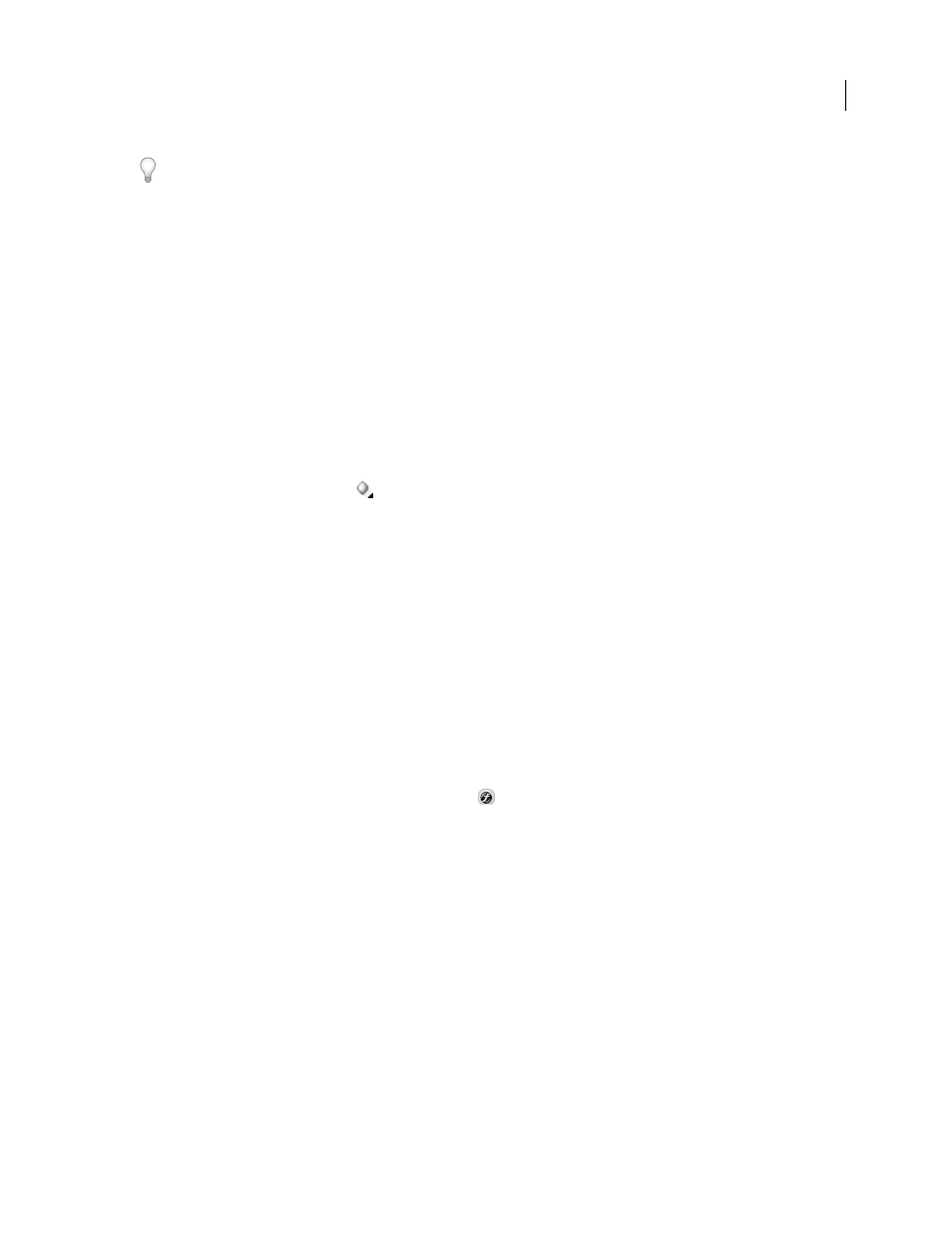
ADOBE PREMIERE PRO CS3
User Guide
204
Consider planning the order of track effects before applying them because you can’t drag an effect to a different
position in the Effects And Sends panel.
3
If needed, choose the effect parameter you want to edit from the pop-up menu at the bottom of the Effects And
Sends panel.
4
Use the controls above the parameter pop-up menu to adjust the effect options.
Note: For certain VST plug-in effects, you can adjust the effect options in a separate panel containing option controls.
Double-click the track effect name to open a VST editor panel.
Designate a track effect as pre-fader or post-fader
❖
In the Effects And Sends panel of the Audio Mixer, right-click (Windows) or Control-click (Mac OS) an effect
and choose Pre-Fader or Post-Fader.
Edit track effects in the Timeline panel
1
In the Timeline panel, expand a track’s view, if necessary, by clicking the triangle next to the track name.
2
Click the Show Keyframes button
, and choose Show Track Keyframes from the menu.
3
Click the pop-up menu at the top left corner of the track (it appears with Track:Volume as the default selection);
then choose the effect name and property from the pop-up menu. (Pre-fader effects appear at the top of the menu;
post-fader effects appear at the bottom. The numbers in the effect names refer to their position in the track effects
list [rendering order]).
4
Use the Pen tool to adjust the level uniformly (if keyframes haven’t been added) or to add or edit keyframes.
See also
Remove or bypass a track effect in the Audio Mixer
❖
In the effects list in the Audio Mixer, do one of the following:
•
To remove a track effect, click the triangle to the right of the effect you want to remove, and choose None.
•
To bypass a track effect, click the Effects Bypass button
near the bottom of the effects list until it appears with
a slash.
Working with VST effects
Adobe Premiere Pro supports the Steinberg VST (Virtual Studio Technology) audio plug-in format so that you can
add VST audio effects from third-party vendors. Adobe Premiere Pro includes VST plug-in effects that are available
in both the Audio Mixer and the Effect Controls panel. Track-based VST plug-ins may provide additional controls.
Apply VST effects the same way you apply other audio effects to tracks or clips.
In the Effects And Sends panels of the Audio Mixer, VST effects appear in the Effect Selection pop-up menus. In the
Effects panel, they appear in the Audio Effects bin so you can apply them to individual clips. In most cases, VST
effects appear in the Audio Effects bin and track type that corresponds to the number of channels the effect supports.
For example, stereo VST effects appear in the Audio Mixer track effect pop-up menus for stereo tracks only, and in
the Stereo bin in the Audio Effects bin in the Effects panel. After you apply any VST effect, you can open a window
with all of its controls. You can leave multiple VST editor windows open as long as you want, such as when
automating effects, but Adobe Premiere Pro closes all VST editor windows when you close the project.
April 1, 2008
