Capturing and digitizing, System requirements for capturing, Capturing dv or hdv video – Adobe Premiere Pro CS3 User Manual
Page 59
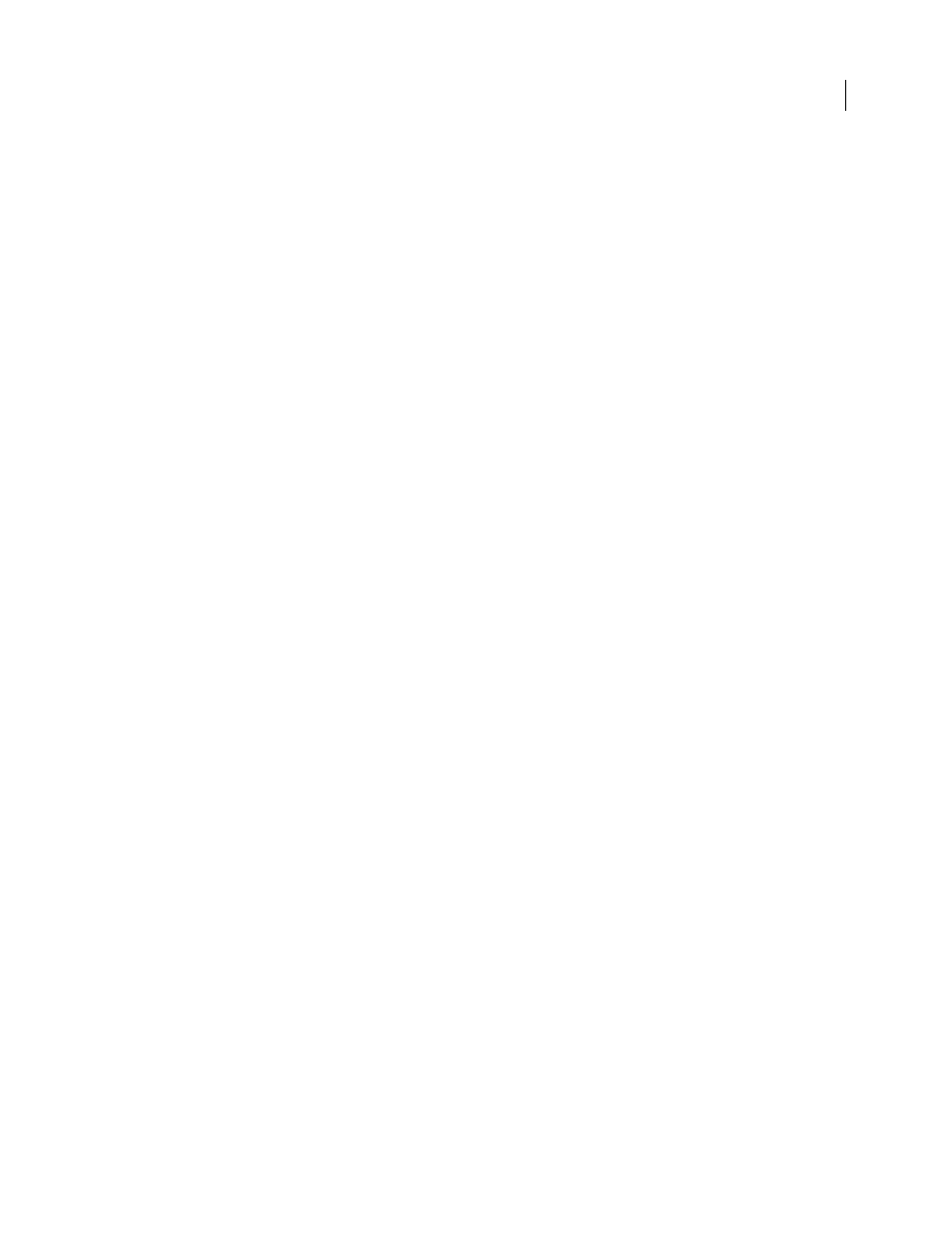
ADOBE PREMIERE PRO CS3
User Guide
53
Capturing and digitizing
System requirements for capturing
To capture digital video footage, your editing system needs the following components:
•
For DV or HDV footage, either an OHCI-compliant IEEE 1394 (FireWire, i.Link) port or capture card, or a
non-OHCI-compliant IEEE 1394 capture card with presets, drivers, and plug-ins written specifically for Adobe
Premiere Pro.
•
For non-HDV HD or SD footage, a supported HD or SD capture card with SDI or component inputs.
•
For recording audio from analog sources, a supported audio card with an analog audio input.
•
A codec (compressor/decompressor) for the type of data you need to capture. Adobe Premiere Pro has its own
codecs for importing DV and HDV footage. Plug-in software codecs are available for other types. Hardware
codecs are built into some capture cards.
•
A hard disk capable of sustaining the data rate of the type of digital video you need to capture.
•
Sufficient disk space for the captured footage. The length of a captured clip may be limited by your operating
system.
•
A project that was created using a preset in the New Project dialog box in which all settings match the footage you
plan to capture.
Note: Some DV and HDV camcorders require a connection to their power adapters to activate their IEEE 1394 ports.
Other camcorders may go into sleep mode or demo mode if left in the camera mode without tape activity for a period
of time. To avoid these problems, connect your camcorder to its power adapter when setting it up for capturing or
dubbing video. If the camcorder goes into demo mode with the power adapter connected, disable this feature using the
camcorder’s menu system.
Capturing DV or HDV video
You can capture audio and video from a DV or HDV device by connecting the device to your computer with a
FireWire cable. Adobe Premiere Pro records the audio and video signal to the hard disk and controls the device
through the FireWire port.
You can capture DV or HDV footage from XDCAM media, provided your computer has a supported third-party
capture card or device installed, along with their respective drivers.
When you start a new project using one of the DV or HDV project presets, the capture settings are set for DV
Capture or HDV Capture, respectively. You can, however, change the capture settings to either DV or HDV from
within the Capture panel in an established project.
You can choose whether to preview DV video in the Capture window during preview and capture. You can also
preview HDV footage in the Capture window, on Windows only. However, you cannot preview HDV footage in the
Capture window during capture. Instead, the word Capturing will appear in this window during HDV capture.
See also
April 1, 2008
