Reference monitor, Use a reference monitor, Ganged to the program monitor. see – Adobe Premiere Pro CS3 User Manual
Page 105
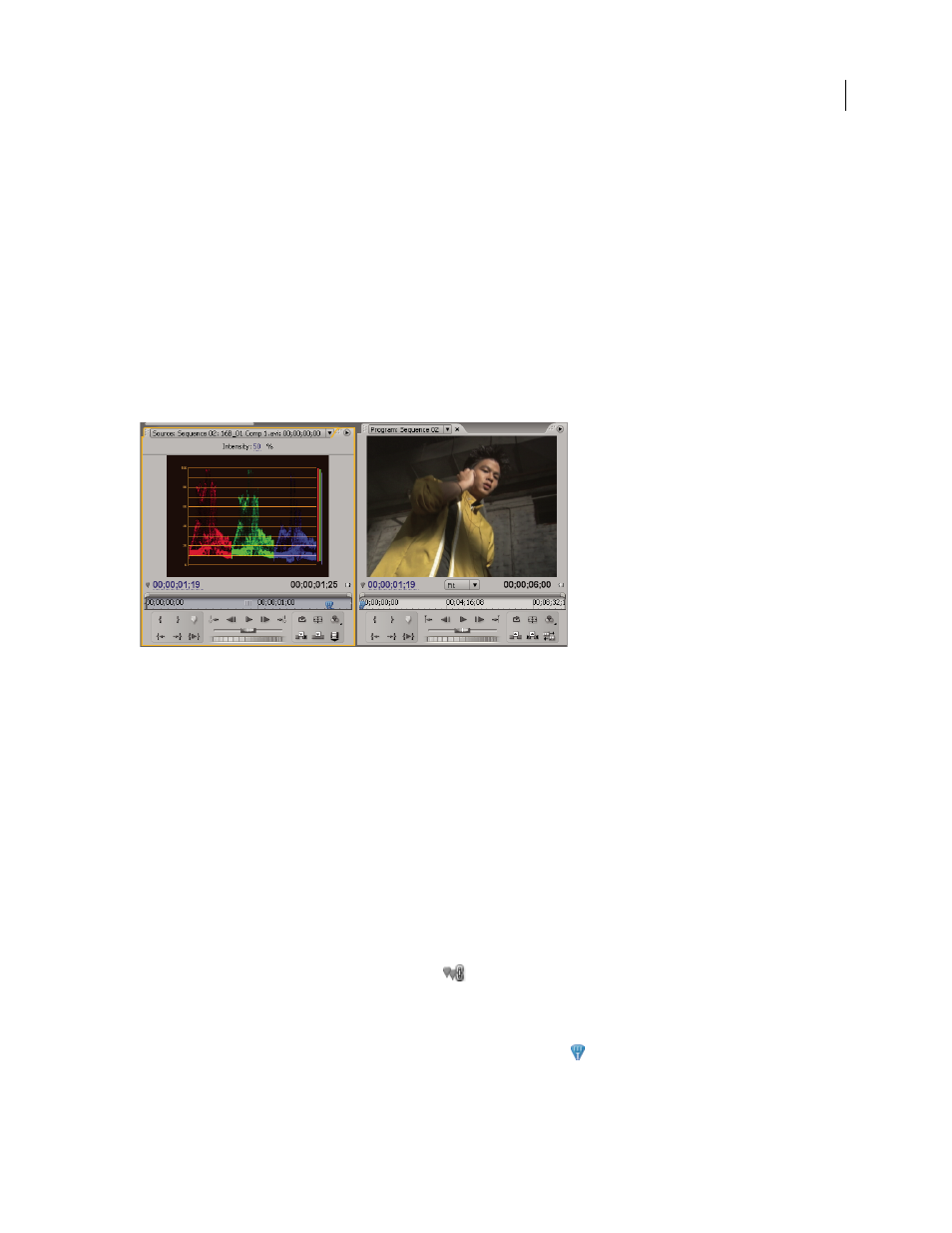
ADOBE PREMIERE PRO CS3
User Guide
99
Reference Monitor
Use a Reference Monitor
A Reference Monitor acts like a secondary Program Monitor. You can use a Reference Monitor to compare different
frames of a sequence side by side, or to view the same frame of a sequence using different viewing modes.
You can cue the frame of a sequence displayed in the Reference Monitor independently from the Program Monitor.
This way, you can cue each view to a different frame for comparison—to use the color matching filter, for example.
Alternatively, you can gang the Reference Monitor and Program Monitor together, so that they both show the same
frame of a sequence and move in tandem. This is especially useful for color-correcting tasks. By setting the Reference
Monitor’s viewing mode to a waveform monitor or vectorscope, you can make adjustments to the color corrector
or any other video filter more effectively.
Using a Reference Monitor to aid in color correction
You can specify the Reference Monitor’s quality setting, magnification, and viewing mode just as you would in the
Program Monitor. Its time ruler and viewing area bar also work the same. But because it’s for your reference and
not for editing per se, the Reference Monitor contains controls for cueing to frames, not for playback or editing.
When you gang the Reference Monitor and Program Monitor together, you can use the Program Monitor’s
playback controls. You may open only one Reference Monitor.
Open a Reference Monitor
❖
In the Window menu, choose Reference Monitor. The Reference Monitor opens in a separate panel. If you want,
you can drag the Reference Monitor’s tab into a drop zone next to the Source Monitor.
Gang the Reference Monitor and Program Monitor
You can gang the Reference Monitor and the Program Monitor so that both always monitor the same frame.
❖
Do one of the following:
•
In the Reference Monitor, click the Gang button
.
•
In the Reference Monitor’s panel menu, choose Gang To Program Monitor.
•
In the Program Monitor’s panel menu, choose Gang To Reference Monitor.
Both Monitors show the same frame. Moving the current-time indicator
in either the Reference Monitor, the
Program Monitor, or the Timeline will move the current-time indicators in the other two to the same frame.
April 1, 2008
