Adobe Premiere Pro CS3 User Manual
Page 192
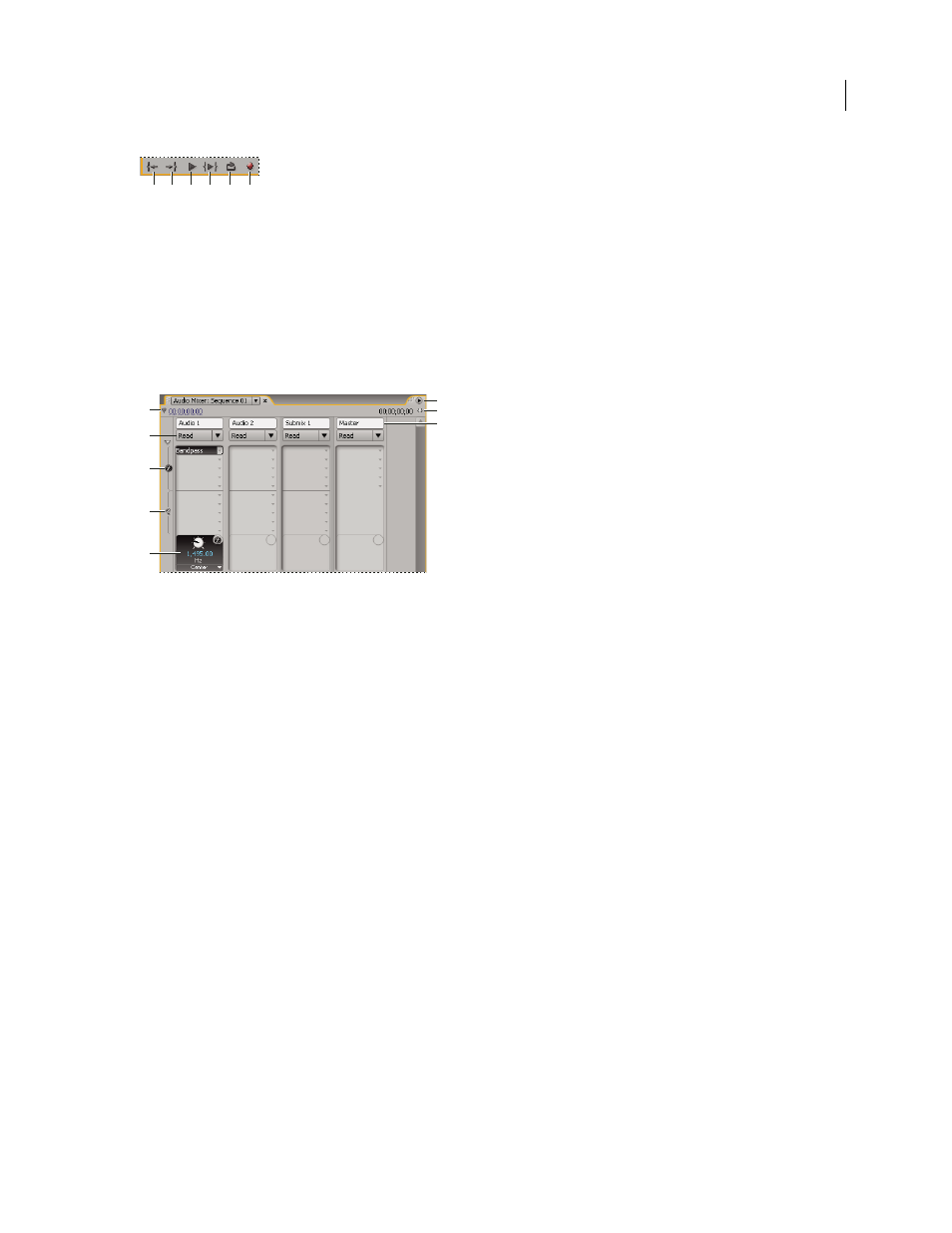
ADOBE PREMIERE PRO CS3
User Guide
186
Audio mixer playback controls
A. Go To In Point B. Go To Out Point C. Play/Stop Toggle D. Play In To Out E. Loop F. Record
You can open a separate Audio Master Meters panel and dock it anywhere in your workspace for constant audio
monitoring even when the full Audio Mixer isn’t visible or when the Master Fader section is scrolled out of view.
The Audio Master Meters panel mirrors the audio display of the Audio Mixer’s Master Meters. It doesn’t display
audio output from the Capture panel, Source Monitor, or Reference Monitor.
If you apply a VST plug-in effect to a track in the Audio Mixer, you can double-click the effect in the Effects And
Sends panel to open a separate VST editing window with the option controls.
Audio Mixer
A. Timecode B. Automation Mode C. Effects D. Sends E. Effect or Send option F. Window menu G. In/out program duration H. Track
name
See also
Modify the Audio Mixer
❖
Choose any of the following from the Audio Mixer menu:
•
To display or hide specific tracks, choose Show/Hide Tracks, use the options to mark the tracks you want to see,
and click
OK.
•
To display hardware input levels on the VU meters (not track levels in Adobe Premiere Pro), choose Meter
Input(s) Only. If this option is chosen, you can still monitor audio in Adobe Premiere Pro for all tracks that aren’t
being recorded.
•
To display time in audio units instead of video frames, choose Show Audio Time Units. You can specify whether
to view samples or milliseconds by changing the Display Format option in the Project > Project Settings
>
General dialog box. The Show Audio Time Units option affects the time displays in the Audio Mixer, Source
panel, Program panel, and Timeline panel.
•
To display the Effects And Sends panel, click the Show/Hide Effects And Sends triangle along the left side of the
Audio Mixer. To add an effect or send, click the Effect Selection or Send Assignment Selection triangle in the
Effects And Sends panel, and then choose from the pop-up menu.
Note: If you can’t see all of the tracks that are supposed to be displayed, they may be beyond the edges of the Audio
Mixer. Resize the Audio Mixer or scroll horizontally.
A
B
C
D
E
F
A
C
B
D
E
G
F
H
April 1, 2008
