About interpolation – Adobe Premiere Pro CS3 User Manual
Page 299
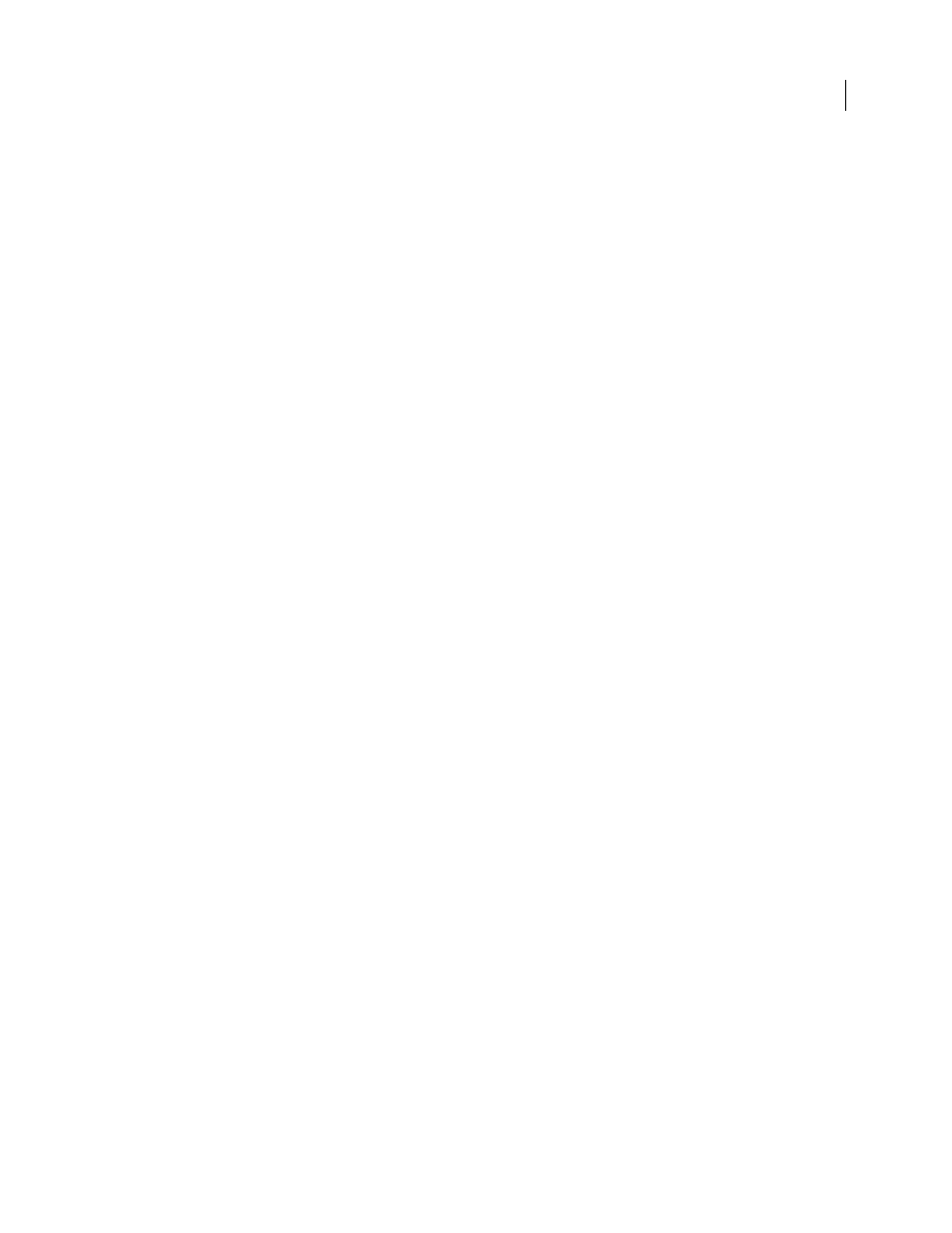
ADOBE PREMIERE PRO CS3
User Guide
293
Copy and paste keyframes in the Timeline panel
When you paste keyframes into the Timeline panel, the earliest keyframe appears at the current time and the other
keyframes follow in relative order. The keyframes remain selected after pasting, so you can fine-tune their location.
You can paste keyframes only to a clip or track that displays the same property as the copied keyframes. Also, Adobe
Premiere Pro can paste keyframes at the current-time indicator on only one clip or track at a time. Because the
current-time indicator can span multiple video and audio tracks, Adobe Premiere Pro uses criteria in the following
order to determine where to paste the keyframes:
•
If the current-time indicator is positioned within a selected clip, keyframes are pasted in that clip.
•
If audio keyframes are cut or copied, Adobe Premiere Pro pastes in the first track where it finds a corresponding
effect property, looking first at a sequence’s audio tracks, then its submix tracks, and then the master track.
•
If none of the above conditions produces a target video or audio track that matches both the effects property and
the scope (clip or track) of the cut or copied keyframes, the Paste command is unavailable. For example, if you
copy audio track keyframes but the targeted audio track displays clip keyframes, the keyframes can’t be pasted.
1
In the Timeline panel, choose from a clip or track’s effect menu to display the property containing the keyframes
you want to copy.
2
Select one or more keyframes.
3
Choose Edit > Copy.
4
In the timeline for the sequence containing the destination clip or track, do one of the following:
•
Select the clip where you want to paste the keyframes.
•
Target the video or audio track where you want the copied keyframes to appear.
5
Make sure that the clip or track displays the same property as the keyframes you copied; otherwise, the Paste
command is unavailable. If the property is not available on the clip or track’s effect properties pop-up menu, you
must apply the same effect that was applied to the clip or track from which the keyframes were copied.
6
Move the current-time indicator to the point in time where you want the keyframes to appear.
7
Choose Edit > Paste.
Controlling effect changes using keyframe
interpolation
About interpolation
Interpolation is the process of filling in the unknown data between two known values. In digital video and film, this
usually means generating new values between two keyframes. For example, if you want a graphic element (such as
a title) to move fifty pixels across the screen to the left, and you want it to do so in 15 frames, you’d set the position
of the graphic in the first and 15th frames, and mark them both as keyframes. Then the software would complete
the work of interpolating the frames in between to make the movement appear smooth. Because interpolation
generates all the frames between the two keyframes, interpolation is sometimes called tweening. Interpolation
between keyframes can be used to animate movement, effects, audio levels, image adjustments, transparency, color
changes, and many other visual and auditory elements.
April 1, 2008
