Find, move, and delete markers – Adobe Premiere Pro CS3 User Manual
Page 153
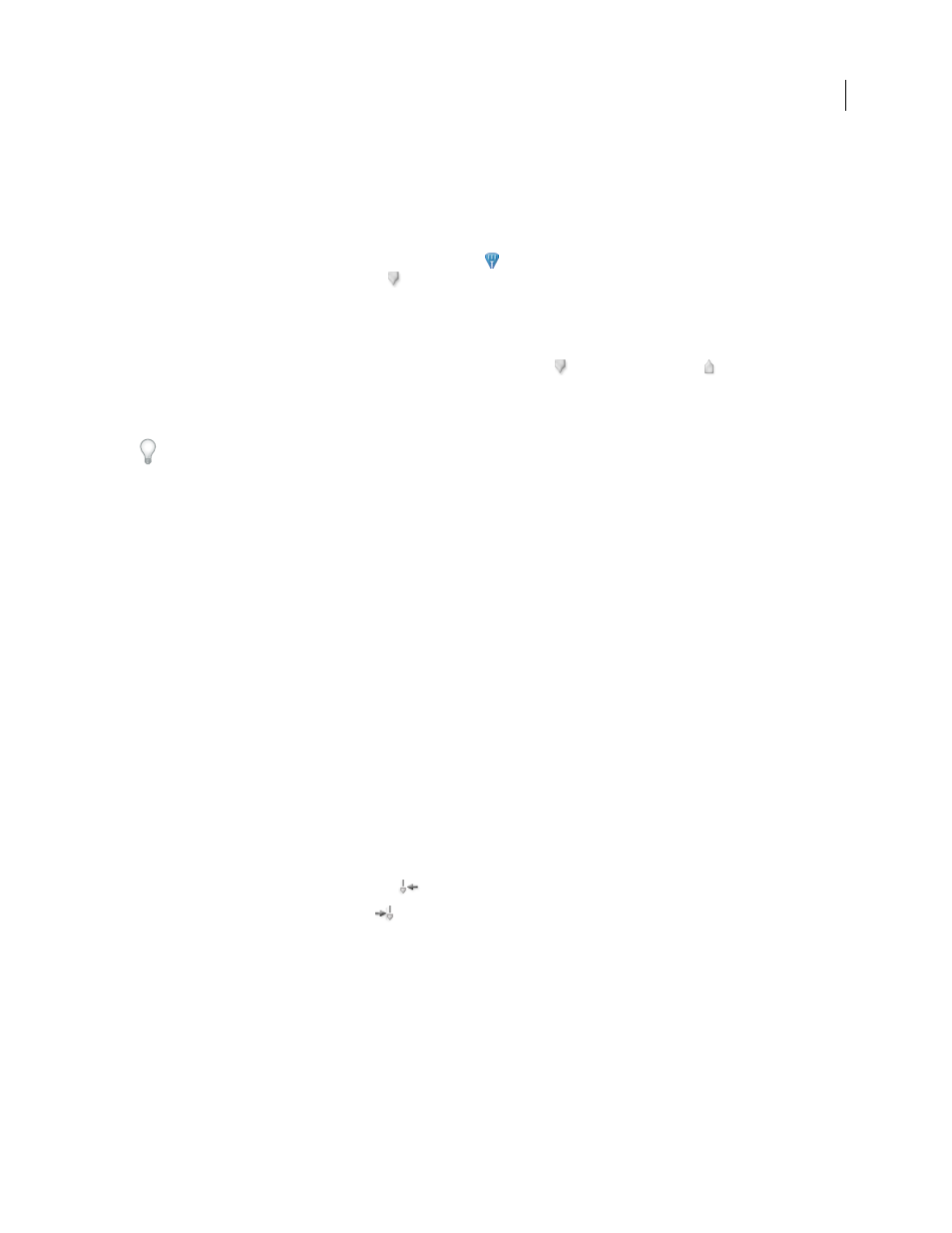
ADOBE PREMIERE PRO CS3
User Guide
147
Add an unnumbered clip marker
1
Do one of the following:
•
To add a marker to a source clip, double-click the clip in the Project panel to open it in the Source Monitor.
•
To add a marker to a clip in a sequence, double-click the clip to open it in the Source Monitor.
2
In the Source Monitor, move the current-time indicator
to the location where you want to set the marker, and
click the Set Unnumbered Marker button
.
Add an unnumbered sequence marker
1
In the Timeline panel, move the current-time indicator to the location where you want the marker.
2
Click the Set Unnumbered Marker button in the Program Monitor
or the Timeline panel .
(Double-click
the Set Unnumbered Marker button to open the Marker dialog box as you set it.)
You can also drag a marker from the Timeline panel’s marker button to any point in the time ruler.
To insert unnumbered markers while a clip or sequence plays, press the asterisk key (*) on the numeric keypad
whenever you want to insert a marker.
Add a numbered marker
1
Do one of the following:
•
To set a clip marker, open a clip in the Source Monitor or select the clip in the Timeline panel.
•
To set a sequence marker, select the Program Monitor or Timeline panel.
2
Move the current-time indicator to where you want to set the marker.
3
Choose Marker
> Set Clip Marker or Marker
> Set Sequence Marker, and choose an option in the submenu:
Next Available Numbered
Sets a numbered marker using the lowest unused number.
Other Numbered
Opens a dialog box in which you can specify any unused number from 0 to 99.
Find, move, and delete markers
You can find markers by using the marker navigation tools. You can move them from their original locations by
dragging them, or you can delete them altogether.
Go to a clip marker in the Source Monitor
1
Open a clip in the Source Monitor.
2
In the Source Monitor, do one of the following:
•
Click the Go To Previous Marker button
.
•
Click the Go To Next Marker button
.
Go to a clip or sequence marker in the Timeline panel
❖
Do one of the following:
•
To cue the current-time indicator to a clip marker, select the clip in the sequence and choose Marker
> Go To
Clip Marker > [marker].
•
To cue the current-time indicator to a sequence marker, select the Program Monitor or Timeline panel, choose
Marker
> Go To Sequence Marker > [marker].
April 1, 2008
