Adobe Premiere Pro CS3 User Manual
Page 195
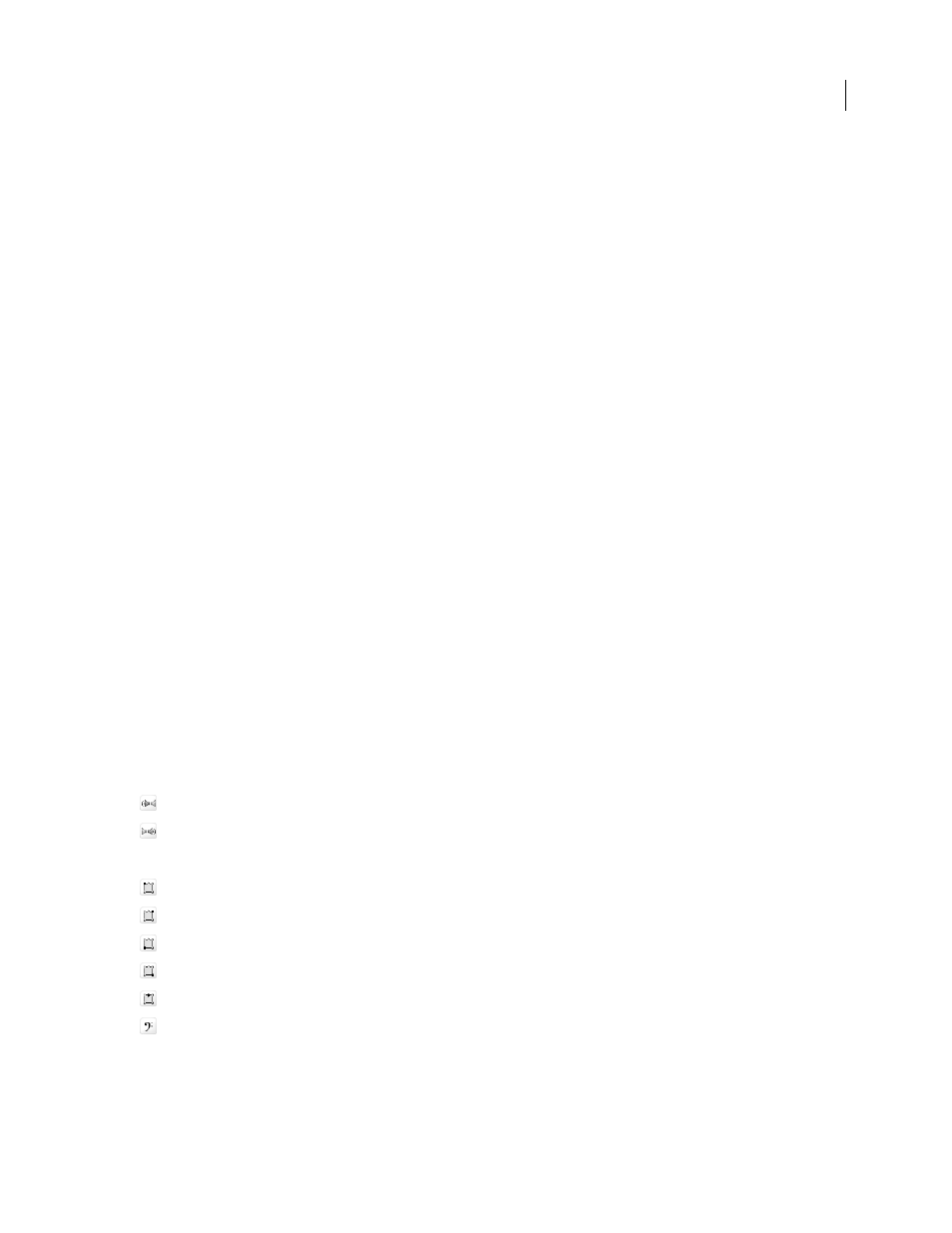
ADOBE PREMIERE PRO CS3
User Guide
189
channels. However, if the clip doesn’t contain an even number of channels, a channel with silence is created and
paired with the odd-numbered channel when the clip is added to a sequence.
•
Mono As Stereo
Maps the source audio channels so they are placed on separate stereo audio tracks when a clip is
added to a sequence. Adobe Premiere Pro duplicates the audio from mono source channels and places it in the left
and right channels of the stereo tracks. You can apply the Mono As Stereo format to clips containing any number
of audio channels.
•
5.1
Maps the source audio channels so that one or more groups of six channels are placed into separate 5.1
surround audio channels when the clip is added to the Timeline panel. If the number of source channels isn’t a
multiple of six, Adobe Premiere Pro creates a 5.1 surround audio track with silence on one or more channels when
the clip is added to the Timeline panel.
Enable
Enables or disables an audio source channel. When you add a clip to a sequence, only the enabled channels
are added to the Timeline panel. Disabling a source channel also prevents you from swapping its output channel
with another source channel.
Source Channel
Lists the original channels of the clip’s audio.
Track
Displays the order of the sequence audio track where each channel will be placed.
Note: Under Track, the numbers don’t correlate with the actual audio track numbers.
Channel
Displays the channel type and speaker location that the source channel will be mapped to.
Playback button and slider
Lets you preview the audio of the selected source channel. You can preview a source
channel whether it’s enabled or not. The playback button and slider is unavailable if you’re applying the Source
Channel Mappings command to multiple master clips.
You should map source audio channels before adding a clip to a sequence. If you apply the Source Channel
Mappings command to a clip after it has been added to a sequence, you can swap only the output tracks and
channels between source channels. The Track Format and Enable controls are unavailable, preventing the master
clip’s overall configuration from becoming out of sync with instances of the master clip already in a sequence.
Audio channel icons
These icons appear in the Source Channel Mappings dialog box, and in the Audio Output Mapping dialog box.
The following icons indicate channel mapping for stereo mixes:
Left stereo channel
Right stereo channel
The following icons indicate channel mapping for 5.1 surround mixes:
Left front channel
Right front channel
Left surround channel
Right surround channel
Center front channel
Low frequency effects channel
April 1, 2008
