Open a project – Adobe Premiere Pro CS3 User Manual
Page 28
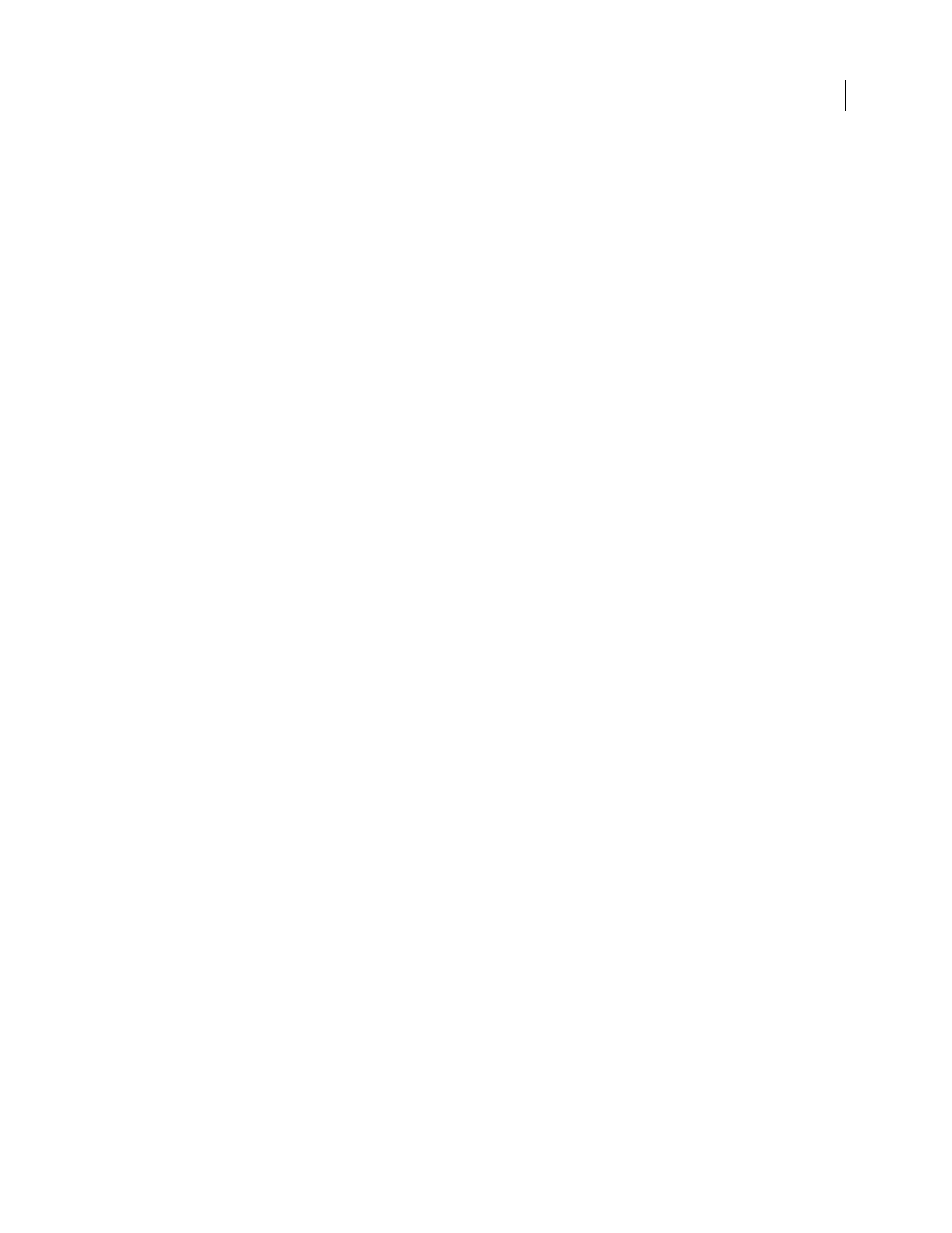
ADOBE PREMIERE PRO CS3
User Guide
22
The project settings must be correct when you create the project file. Once a project is created, some project settings,
such as the timebase settings, are locked. This prevents unwanted inconsistencies that could result from changing
project settings later.
1
Either choose New Project on the Welcome screen that appears when Adobe Premiere Pro starts up or, after the
application is open, choose File
>
New
>
Project.
2
Do one of the following:
•
To apply a preset, select it from the Available Presets list.
•
To customize settings, choose the preset that most closely matches your source footage, click Custom Settings,
and then select your specific project settings. For Location, specify where you want to store the project on disk.
3
Type the name of the project, and then click
OK.
Note: Whenever possible, specify a location and name that you won’t have to change later. By default, Adobe Premiere
Pro stores rendered previews, conformed audio files, and captured audio and video in the folder where you store the
project. Moving a project file later may require moving its associated files as well.
Open a project
Adobe Premiere Pro for Windows can open project files created with earlier versions of Adobe Premiere Pro or
Adobe Premiere 6.x. You can open only one project at a time. To transfer the contents of one project into another,
use the Import command.
Use the Auto Save command to automatically save copies of your projects in the Adobe Premiere Pro Auto-Save
folder.
You may encounter missing files as you work on a project. You can continue working by substituting offline files as
placeholders for the missing files. You can edit using offline files, but you must bring the originals back online before
rendering your movie.
To bring a file back online after the project is open, use the Link Media command. You can continue working
without having to close and reopen the project.
1
Choose File
> Open Project.
2
Browse to the project file and select it.
3
Select Open.
4
If the Where Is The File dialog box opens, locate the file using the Look In field, or choose one of the following
in the Where Is The File dialog box:
Find
Launches the Windows Explorer (Windows) or Finder (Mac OS) search feature.
Skip
Replaces a missing file with a temporary offline file for the duration of a session. When you close your project
and then reopen it, you see a dialog box that asks you to locate the file or allows you to skip it again.
Skip All
Like Skip, Skip All replaces all missing files with temporary offline files.
Important: Select Skip or Skip All only when you are certain that you want to rework all the instances where the file
is used in the project. If you want to keep the file in the project but can’t locate it at the moment, use Offline instead.
Skip Previews
Stops Adobe Premiere Pro from searching for any preview files already rendered for the project. This
allows the project to load faster, but you may need to render parts of its sequences for best playback performance.
April 1, 2008
