Chapter 2: workspace, Customizing the workspace, About workspaces – Adobe Premiere Pro CS3 User Manual
Page 19
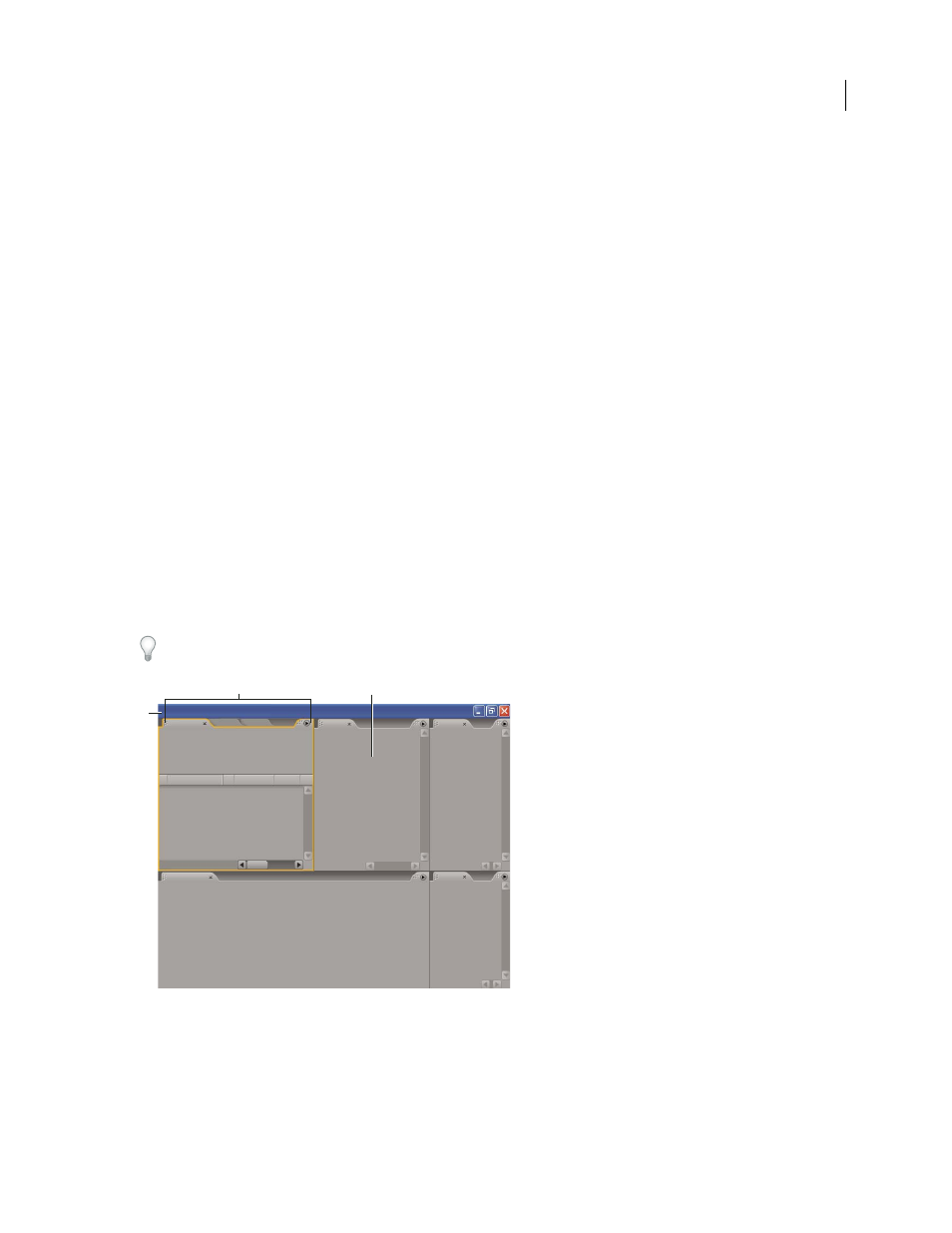
13
Chapter 2: Workspace
The consistency among all Adobe video and audio workspaces supports cross-application familiarity. This design
allows users to move projects through the application best for any task in the workflow.
Customizing the workspace
About workspaces
Adobe video and audio applications provide a consistent, customizable workspace. Although each application has
its own set of panels (such as Tools, Properties, Timeline, and so on), you move and group panels in the same way
across products.
The main window of a program is the application window. Panels are organized in this window in an arrangement
called a workspace. The default workspace contains groups of panels as well as panels that stand alone.
You customize a workspace by arranging panels in the layout that best suits your working style. You can create and
save several custom workspaces for different tasks—for example, one for editing and one for previewing.
You can drag panels to new locations, move panels into or out of a group, place panels alongside each other, and
undock a panel so that it floats in a new window above the application window. As you rearrange panels, the other
panels resize automatically to fit the window.
You can use floating windows to create a workspace more like those in previous versions of Adobe applications, or
to place panels on multiple monitors.
Example workspace
A. Application window B. Grouped panels C. Individual panel
For a video about the Adobe workspace, see
B
C
A
April 1, 2008
