Trim with trim-in and trim-out tools – Adobe Premiere Pro CS3 User Manual
Page 114
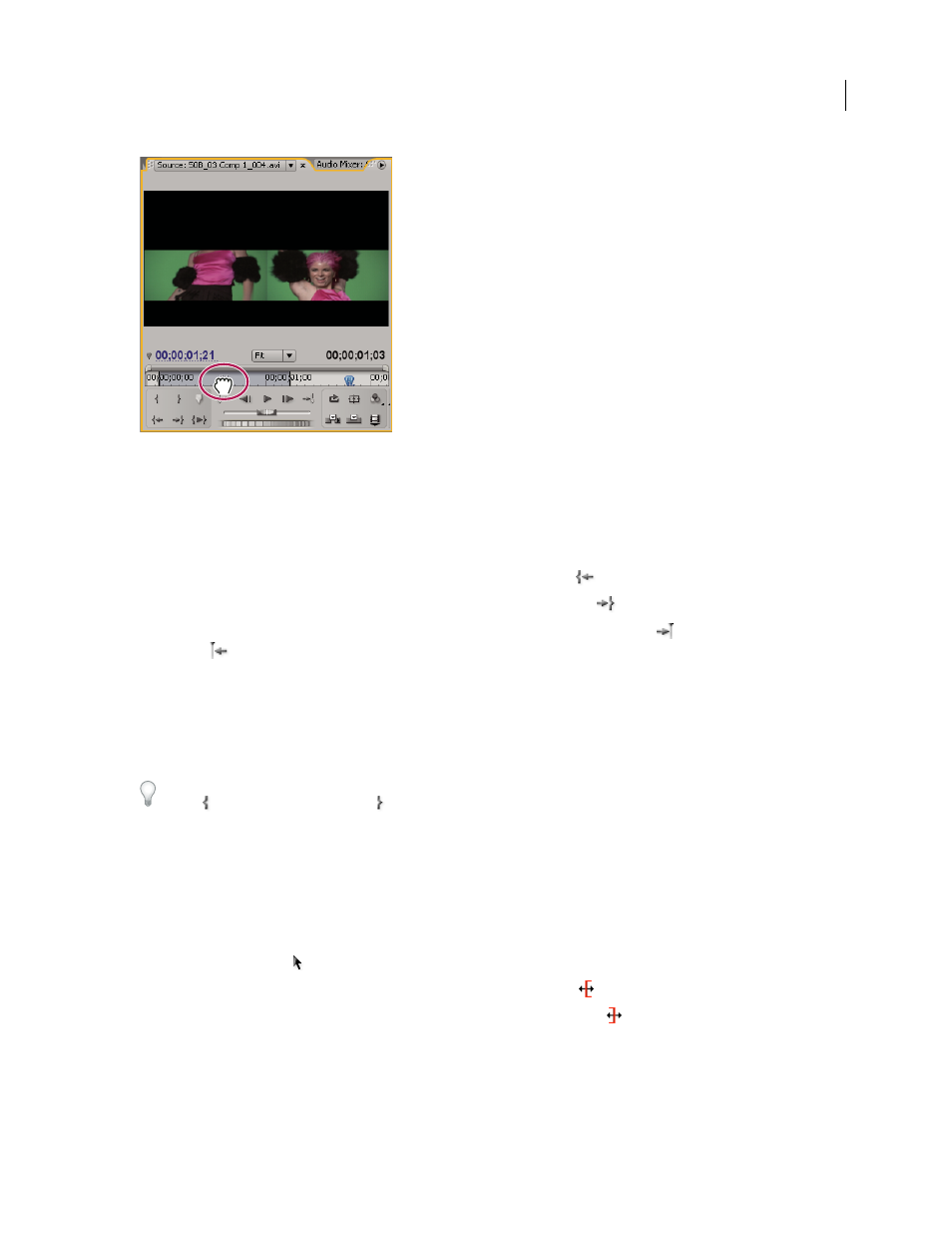
ADOBE PREMIERE PRO CS3
User Guide
108
Viewing In and Out frames simultaneously in the Source Monitor
Cue to an In or Out point
You use the Source Monitor to cue a frame for a clip and the Program Monitor to cue the current frame for a
sequence.
❖
Do one of the following:
•
To cue the current time to an In point, click the Go To In Point button
.
•
To cue the current time to an Out point, click the Go To Out Point button
.
Note: To go to the beginning or end of clips in the sequence, use the Go To Next Edit button
and the Go To Previous
Edit button
.
Remove clip In and Out points
1
Double-click the clip in the Timeline panel to open it in the Source Monitor. If you want to remove In and Out
points from a source clip, double-click it in the Project panel.
2
Choose Marker
> Clear Clip Marker and then choose an option to clear the In point, the Out point, or both.
You can also clear an In or Out point by Alt-clicking (Windows) or Option-clicking (Mac OS) the Set In Point
button or the Set Out Point button
in the Source Monitor.
Trim with Trim-in and Trim-out tools
You can change a clip’s In point or Out point by dragging its edge in the Timeline panel. As you drag, the current
In or Out point appears in the Program Monitor. A tool tip displays the number of frames that you are trimming: a
negative value if you are dragging the edge toward the beginning of the sequence and a positive number if you are
dragging toward the end of the sequence. You cannot trim past the original In and Out points of the source footage.
❖
Click the selection tool
and do one of the following:
•
To edit the In point, drag the left edge of the clip once the Trim-in icon
appears.
•
To edit the Out point, drag the right edge of the clip once the Trim-out icon
appears.
Note: To trim only one track of a linked clip, press Alt (Windows) or Option (Mac OS) as you click with a Trim icon.
You do not need to hold down the Alt (Windows) or Option (Mac OS) key once you initiate the trim. To ripple trim a
clip, press Ctrl (Windows) or Command (Mac OS) while dragging.
April 1, 2008
