Threshold effect, Blur and sharpen effects, Antialias effect (windows only) – Adobe Premiere Pro CS3 User Manual
Page 308: Camera blur effect (windows only)
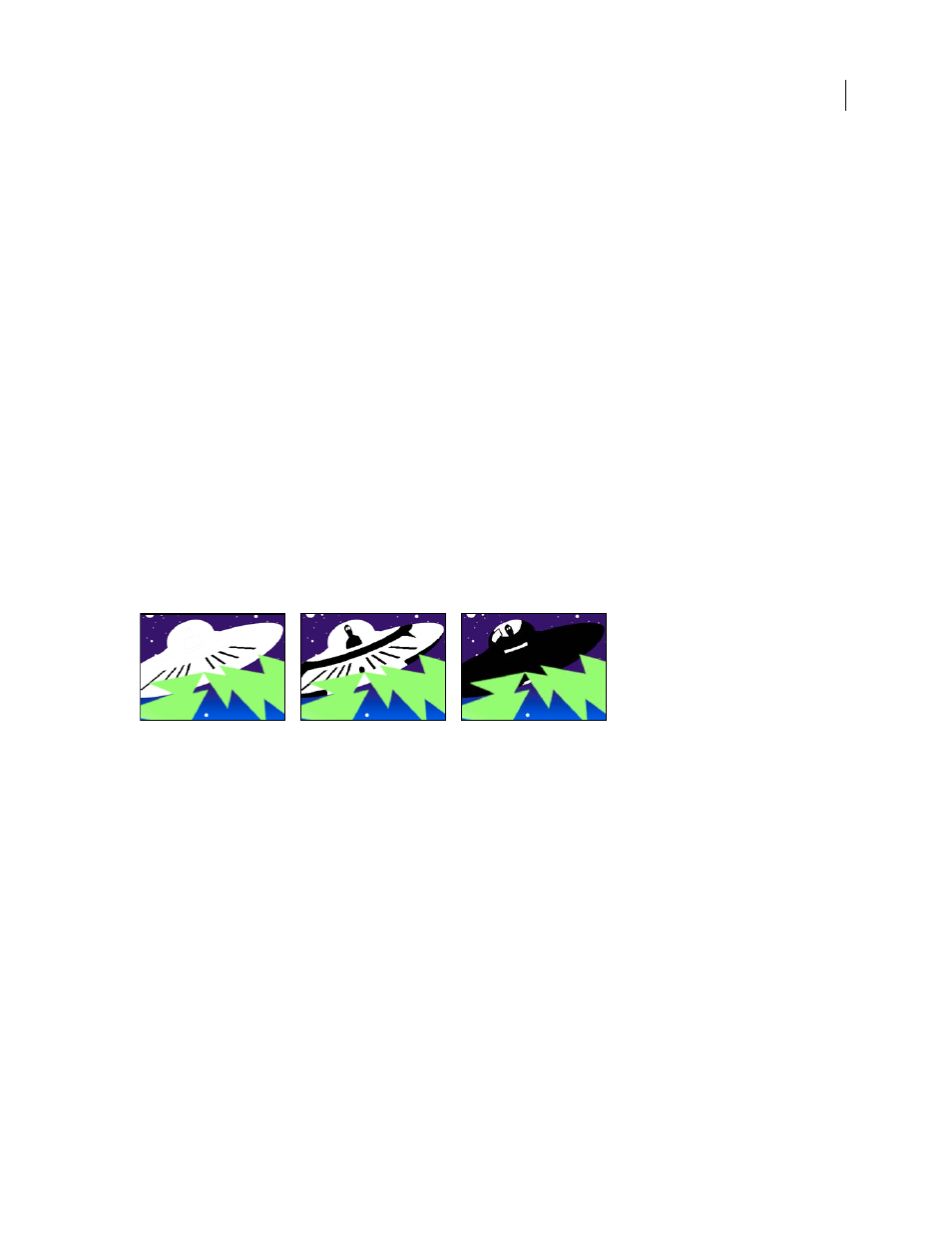
ADOBE PREMIERE PRO CS3
User Guide
302
Color Correction
The amount of color correction that the effect applies to the adjusted shadows and highlights. For
example, if you increase the Shadow Amount value, you bring out colors that were dark in the original image; you
may want these colors to be more vivid. The higher the Color Correction value, the more saturated these colors
become. The more significant the correction that you make to the shadows and highlights, the greater the range of
color correction available.
Note: If you want to change the color over the whole image, use the Hue/Saturation effect after applying the
Shadow/Highlight effect.
Midtone Contrast
The amount of contrast that the effect applies to the midtones. Higher values increase the
contrast in the midtones alone, while concurrently darkening the shadows and lightening the highlights. A negative
value reduces contrast.
Black Clip, White Clip
How much of the shadows and highlights are clipped to the new extreme shadow and
highlight colors in the image. Be careful of setting the clipping values too large, as doing so reduces detail in the
shadows or highlights. A value between 0.0% and 1% is recommended. By default, shadow and highlight pixels are
clipped by 0.1%—that is, the first 0.1% of either extreme is ignored when the darkest and lightest pixels in the image
are identified. These are then mapped to output black and output white, ensuring that input black and input white
values are based on representative rather than extreme pixel values.
Threshold effect
The Threshold effect converts grayscale or color images to high-contrast, black-and-white images. Specify a
luminance level as a threshold; all pixels that are as bright as or brighter than the threshold are converted to white,
and all darker pixels are converted to black.
Effect applied with threshold settings of 44 (left), 70 (center), and 200 (right)
Blur and Sharpen effects
Antialias effect (Windows only)
The Antialias effect blends the edges between areas of highly contrasting colors. When blended, colors create inter-
mediate shades that make transitions between dark and light areas appear more gradual.
Camera Blur effect (Windows only)
The Camera Blur effect simulates an image leaving the focal range of the camera, blurring the clip. For example, by
setting keyframes for the blur, you can simulate a subject coming into or going out of focus, or the accidental
bumping of the camera. Drag the slider to specify a blur amount for the selected keyframe; higher values increase
the blur.
April 1, 2008
