Circle effect, Ellipse effect (windows only), Eyedropper fill effect – Adobe Premiere Pro CS3 User Manual
Page 335
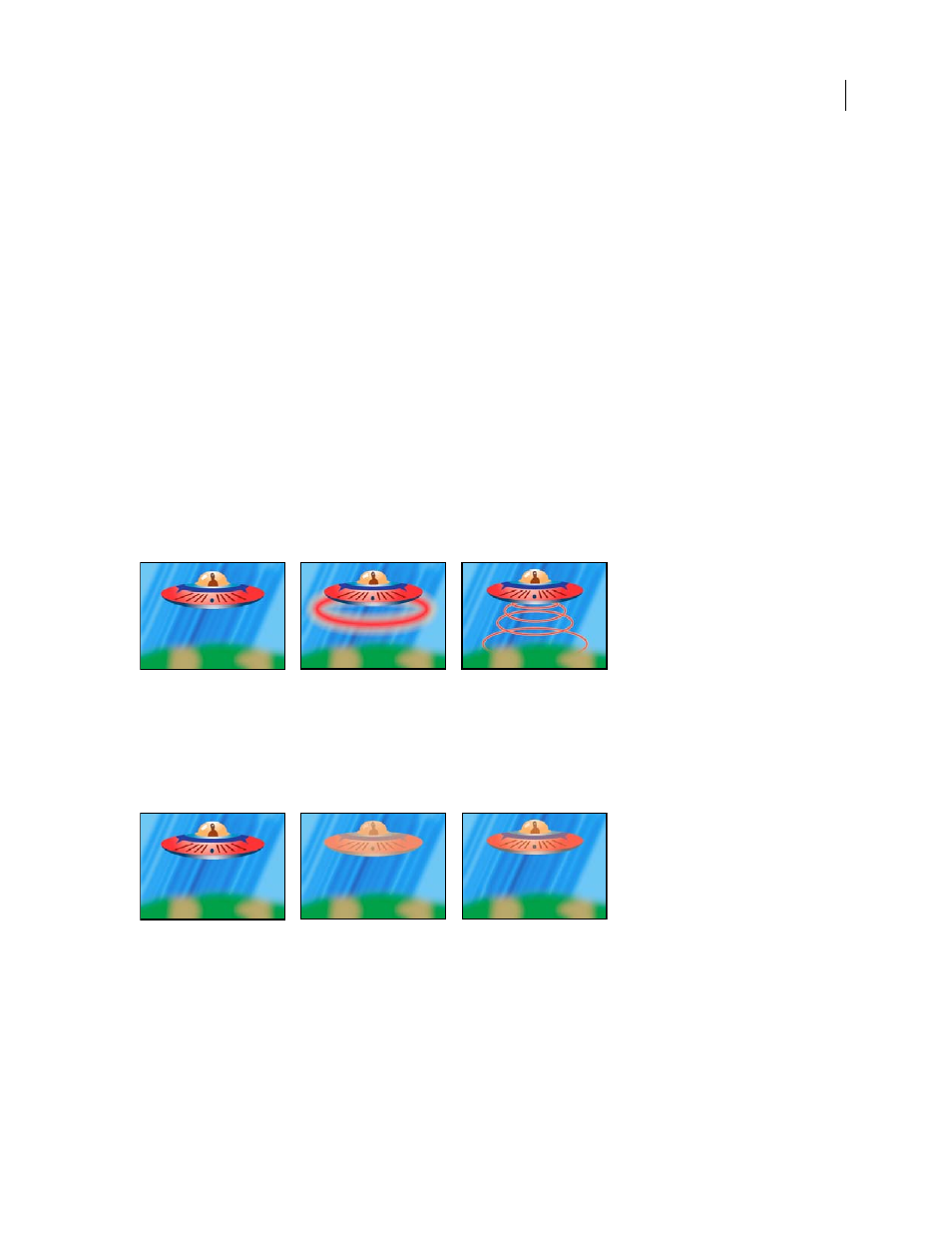
ADOBE PREMIERE PRO CS3
User Guide
329
Circle effect
The Circle effect creates either a customizable solid circle or ring.
Edge
None creates a solid disk. The other options all create rings. Each option corresponds to a different set of
properties that determine the shape and edge treatment of the ring:
•
Edge Radius
The difference between the Edge Radius property and the Radius property is the thickness of the ring.
•
Thickness
The Thickness property sets the ring’s thickness.
•
Thickness * Radius
The product of the Thickness property and the Radius property is the ring’s thickness.
•
Thickness & Feather * Radius
The product of the Thickness property and the Radius property is the ring’s
thickness. The product of the Feather property and the Radius property is the ring’s feather.
Feather
The thickness of the feather.
Invert Circle
Inverts the matte.
Blending Mode
The blending mode used to combine the shape and the original clip. The default None displays only
the shape, without the original clip.
Ellipse effect (Windows only)
The Ellipse effect draws an ellipse.
Original image (left), with effect applied to the background once (center), and then applied multiple times (right)
Eyedropper Fill effect
The Eyedropper Fill effect applies a sampled color to the source clip. This effect is useful for quickly picking a solid
color from a sample point on the original clip or picking a color value from one clip and using blending modes to
apply this color to a second clip.
Original image (left), and with different color samples applied (center and right)
Sample Point
The center of the sampled area.
Sample Radius
The radius of the sampled area.
Average Pixel Color
Which color values are sampled:
•
Skip Empty
Samples the average RGB color values, excluding those of transparent pixels.
•
All
Samples the average of all RGB color values, including those of transparent pixels.
April 1, 2008
