Distort effects, Bend effect (windows only), Corner pin effect – Adobe Premiere Pro CS3 User Manual
Page 327
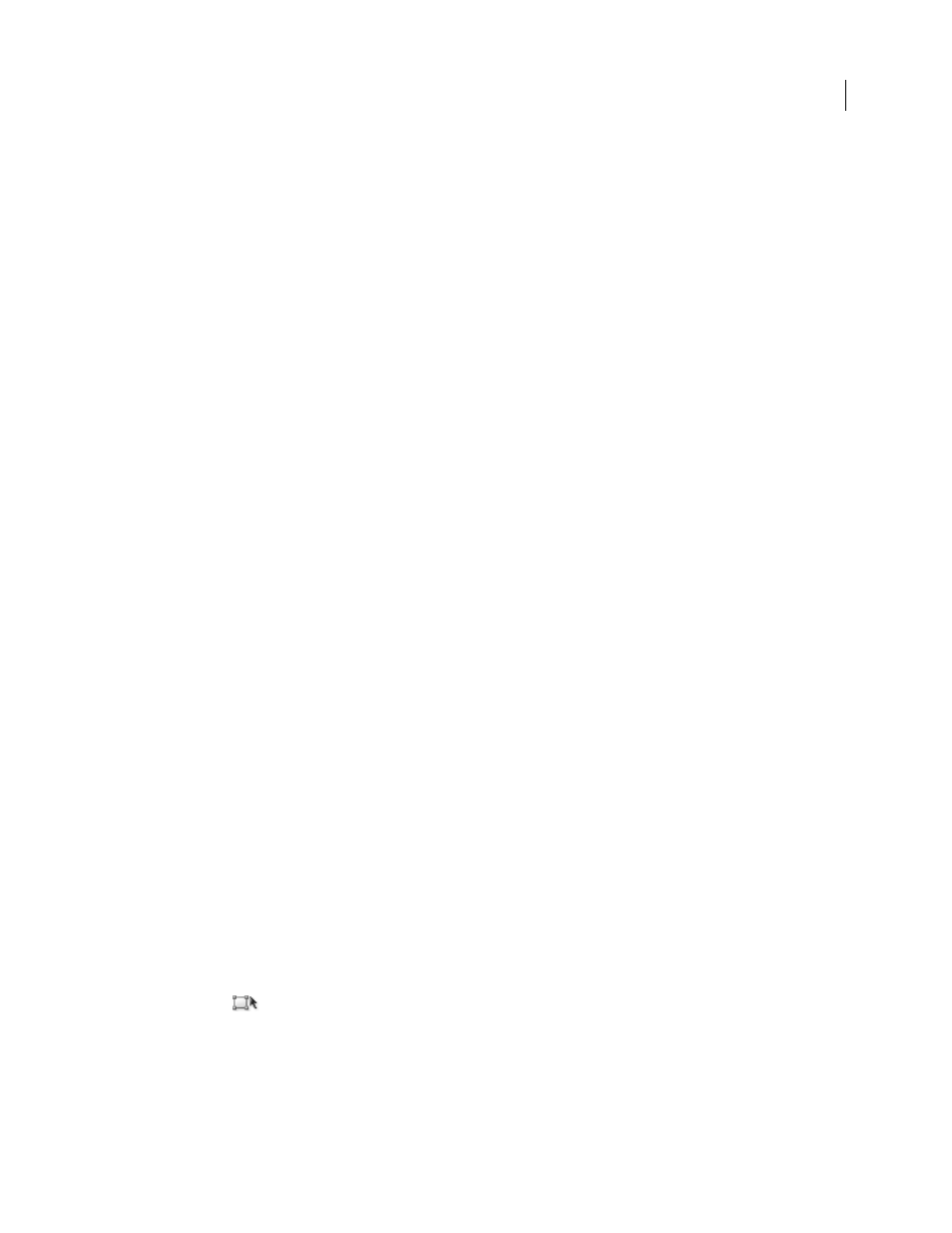
ADOBE PREMIERE PRO CS3
User Guide
321
Chroma Max
Specifies the maximum saturation for the colors in an image.
Signal Min
Specifies the minimum video signal including both brightness and saturation.
Signal Max
Specifies the maximum video signal including both brightness and saturation.
Reduction Method
Lets you compress specific tonal ranges to preserve detail in important tonal ranges (Highlights
Compression, Midtones Compression, Shadows Compression, or Highlights and Shadows Compression) or
compress all tonal ranges (Compress All). Compress All is the default.
Tonal Range Definition
Defines the tonal range of the shadows, midtones, and highlights in a clip. Drag the square
sliders to adjust the threshold values. Drag the triangle sliders to adjust the amount of softness (feathering).
Shadow Threshold, Shadow Softness, Highlight Threshold, Highlight Softness
Determine the threshold and
softness of the shadows, midtones, and highlights in a clip. Enter values or click the triangle next to the option name
and drag the slider.
See also
Adjust color and luminance using curves
Distort effects
Bend effect (Windows only)
The Bend effect distorts a clip by producing the appearance of a wave traveling both vertically and horizontally
through the clip. You can produce a number of different wave shapes at various sizes and rates.
Direction
Specifies the direction of the wave:
•
In
Specifies that waves move toward the center of the clip.
•
Out
Specifies that waves start in the center and move to the edge of the clip.
Wave
Specifies the shape of the wave. Choose from a sine wave, circle, triangle, or square.
Intensity
Specifies the height of the wave.
Rate
Specifies the frequency of the wave. To produce a wave only vertically or horizontally, move the Rate slider all
the way to the left for the direction you do not want.
Width
Specifies the wave width.
Corner Pin effect
The Corner Pin effect distorts an image by changing the position of each of its four corners. Use it to stretch, shrink,
skew, or twist an image, or to simulate perspective or movement that pivots from the edge of a clip, such as a door
opening.
Note: You can directly manipulate the Corner Pin effect properties in the Program monitor when you click the
Transform icon
next to Corner Pin in the Effect Controls panel. Drag one of the four corner handles to adjust the
properties.
April 1, 2008
