Adobe Premiere Pro CS3 User Manual
Page 261
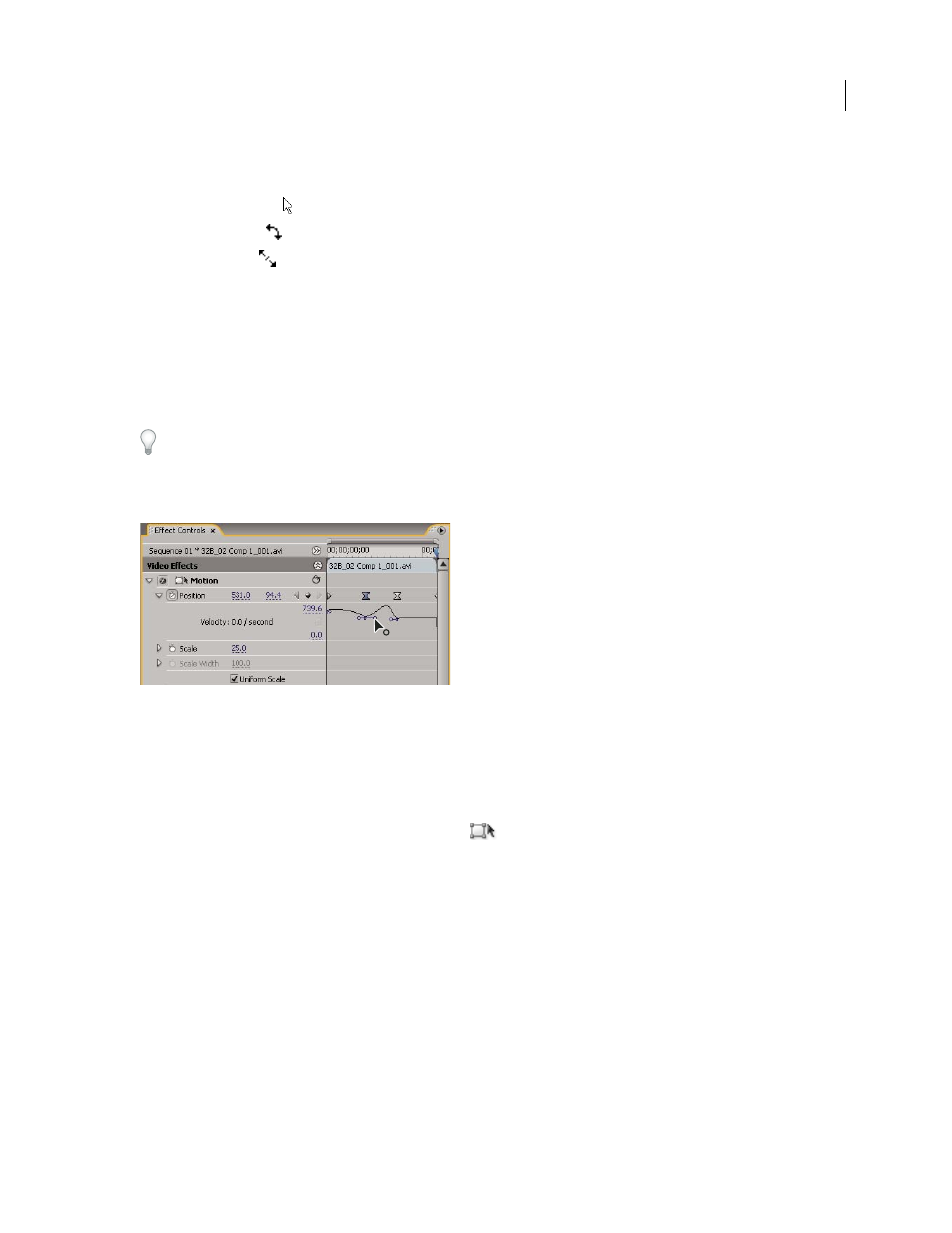
ADOBE PREMIERE PRO CS3
User Guide
255
5
In the Program Monitor, change the keyframe value by positioning the pointer near any of the clip’s eight square
handles to use any of the following pointer tools:
•
The selection pointer
to set the position value.
•
The rotate pointer
to set the rotation value.
•
The scale pointer
to set the scale value.
Note: If clip handles disappear, reselect the Motion effect in the Effect Controls panel.
6
Move the current-time indicator in either the Timeline or the Effect Controls panel to the time at which you want
to define a new value for the property (and thereby a new keyframe).
7
Manipulate the clip in the Program Monitor to set a new value for each property for which you set keyframes in
step 3. A new Keyframe icon appears in the Effect Controls panel at the current-time indicator.
8
Repeat steps 5 and 6 as needed.
When you animate a clip, it can be useful to reduce the Program Monitor’s magnification level. This way, you can
see more of the pasteboard area outside the visible area of the screen and can use it to position the clip off screen.
9
In the Effect Controls panel, drag the Bezier handle for a Position, Scale, Rotation, or Anti-flicker Filter property
keyframe to control the acceleration of change for that property.
Dragging a Position Bezier handle in Effect Controls to create a curved motion path
Change Position keyframes in a motion path
You can change the value of a Position keyframe, and thereby adjust your motion path, simply by dragging the
Position keyframe (indicated by a white X) in the Program Monitor.
1
Select a clip that has Motion effect keyframes.
2
In the Effect Controls panel, click the Transform icon
next to Motion. The clip’s motion path appears in the
Program Monitor.
3
Do any of the following:
•
To move an existing keyframe, drag the keyframe handle in the Program Monitor.
•
To create a new position keyframe, set the current-time indicator between existing keyframes and drag the clip
in the Program Monitor to the desired location. A new keyframe appears in the timeline, the Effect Controls
panel, and the Timeline panel.
Note: This procedure changes the position value at a keyframe. To change the timing of keyframes, move Keyframe
icons in the Effect Controls panel.
April 1, 2008
