Chapter 6: editing a sequence, Editing basics, Editing workflow – Adobe Premiere Pro CS3 User Manual
Page 106
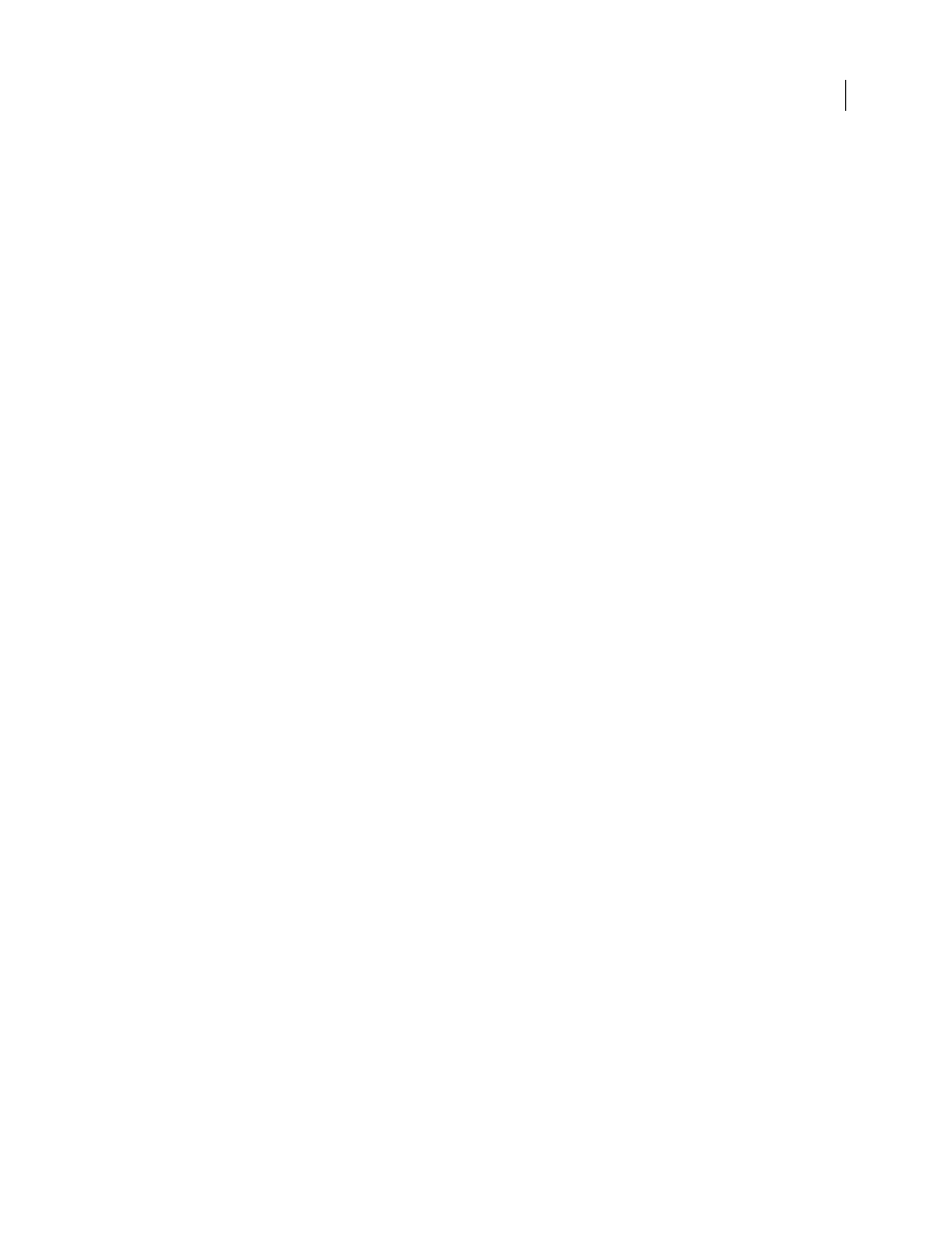
100
Chapter 6: Editing a sequence
Once you have imported and captured assets for your project, you can begin the editing phase.
Editing basics
Editing workflow
You create your project in Adobe Premiere Pro by assembling clips into a sequence. The workflow you choose
depends on your preferences and the needs of your project. Here is a common editing workflow:
1.
View and trim source clips in the Source Monitor.
Use the Source Monitor to view clips that you’ve captured and added to your project. As you view the clips, you can
set In and Out points for the portion of each clip that you want to use in the sequence. (See “
2.
Assemble clips into a sequence.
Drag each clip individually to the Timeline panel, or automatically assemble clips selected in the Project panel. As
you add individual clips, you can decide whether to add video, audio, or both to your sequence. (See “
3.
Retrim clips in a sequence.
If you did not set precise In and Out points for a clip, or you decide to change them, you can retrim the clips in a
Sequence tab of the Timeline panel. (See “
Trim with Trim-in and Trim-out tools
4.
Adjust clip attributes if necessary.
As you assemble your sequence, you may want to change the duration or the speed at which the clip plays. (See
“
5.
Rearrange
clips.
After clips are placed in the Timeline panel, you can rearrange how they appear in the sequence. You might need to
split a clip to use different effects, or extract or move a clip and close any resulting gaps in the sequence. (See “
a single clip or multiple clips
6.
Preview the sequence.
As you assemble a sequence, you can preview it in the Program Monitor. Adobe Premiere Pro can play back the
assembled sequence in real time as you build it, but in some cases you may need to render the sequence for better
playback. (See “
7.
Assemble multiple sequences into a new sequence.
You can work with multiple sequences to help you keep your project manageable and organized. You can nest
smaller sequences into a new sequence to assemble a longer sequence. (See “
April 1, 2008
