Adobe Premiere Pro CS3 User Manual
Page 258
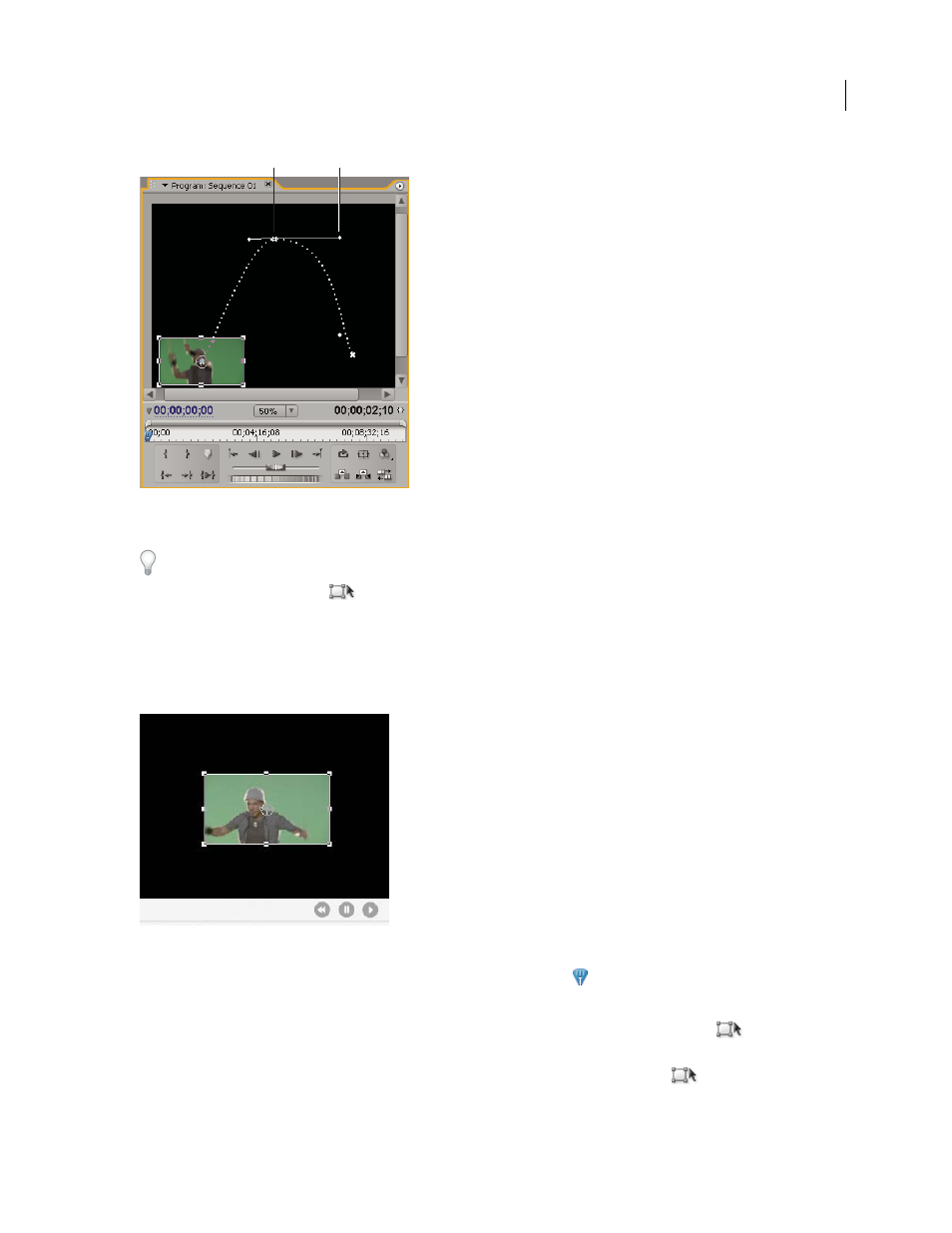
ADOBE PREMIERE PRO CS3
User Guide
252
Program monitor
A. Anchor point B. Handle
Standard effects that allow direct manipulation of clips in the Program Monitor include all the Generate effects,
Corner Pin, Crop, Garbage Matte, Lighting Effects, Mirror, Transform, Twirl, and more. This capability is
indicated by the Transform icon
next to the effect name in the Effect Controls panel.
You can adjust the position, scale, and rotation of a clip and Lighting Effects lights by directly manipulating handles
in the Program Monitor. You can also adjust the properties using the controls in the Effect Controls panel.
Note: Direct manipulation is also available for the following effects: Corner Pin, Crop, Garbage Matte, Mirror,
Transform, and Twirl.
Direct manipulation of scale and rotation in the Program Monitor
1
Select a clip in the Timeline panel, and move the current-time indicator
to a location of a frame within the clip.
2
Do one of the following:
•
(Lighting Effects only) Apply the Lighting Effects to the clip and then click the Transform icon
next to
Lighting Effects in the Effect Controls panel.
•
(Motion effect only) Click the clip in the Program Monitor or click the Transform icon
next to Motion in
the Effect Controls panel.
B
A
April 1, 2008
