Filter options for encoding, Video options for encoding, Cinepak. (see – Adobe Premiere Pro CS3 User Manual
Page 430
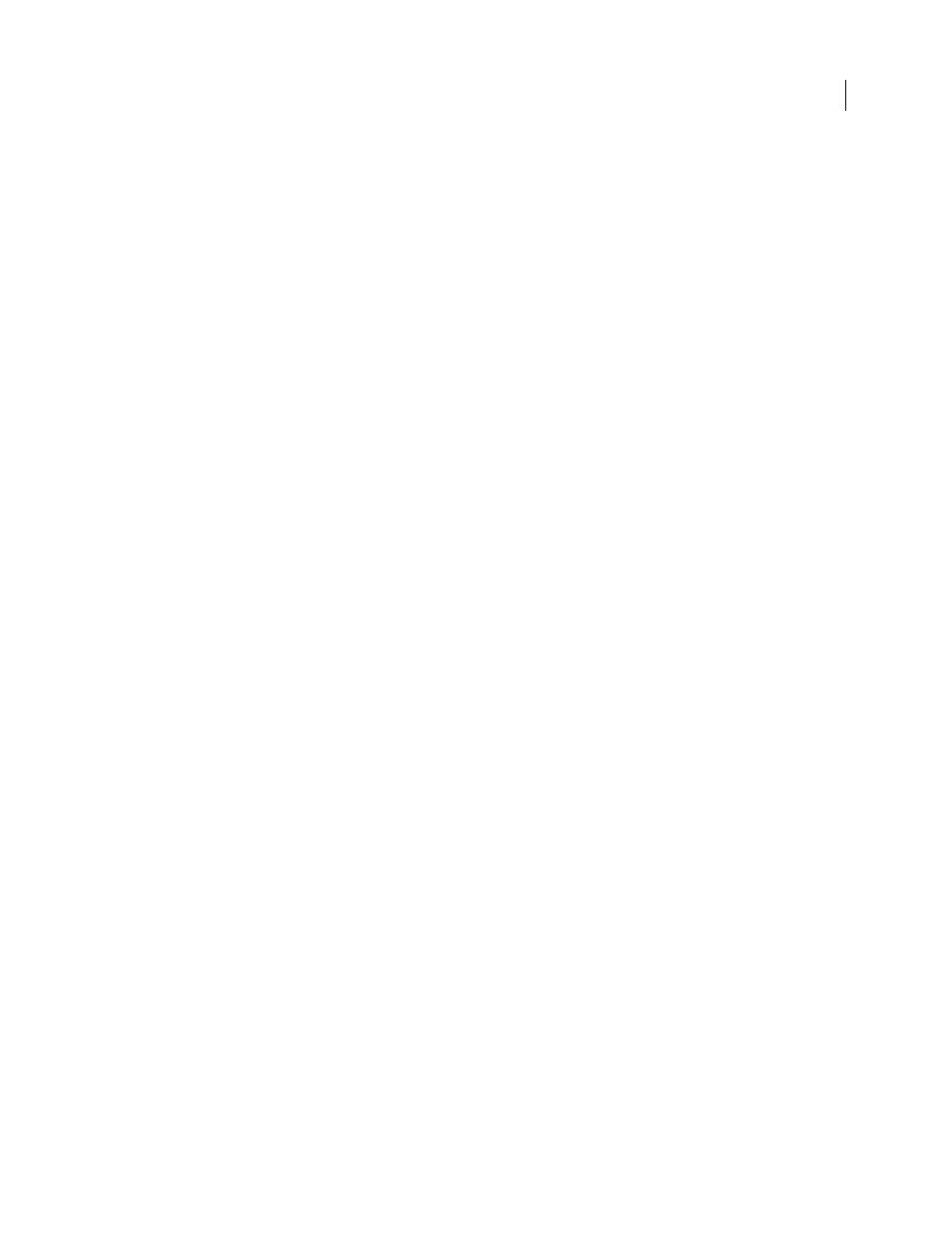
ADOBE PREMIERE PRO CS3
User Guide
424
Filter options for encoding
Noise, grain, and similar artifacts can interfere with the efficient compression of images. For this reason, the size of
the final output file may in some cases be reduced by applying a noise reduction filter to an image or movie before
compression takes place.
In the Export Settings dialog box, you can specify whether to apply a noise reduction filter before compression, and
you can also set the amount of noise filtering to apply.
If you intend to remove noise and grain from a project for reasons other than reduction of compressed file size,
consider using the Noise & Grain effects in Adobe Premiere Pro or After Effects.
Video options for encoding
In the Export Settings dialog box, the options available in the Video tab depend on the format you’ve specified.
Video settings include some or all of the following options:
Codec
Specifies the codec used to encode the video from those available on your system.
Quality
Specifies the encoding quality. Generally, higher values increase rendering time and file size.
Encode Alpha Channel
Enables encoding of an alpha channel into the exported file for formats, such as Adobe Flash
Video, that support alpha channels.
TV Standard
Conforms the output to the NTSC or PAL standard.
Frame Width
Scales the output frame’s horizontal aspect to the specified width.
Frame Height
Scales the output frame’s vertical aspect to the specified height.
Frame Rate
The output frame rate for either NTSC or PAL formats.
Field Order
Specifies whether the output file’s frames are interlaced, and if so, whether the upper or lower field is
first in the scanning order.
Pixel Aspect Ratio
Specifies the ratio of each pixel’s width to height, which determines the number of pixels
required to achieve a given image aspect ratio. Some formats use square pixels, while others use nonsquare pixels.
Bitrate Encoding
Specifies whether the codec achieves a constant or variable bitrate in the exported file:
•
Constant Bit Rate (CBR)
Compresses each frame in the source video to the fixed limit you specify, producing a file
with a fixed data rate. Therefore, frames containing more complex data are compressed more, while less complex
frames are compressed less.
•
Variable Bit Rate (VBR)
Allows the exported file’s data rate to vary within a range you specify. Because a given
amount of compression degrades the quality of a complex image more than it degrades the quality of a simple image,
VBR encoding compresses complex frames less and compresses simple frames more.
In general, an image is complex and more difficult to compress efficiently if it contains great detail or if it differs
significantly from previous frames, as it would in a scene containing motion.
Note: When comparing CBR and VBR files of the same content and file size, you can make the following generaliza-
tions: A CBR file may play back more reliably over a wider range of systems, because a fixed data rate is less demanding
on a media player and computer processor. However, a VBR file tends to have a higher image quality, because VBR
tailors the amount of compression to the image content.
Bitrate
Specifies the number of megabits per second of playback for the encoded file. (This setting is available only
if you select CBR as the Bitrate Encoding option.)
The following options appear only if you select VBR as the Bitrate Encoding option:
April 1, 2008
