Source clips, clip instances, and subclips – Adobe Premiere Pro CS3 User Manual
Page 107
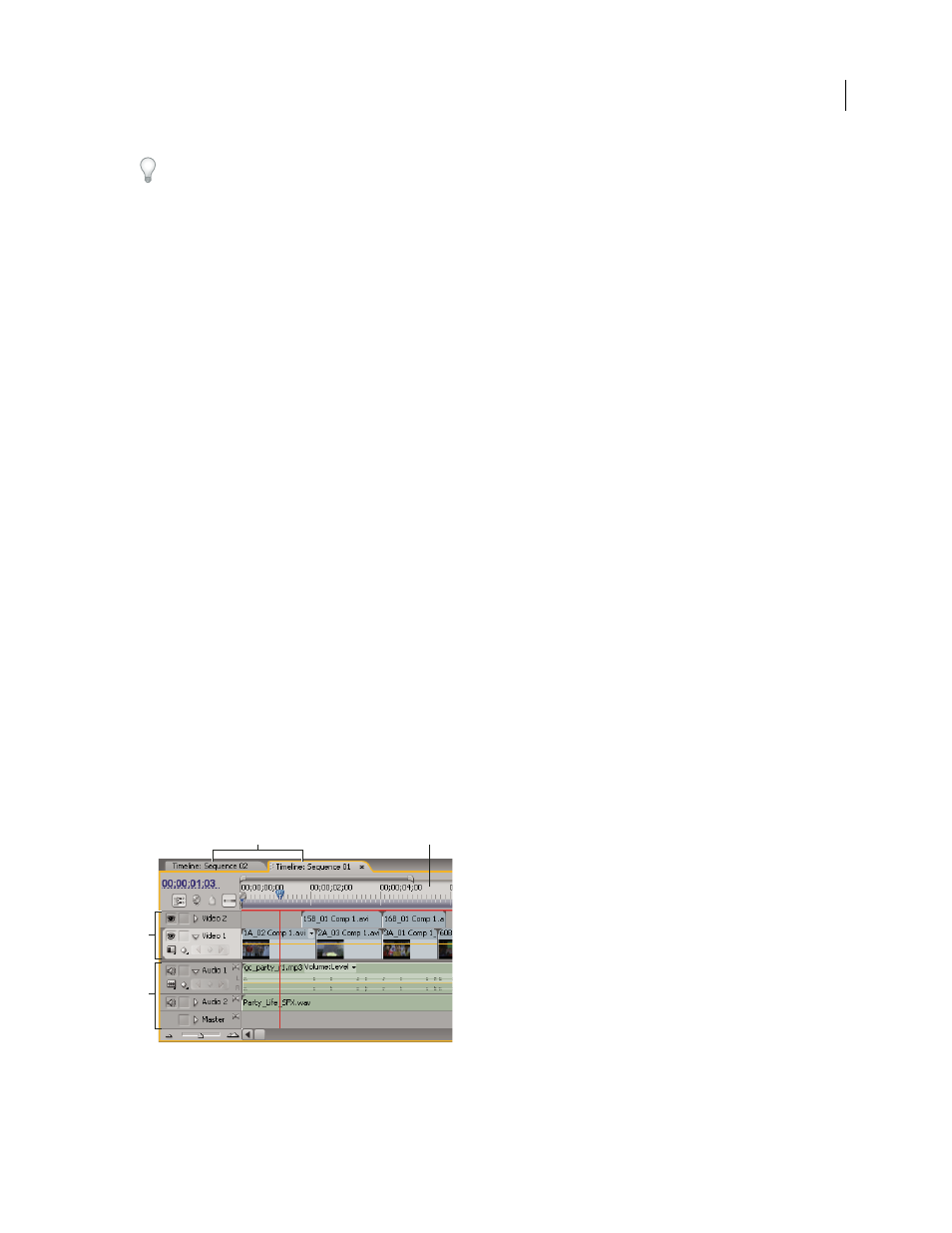
ADOBE PREMIERE PRO CS3
User Guide
101
As you assemble and trim clips into a sequence, you can use the preset editing workspace to arrange Adobe Premiere
Pro panels. Choose Window
>
Workspace > Editing.
For more information, see the tutorial on trimming clips at
.
Source clips, clip instances, and subclips
You can use clips as source clips, clip instances, subclips, or duplicate clips. You can edit all types of clips in
sequences in the same way. The clip types differ in the following ways:
Source (master) clip
The clip originally imported into the Project panel. It is listed in the Project panel only once by
default. If you delete a source clip from the Project panel, all of its instances are also deleted.
Clip instance
A dependent reference to a source clip, used in a sequence. Each time you add a clip to a sequence,
you create another instance of the clip. A clip instance uses the name and source file reference used by its source
clip. While clip instances are not listed in the Project panel, they are differentiated in the Source Monitor menu if
you open instances there. The Source Monitor menu lists instances by name, sequence name, and In point.
Subclip
A section of a master clip that references the master clip’s media file. Use subclips to organize and manage
your projects, especially when you need to use only sections of long master clips. (See “
Duplicate clip
An independent copy of a source clip, which you create manually using the Edit > Duplicate
command. You can also create a duplicate clip by importing the same file more than once. Unlike a clip instance, a
duplicate clip maintains its own reference to the original clip’s source file on disk and exists as an additional clip in
the Project panel. A duplicate clip is not deleted when you delete its original from the Project panel. Master and
duplicate clips can be renamed independently.
Create subclips from the Timeline panel [21586 Ability to create subclips from the
Timeline (support drag and drop from the Timeline to the Project window)]
Timeline panel overview [F30903 Metadata 'Track' in Timeline]
You assemble and rearrange sequences in the Timeline panel, which represents a sequence graphically, showing
clips, transitions, and effects. A sequence can consist of multiple video and audio tracks running parallel in the
Timeline panel.
Timeline panel
A. Sequence tabs B. Time ruler C. Video tracks D. Audio tracks
A
B
C
D
April 1, 2008
