Chapter 8: transitions, Transition overview, About transitions – Adobe Premiere Pro CS3 User Manual
Page 178: Transition workflow
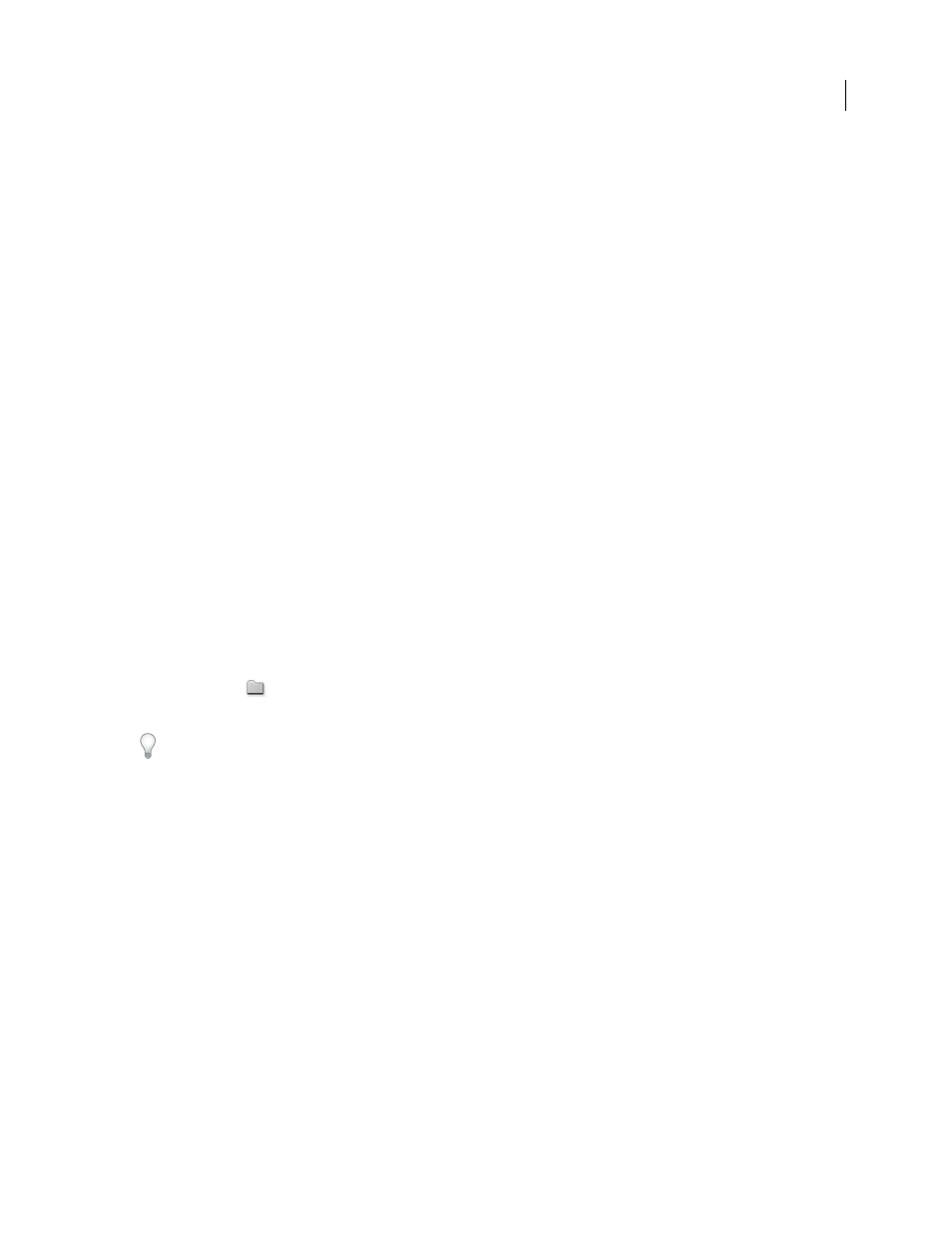
172
Chapter 8: Transitions
The transitions included with Adobe Premiere Pro provide a variety of ways to replace one clip with another in
video or audio tracks.
Transition overview
About transitions
A transition moves a scene from one shot to the next. Generally, you use a simple cut to move from shot to shot, but
in some cases you might want to transition between shots by phasing out one and phasing in another. Adobe
Premiere Pro provides many transitions that you can apply to your sequence. A transition can be a subtle crossfade
or a stylized effect, such as a page turn or spinning pinwheel. While you usually place a transition on a cut line
between shots, you can also apply a transition to only the beginning or end of a clip.
By default, placing one clip next to another in the Timeline panel results in a cut, where the last frame of one clip is
simply followed by the first frame of the next. When you want to emphasize or add a special effect to a scene change,
you can add any of a variety of transitions, such as wipes, zooms, and dissolves. Apply transitions to the timeline
using the Effects panel, and edit them using the Timeline and the Effect Controls panel.
In most cases you don’t want transitions to occur during the essential action in a scene. For this reason, transitions
work best with handles, or extra frames, beyond the In and Out points set for the clip.
Transitions are available in the Video Transitions and the Audio Transitions bins in the Effects panel. Adobe
Premiere Pro provides many transitions, including dissolves, wipes, slides, and zooms. These transitions are
organized in bins
by type. For a video and a print tutorial on making transitions, see
.
You can create custom bins to group effects any way you’d like. (See “
See also
Using effects from other products
Make a smooth transition in Adobe Premiere Pro
Transition workflow
A typical transition workflow includes the following steps:
1.
Add the transition.
You can add a transition by dragging its icon from the Effects panel into the Timeline panel, or by applying the
default transition using a menu command or shortcut.
April 1, 2008
