Adobe Premiere Pro CS3 User Manual
Page 275
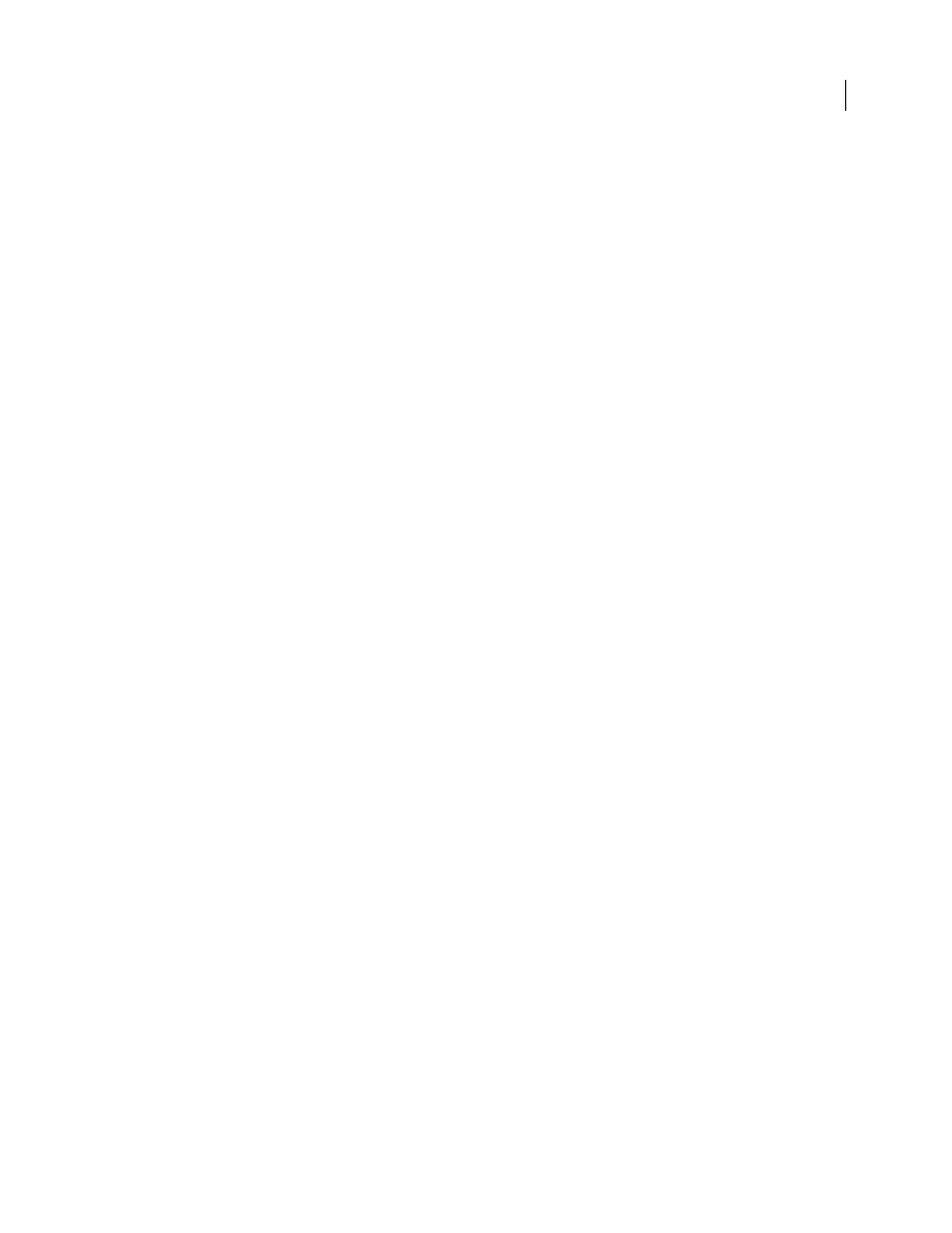
ADOBE PREMIERE PRO CS3
User Guide
269
2
Select the component you want to use to display the color spectrum:
H
Displays all hues in the color slider. Selecting a hue in the color slider displays the saturation and brightness range
of the selected hue in the color spectrum, with the saturation increasing from left to right and brightness increasing
from bottom to top.
S
Displays all hues in the color spectrum with their maximum brightness at the top of the color spectrum,
decreasing to their minimum at the bottom. The color slider displays the color that’s selected in the color spectrum
with its maximum saturation at the top of the slider and its minimum saturation at the bottom.
B (in the HSB section)
Displays all hues in the color spectrum with their maximum saturation at the top of the color
spectrum, decreasing to their minimum saturation at the bottom. The color slider displays the color that’s selected
in the color spectrum with its maximum brightness at the top of the slider and its minimum brightness at the
bottom.
R
Displays the red color component in the color slider with its maximum brightness at the top of the slider and its
minimum brightness at the bottom. When the color slider is set to minimum brightness, the color spectrum displays
colors created by the green and blue color components. Using the color slider to increase the red brightness mixes
more red into the colors displayed in the color spectrum.
G
Displays the green color component in the color slider with its maximum brightness at the top of the slider and
its minimum brightness at the bottom. When the color slider is set to minimum brightness, the color spectrum
displays colors created by the red and blue color components. Using the color slider to increase the green brightness
mixes more green into the colors displayed in the color spectrum.
B (in the RGB section)
Displays the blue color component in the color slider with its maximum brightness at the top
of the slider and its minimum brightness at the bottom. When the color slider is set to minimum brightness, the
color spectrum displays colors created by the green and red color components. Using the color slider to increase the
blue brightness mixes more blue into the colors displayed in the color spectrum.
3
Do any of the following:
•
Drag the triangles along the color slider, or click inside the color slider to adjust the colors displayed in the color
spectrum.
•
Click or drag inside the large square color spectrum to select a color. A circular marker indicates the color's
position in the color spectrum.
Note: As you adjust the color using the color slider and color spectrum, the numeric values change to indicate the new
color. The top rectangle to the right of the color slider displays the new color; the bottom rectangle displays the original
color.
•
For HSB, specify hue (H) as an angle, from 0° to 360°, that corresponds to a location on the color wheel. Specify
saturation (S) and brightness (B) as percentages (0 to 100).
•
For RGB, specify component values.
•
For #, enter a color value in hexadecimal form.
April 1, 2008
