Record audio, Mute input during recording – Adobe Premiere Pro CS3 User Manual
Page 203
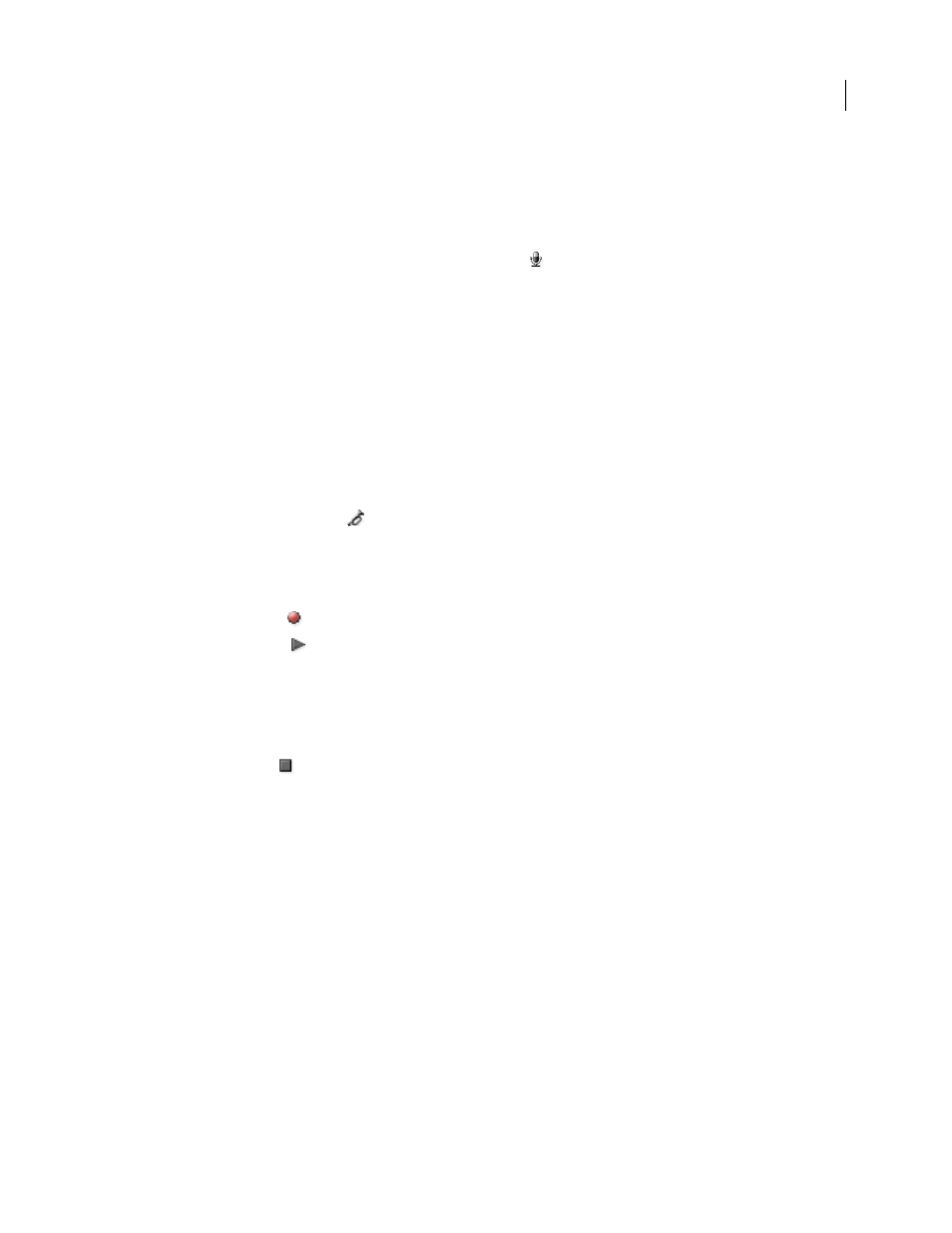
ADOBE PREMIERE PRO CS3
User Guide
197
Record audio
After you set up the audio hardware on your computer and specify the input audio device in Premiere Pro Audio
Hardware Preferences, you’re ready to record.
1
Make sure that the input device (microphone or other audio device) is connected properly to the computer.
2
In the Audio Mixer, click the Enable Track For Recording icon
for the track into which you want to record
audio.
3
(Optional) If necessary, add an audio track appropriate for the number of channels you will record. For example,
4
Choose the recording input channel from the Track Input Channel pop-up menu.
Note: The Track Input Channel pop-up menu appears after you click the Enable Track For Recording icon.
5
Repeat steps 3 and 4 as necessary if you’re recording to multiple tracks.
6
(Optional) Create a new sequence.
Note: It’s also possible to record to an existing sequence. Doing so is useful for recording voice-overs. You can record
your voice while watching the playback of the sequence. When you record voice-overs to an existing sequence, it’s good
practice to click the Solo Track icon
in the Audio Mixer for the track that you’re recording to. Clicking the icon
mutes the other audio tracks.
7
(Optional) Select the audio track that you want to record to.
8
(Optional) Adjust the levels on the input device to achieve the proper recording level.
9
Click the Record icon
at the bottom of the Audio Mixer to enter Record mode.
10
Click the Play button
to start recording.
11
If necessary, adjust the track volume slider up (louder) or down (quieter) as you record to maintain the monitor
level you want.
The red indicators at the top of the VU meters light up if the audio is clipped. Make sure that the audio level isn’t
loud enough to cause clipping. Generally, loud audio registers near 0dB, and quiet audio registers around -18dB.
12
Click the Stop icon
to stop recording.
The recorded audio appears as a clip in the audio track and as a master clip in the Project panel. You can always
select the clip in the Project panel and rename or delete it.
Mute input during recording
Muting input can prevent feedback or echo when the computer is connected to speakers.
1
Choose Edit > Preferences
> Audio (Windows) or Premiere Pro
>
Preferences
> Audio (Mac OS).
2
Select Mute Input During Timeline Recording.
April 1, 2008
