Delete all clips on one track, Previewing sequences, About previewing sequences – Adobe Premiere Pro CS3 User Manual
Page 147: Playback. (see
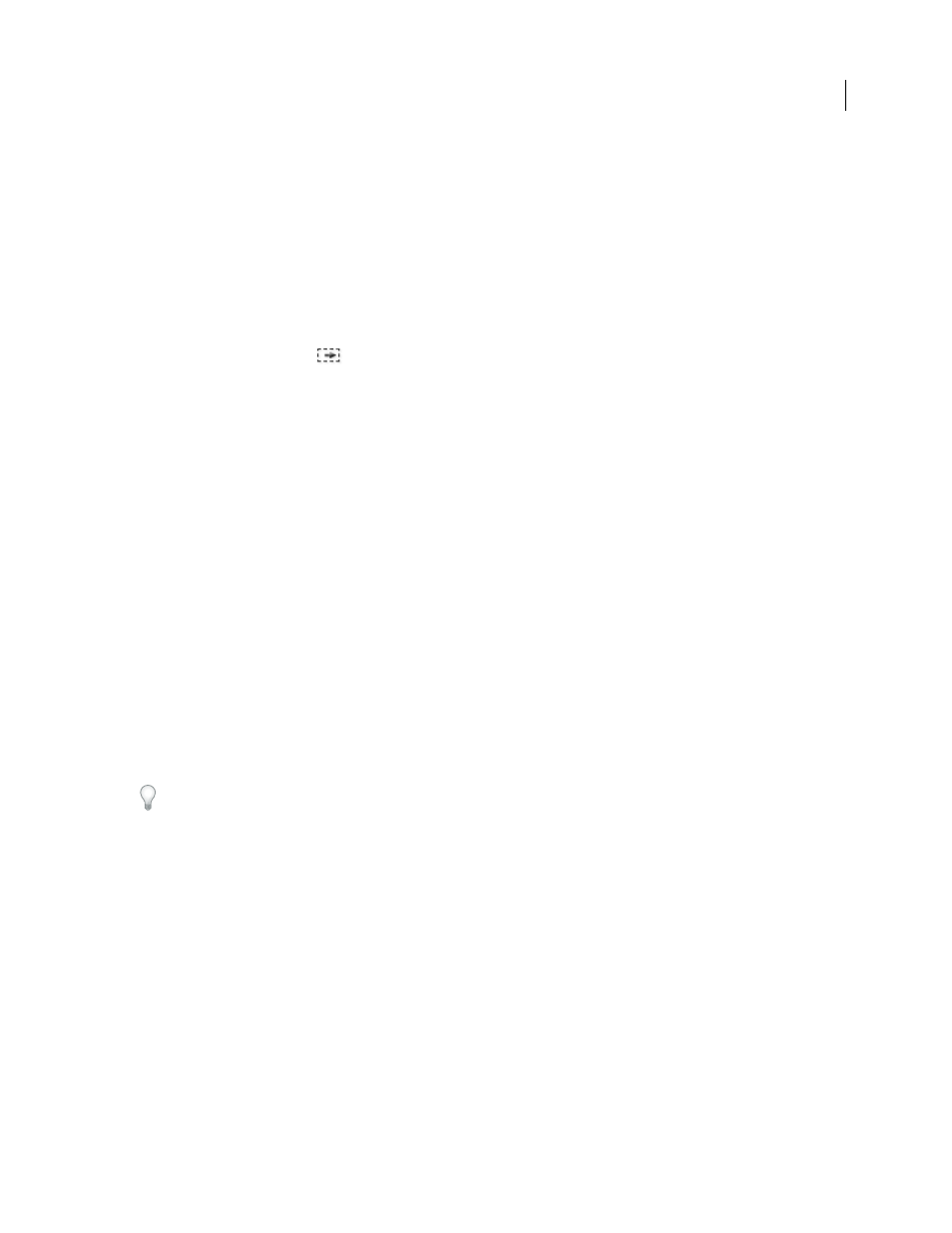
ADOBE PREMIERE PRO CS3
User Guide
141
4
Do one of the following:
•
To overlay the pasted clips, choose Edit > Paste.
•
To insert the pasted clips, choose Edit > Paste Insert.
See also
Delete all clips on one track
1
Select the Track Select tool .
2
Do one of the following:
•
To delete both the audio and video of linked clips, click the first clip in the track.
•
To delete only one track’s clips and not the linked counterparts, Alt-click (Windows) or Option-click (Mac OS)
the track’s clips.
3
Press Delete.
Note: You can also delete a track along with everything it contains. See “
Previewing sequences
About previewing sequences
Adobe Premiere Pro renders a sequence when you play back the sequence in the Program Monitor. Sequences that
consist of cuts between single tracks of video and audio render quickly, whereas sequences that include layered
video and audio and complex effects require more processing time.
When you set the Program Monitor’s Quality setting to Automatic, Adobe Premiere Pro dynamically adjusts video
quality and frame rate in order to preview the sequence in real time. During particularly complex sections of the
sequence, or when using a system with inadequate resources, the playback quality degrades gracefully.
You can customize a project preset to allow previewing of uncompressed 10-bit or uncompressed 8-bit footage. For
more information, see Create a Project with Uncompressed Video Playback (Windows only).
Areas that can’t be played at the project’s full frame rate are indicated by a red line in the time ruler. To play these
areas, you can set the time ruler’s work area bar over the red preview indicator and render a preview file. This
renders the segment as a new file on the hard drive, which Adobe Premiere Pro can play at the project’s full frame
rate. In the Timeline panel, rendered areas are marked with a green line.
Note: Projects refer to preview files in much the same way as source media. If you move or delete preview files in the
Windows file browser rather than the Project panel, you’ll be prompted to find or skip the preview files the next time
you open the project.
See also
Adjust project settings and presets
Source and Program Monitors overview
April 1, 2008
