Fine-tuning transitions, Display transitions in the effect controls panel, Adjust transition alignment – Adobe Premiere Pro CS3 User Manual
Page 183
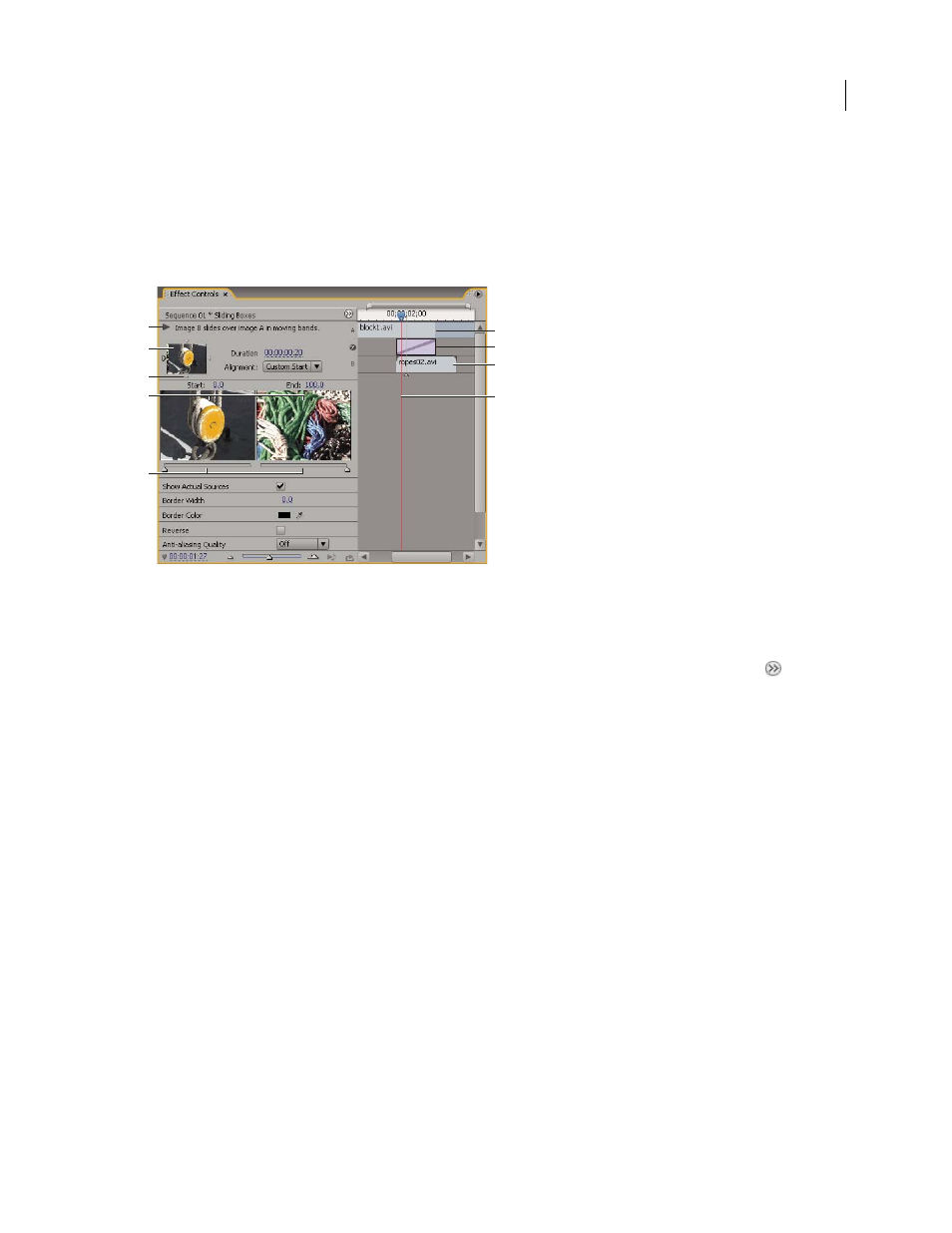
ADOBE PREMIERE PRO CS3
User Guide
177
Fine-tuning transitions
Display transitions in the Effect Controls panel
You can use the Effect Controls panel to change settings for a transition you placed in a sequence. Settings vary from
transition to transition.
Transition in Effect Controls panel
A. Play The Transition button B. Transition preview C. Edge selector D. Clip previews E. Start and End sliders F. Clip A (first clip)
G. Transition H. Clip B (second clip) I. Current-time indicator
•
To open the transition in the Effects control panel, click the transition in the Timeline panel.
•
To show or hide the time ruler in the Effect Controls panel, click the Show/Hide Timeline View button
.
If
necessary, widen the panel to make this button visible and active.
•
To play back the transition in the Effect Controls panel, click the Play The Transition button. This doesn’t affect
the Program Monitor.
•
To view frames from the actual clip or clips in the Effect Controls panel, select Show Actual Sources.
•
To see a specific frame of the transition in the small preview, drag the current-time indicator in the Effect
Controls panel’s time ruler.
Note: Keyframes cannot be used with transitions. For transitions, the Timeline View in the Effect Controls panel is
used for adjusting transition alignment and duration.
See also
Adjust transition alignment
You can change the alignment of a transition placed between two clips in either the Timeline panel or the Effect
Controls panel. A transition need not be centered or strictly aligned to the cut. You can drag the transition to
reposition it over the cut as desired.
Note: You can’t change a double-sided transition into a single-sided transition. If you realign a double-sided transition
to the start or end of a clip, it will use handles from the adjacent clip.
A
F
G
H
I
C
B
D
E
April 1, 2008
